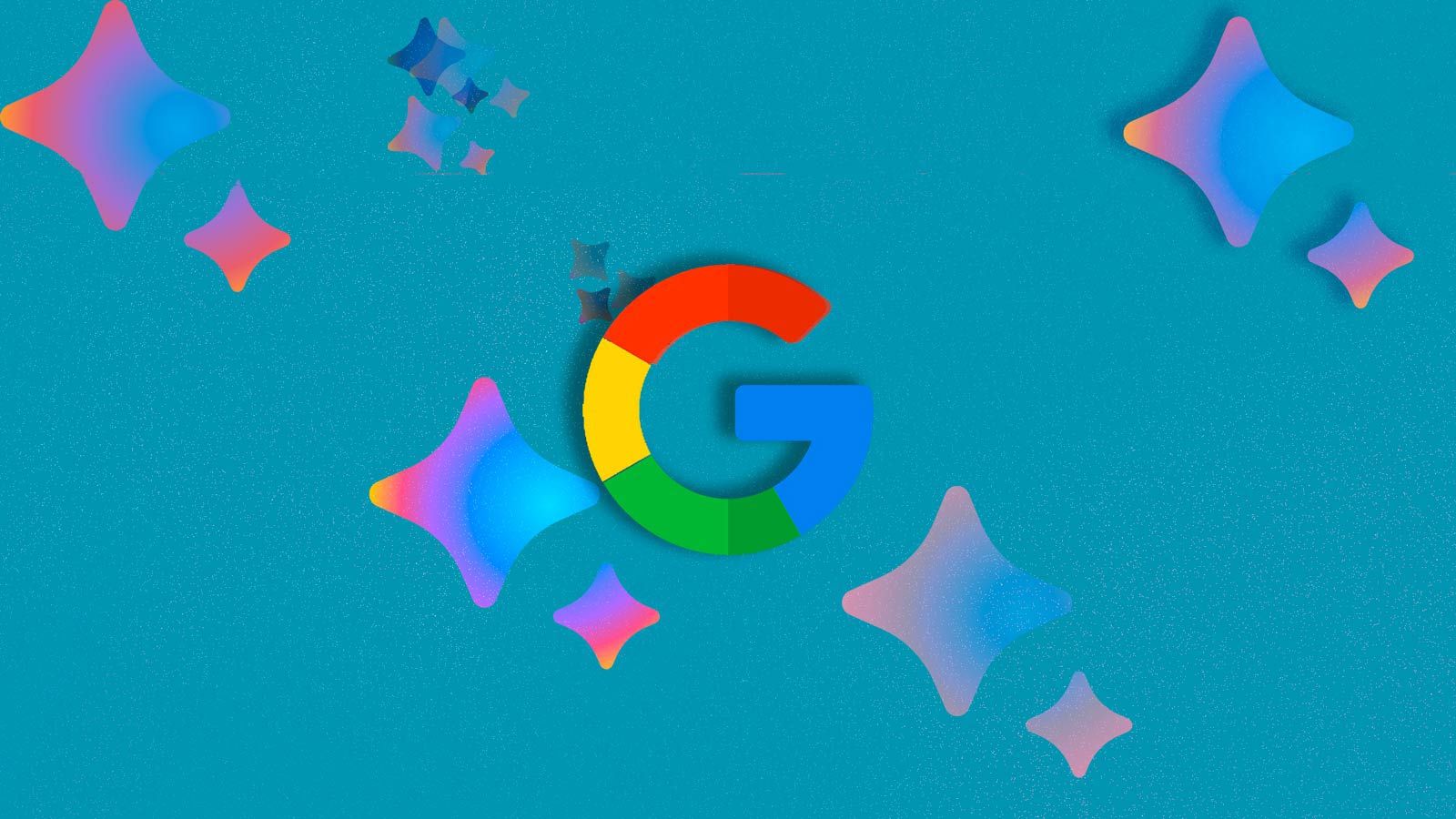For those developing the latest and greatest apps on the Play Store, open beta programs and events can boost their following and popularity. Letting everyone see what's under the hood before the official release can be handy for generating hype, ironing out egregious bugs, and receiving useful criticism while the app is being made. Open betas are practiced by both indie-devs and larger AAA publishers, and you can enroll in them through the Play Store. Read on and take part in some great betas on your favorite Android gaming phone.
Beta software can be unstable. Bugs can range from minor glitches to outright crashes. Stuff breaks. That's the purpose of a beta program. Only follow the steps in this guide if you don't mind running potentially unstable software on your phone.
How to enroll in an app beta
If you're ready to live on the edge, here's how to enroll in an app beta.
- Go to the Google Play Store.
- Tap the search bar and look up the name of the app you want to enroll in.
- Tap the app listing.
- Scroll down this page. At the bottom, you'll see a section labeled "Join the beta."
- Tap Join, then confirm your choice on the pop-up.
After you've signed up, enrolling in the app's beta begins. Within the next few minutes, you'll get an update for that app. That's your beta version. Not every app has a beta program available. If you don't see this section on the Play Store page, the developer might not support it.
It says the program is full. What do I do?
Some apps, like WhatsApp, might tell you that their beta is full and won't allow you to enroll through Google Play. At this point, you still have a few options.
- Enroll through a web browser. The cleanest way to do this is to go to Google Search and look up the name of the app, followed by "beta Google Play." Your desired result should be listed first (or, at least, near the top) and should look something like this. From this page, you should be able to enroll, even if the Google Play listing doesn't let you.
- Click Become a tester. You'll join the beta automatically, and within the next few minutes, a fresh app update will show up on your device.
- In some cases, you'll get a message on that site saying that the beta program is full. You can still enroll, though. Refresh the website every few minutes. Eventually, it should let you through.
- You can avoid these steps by following your last option: downloading APKs. If you're comfortable doing that, go to APK Mirror to look for the app you want to download. The site hosts both stable and beta versions of most apps available on the Google Play Store, and you don't need to join a program to use them.
How to leave an app beta
If you decide the beta life isn't for you, here's how you can switch back to the stable version.
- Go to the Google Play Store.
- Tap the search bar and look up the name of the app beta you want to leave.
- Tap the app listing.
- Scroll down. At the bottom, you'll see a section that reads, "You're a beta tester."
- Tap Leave, then confirm your choice.
In some apps, you'll see a warning alerting you that the beta has limited capacity and that you might not be able to rejoin if you leave. If you want to rejoin, follow the steps above to avoid dealing with a full beta program. You'll have to uninstall and reinstall the app to revert to the stable version, as it won't arrive as an app update.
Beta testers are a valuable asset
Any beta you enroll in is not representative of the finished product. Or it shouldn't be, at least. You'll have to prepare yourself for experiences that aren't as polished as you might expect, especially if it's from a big publisher. But that is what beta testers are for. They show the developers what players will see before the official release. So don't be shy, get involved!