Quick Links
Key Takeaways
- Instagram's Explore page recommends content based on factors such as your saved posts, liked photos, followed accounts, and watched Reels.
- Some of the ways to improve your Explore page include clearing your search history, marking posts as "Not Interested", and controlling which ads appear on your feed.
- Changing your behavior on Instagram by following or unfollowing accounts can also improve your Explore page.
Have you ever browsed through your Instagram Explore page and wondered why the content is not relevant to your interests? You can do several things to change what you see on your Instagram Explore feed.
How Does Instagram Choose Content for Your Explore Page?
Posts on the Explore page are based on the people you follow and the content you engage with. Each of the following factors can influence what you see:
- Posts you have saved.
- Posts you have liked.
- Posts recommended by Instagram.
- Accounts you follow.
- Content similar to posts you have interacted with.
- Videos you have watched.
If you tap the three-dot icon and select Why you're seeing this post, Instagram will provide an explanation.
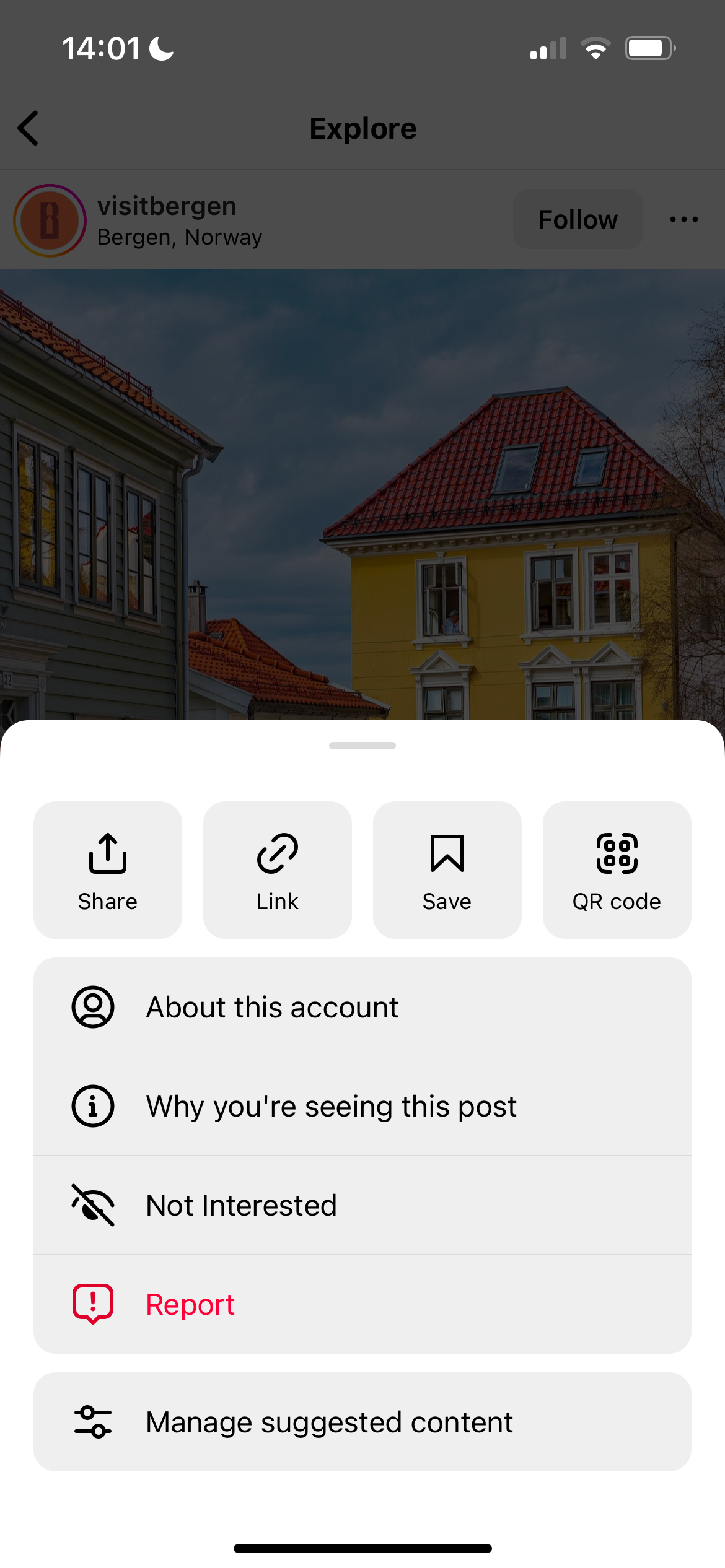
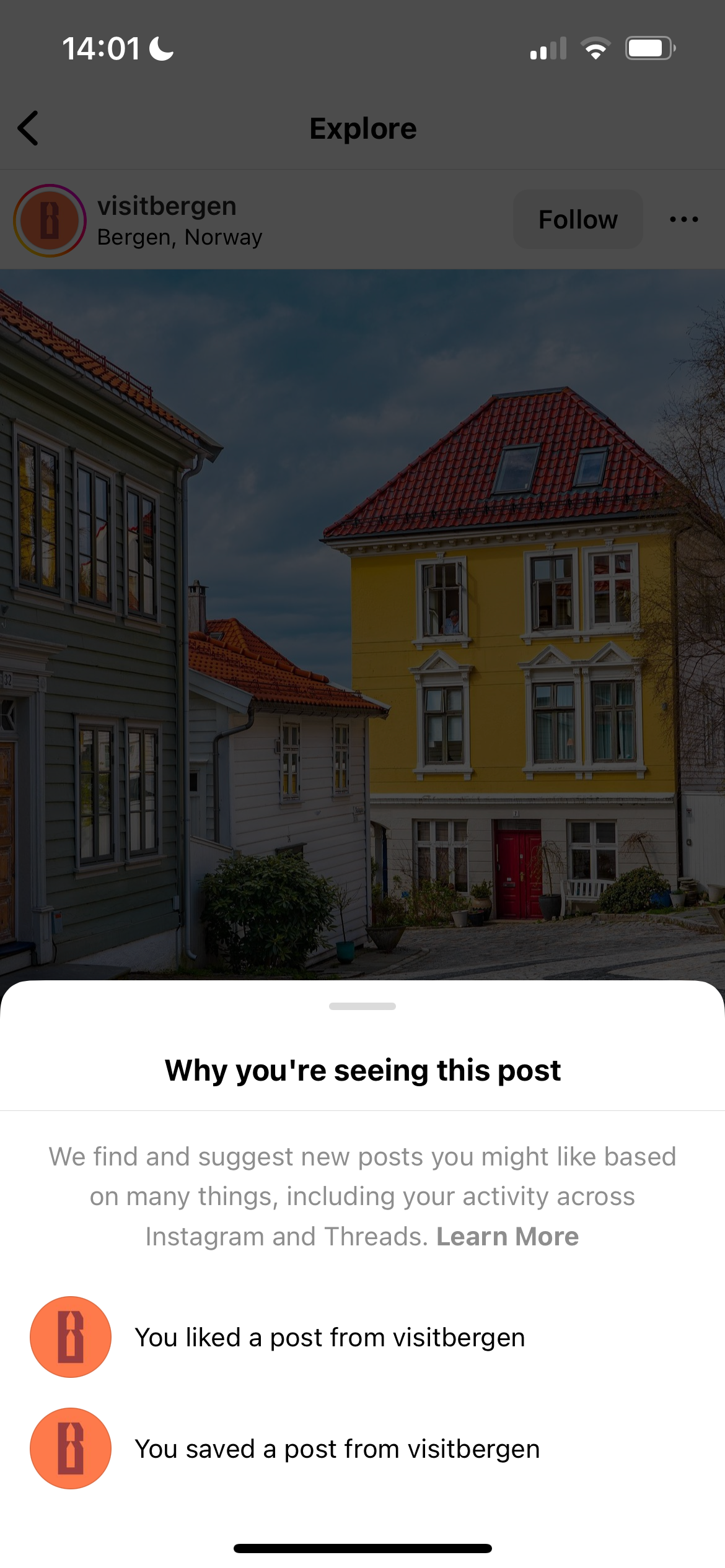
How to Change Your Explore Page On Instagram
If your Instagram does not reflect your interests, there are ways to clean up your Instagram account. But the best way to change the content on your Explore page is to change your behavior on the app.
If you follow a lot of beauty influencers, for example, you will most likely see a lot of beauty content. Similarly, you'll likely see a lot of posts from athletes if you follow sports-related accounts.
While Instagram does not have a reset option that instantly changes your Explore page, you can try each of the following methods to get better recommendations.
1. Clear Your Instagram Search History
Clearing your search history on Instagram is a pretty straightforward process. All you need to do is follow the steps below.
- Open Instagram and tap on your profile icon in the bottom right-hand corner.
- Click on the hamburger menu icon (three-line icon) in the top right.
- Click on Your activity.
- Under How you use Instagram, select Recent searches.
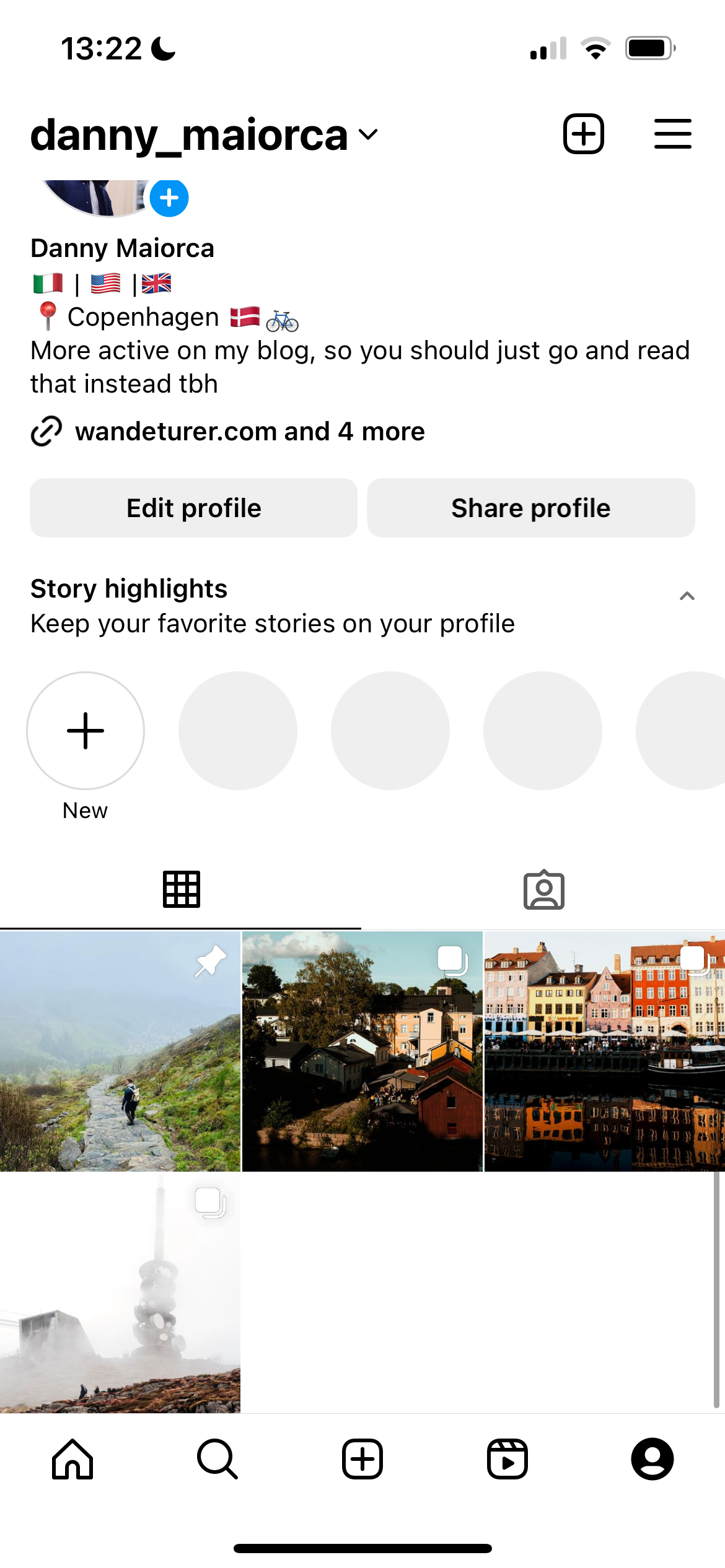
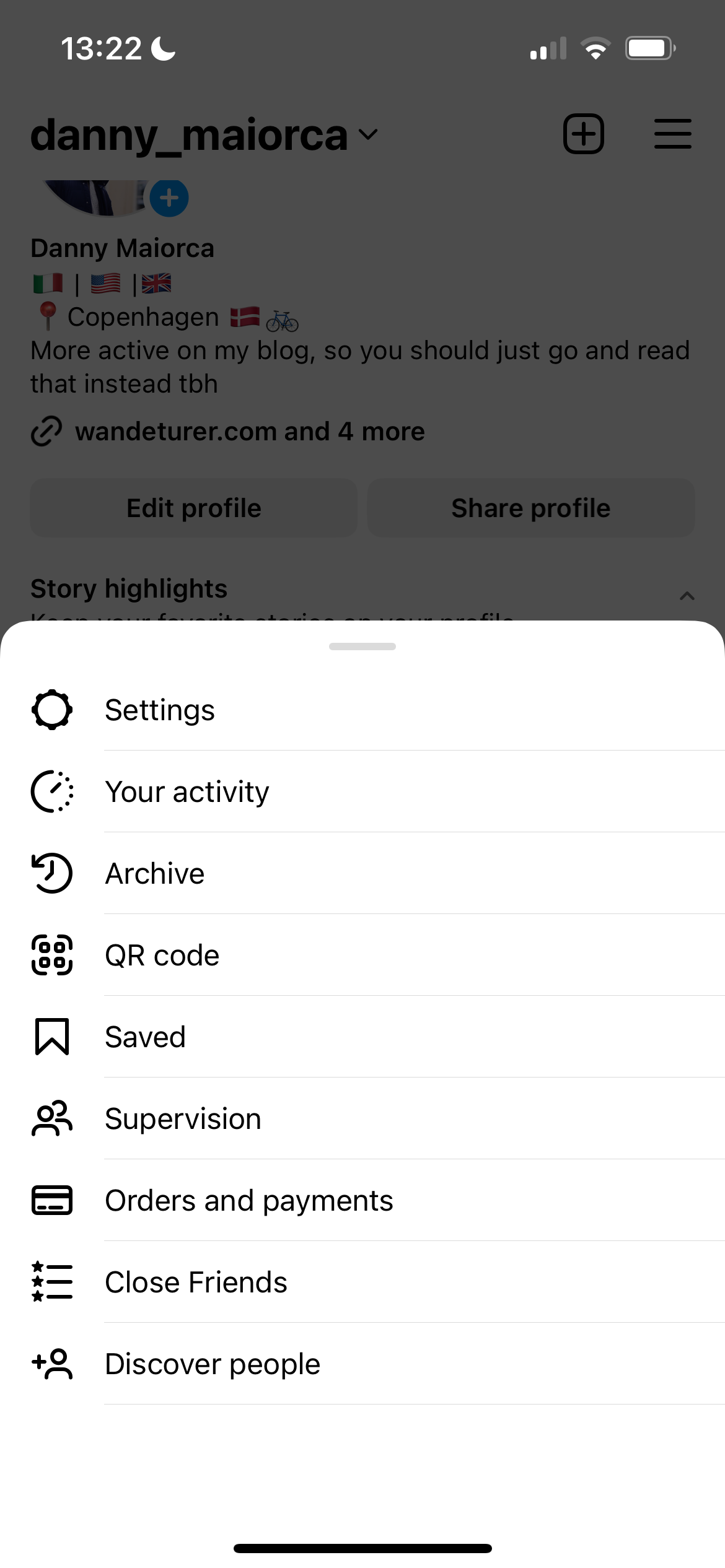
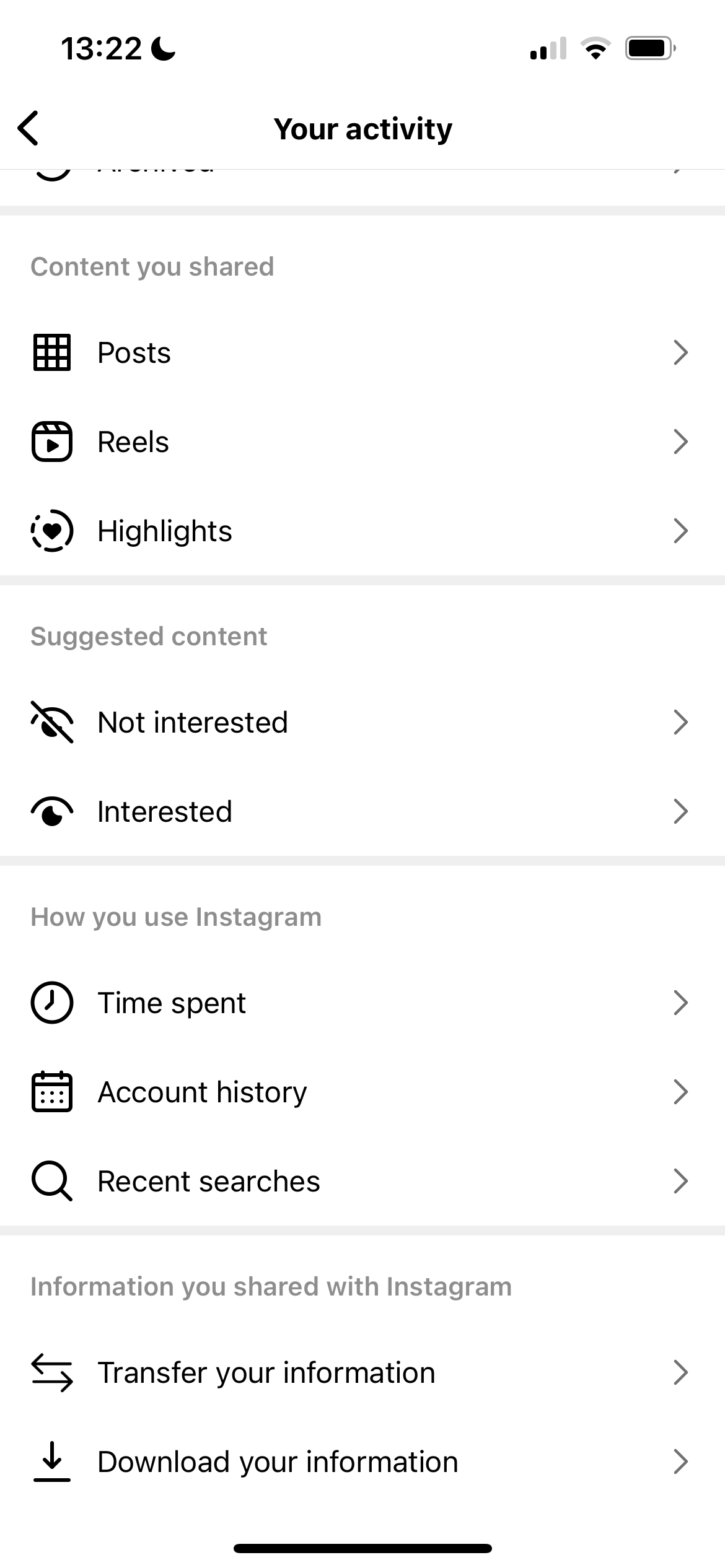
When you see your recent searches, tap Clear all to delete them. Confirm that you want to clear your search history by tapping Clear all again when the pop-up menu appears.
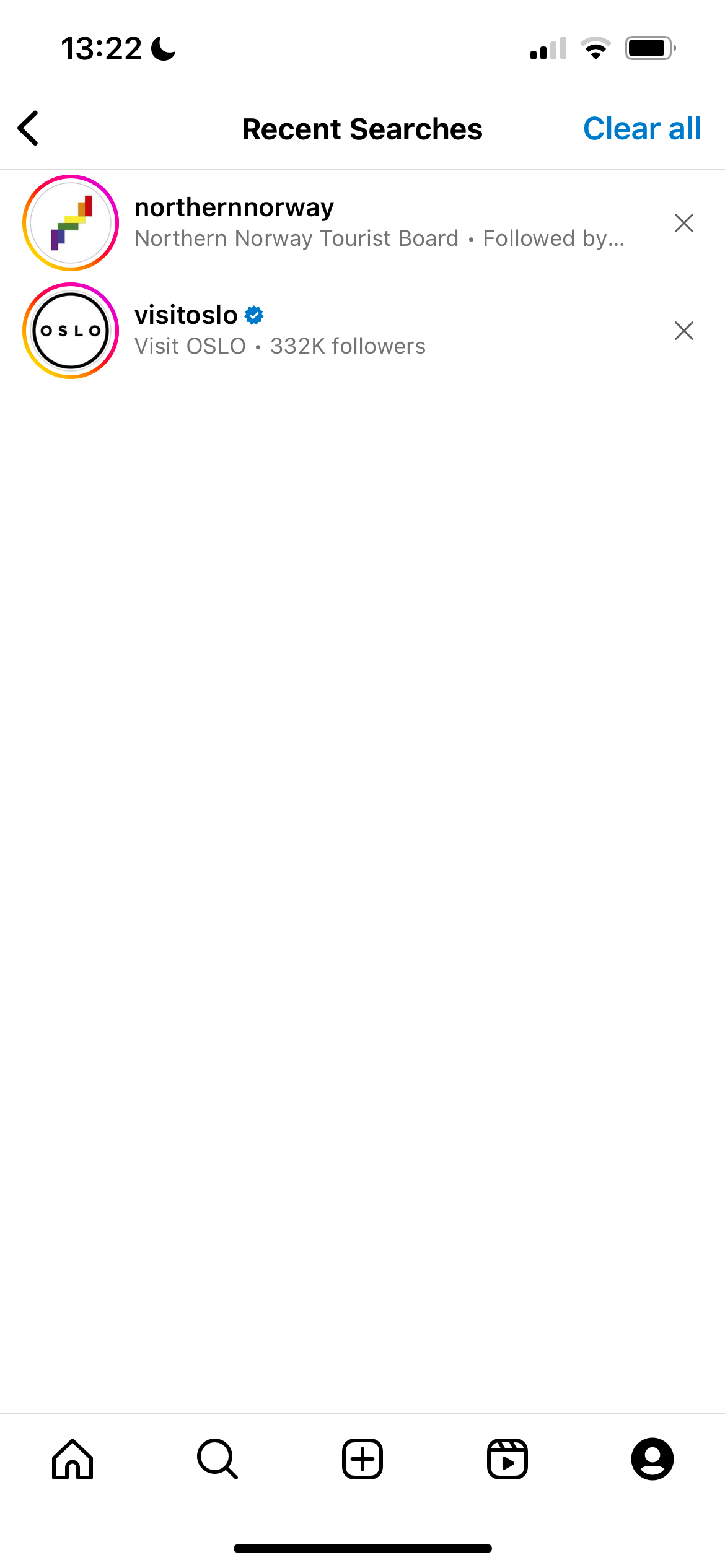
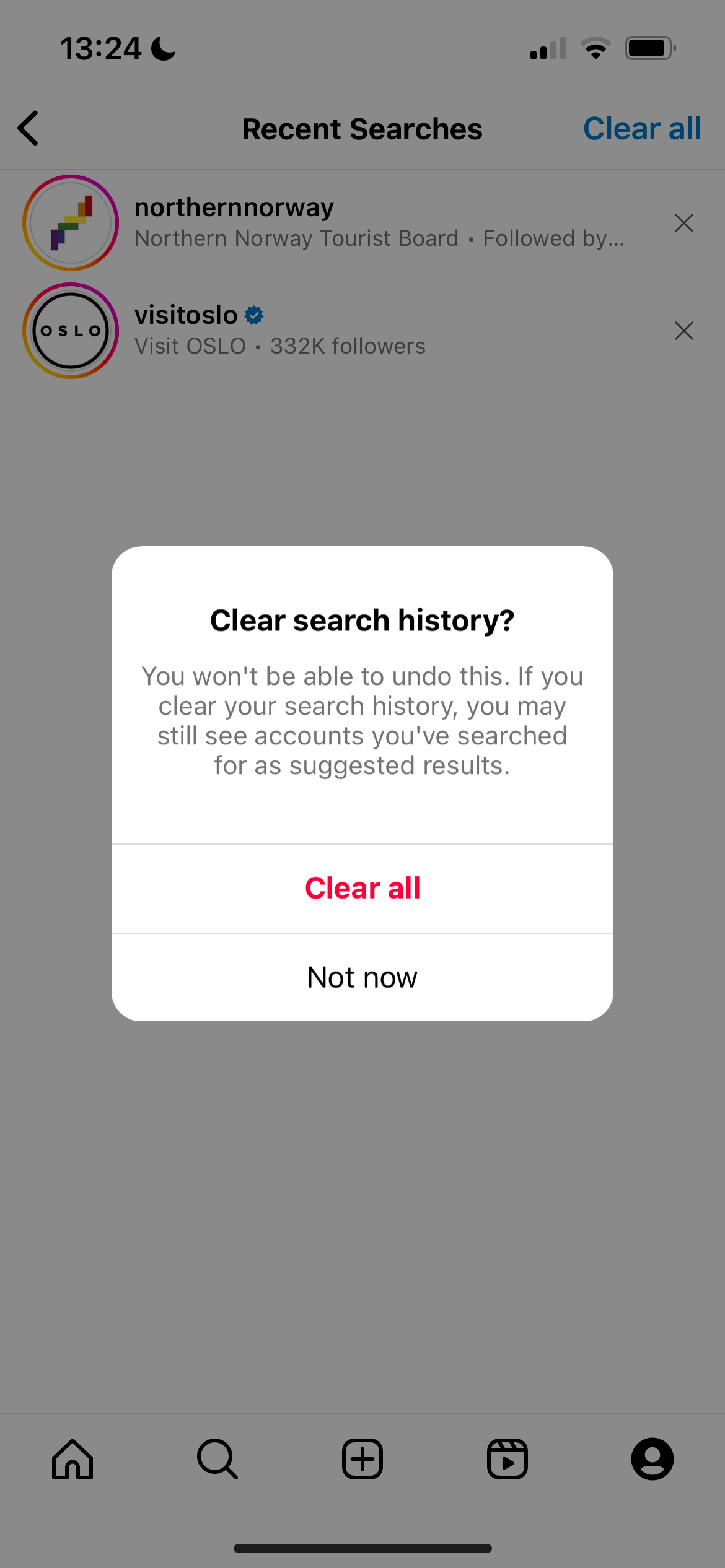
2. Mark Instagram Content as "Not Interested"
You can manually change your Explore page by individually removing posts you do not like. All you need to do is tell Instagram that you aren't interested in the content you see.
To do this, follow these steps:
- Go to your Explore page in the Instagram app.
- Select the Instagram post that you don’t like.
- Once the post you do not like is open, click on the three-dot icon at the top of that post.
- Select the Not Interested option. The post will then be removed from your feed.

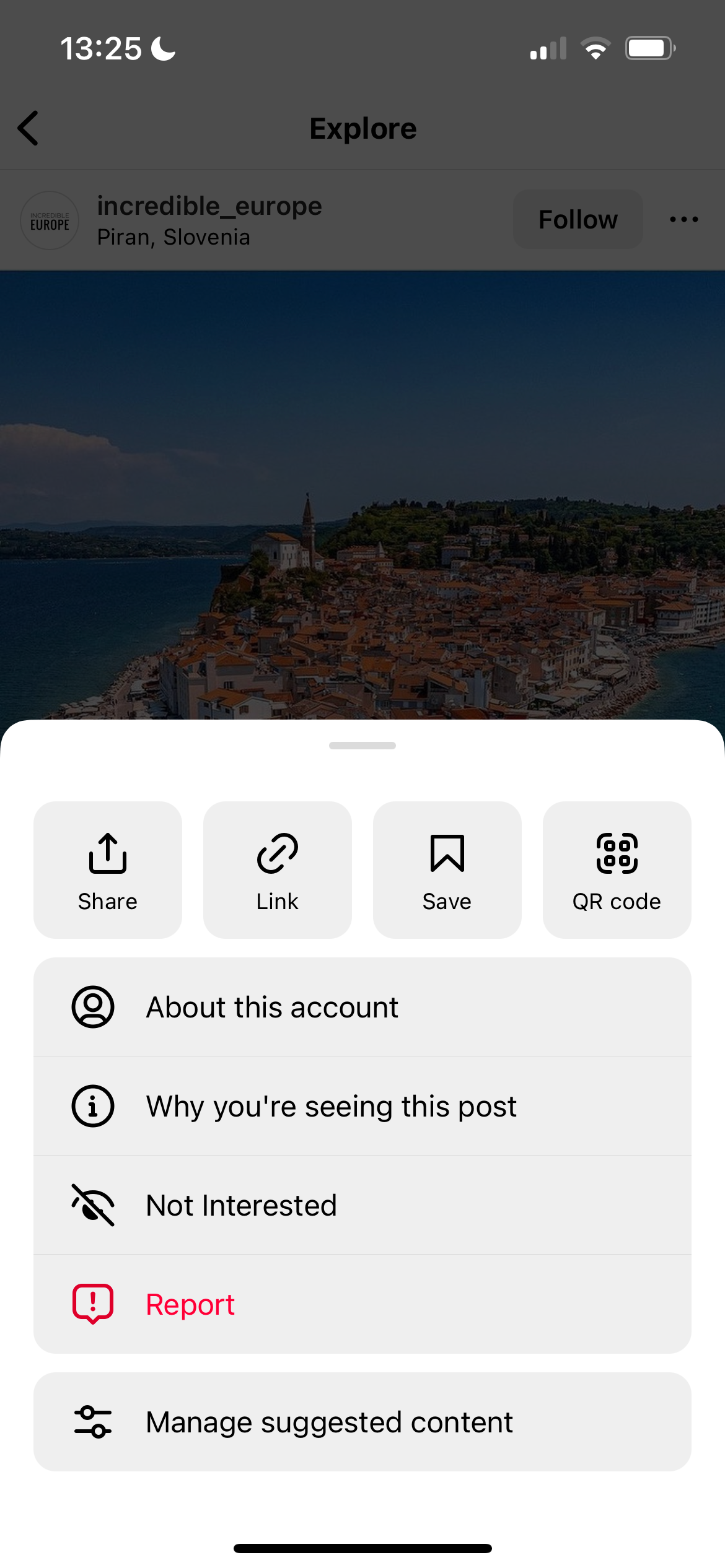
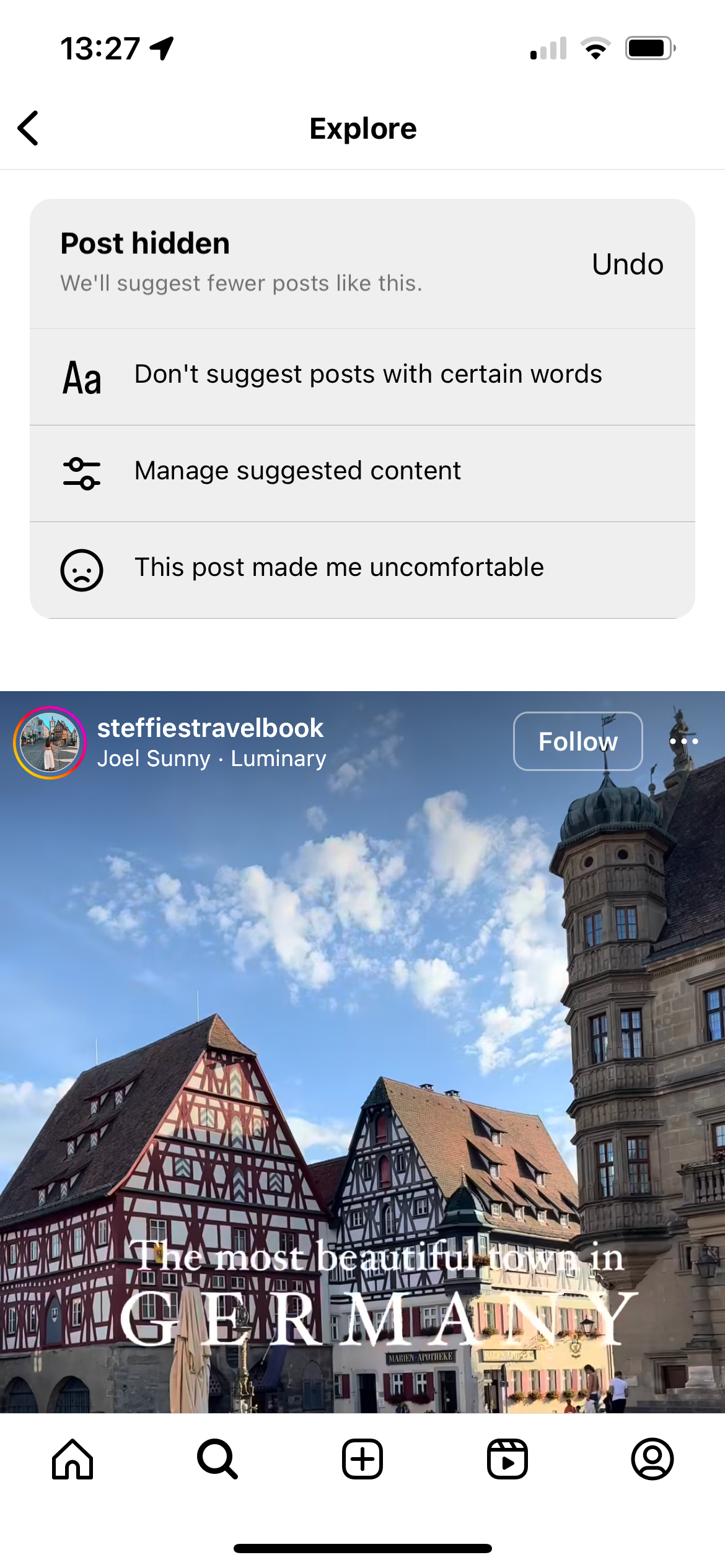
3. Hide Content on Your Instagram Home Feed
Another way to change your Explore page is by hiding certain posts from your feed. The process is quite similar to marking content as "Not Interested", but requires different steps.
- When you see a post that doesn't interest you on your home feed, tap the three-dot icon.
- Select Hide when the list of options appears.
- If you want to, you can choose to mute or unfollow the account after the post is hidden in your feed. Instagram will then show those posts lower down in the future.
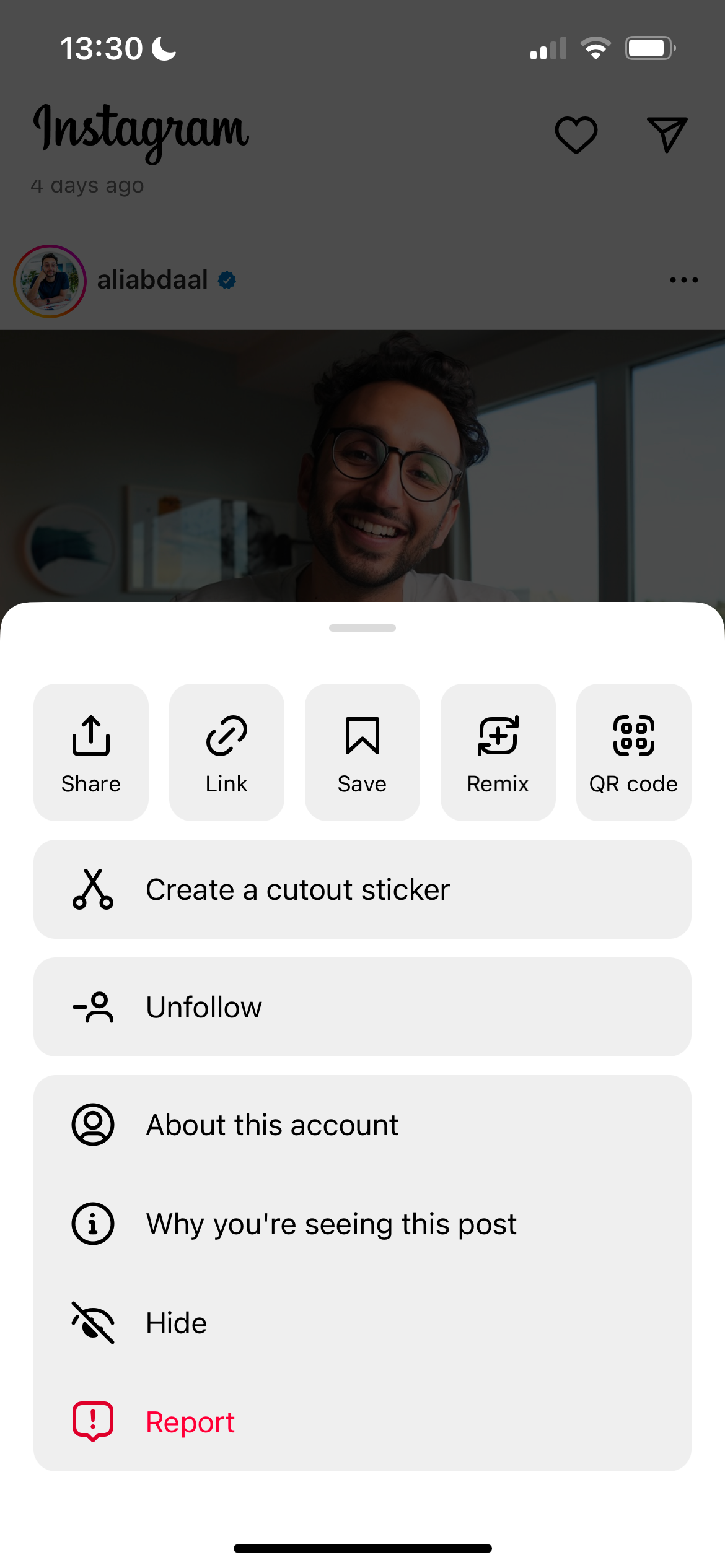
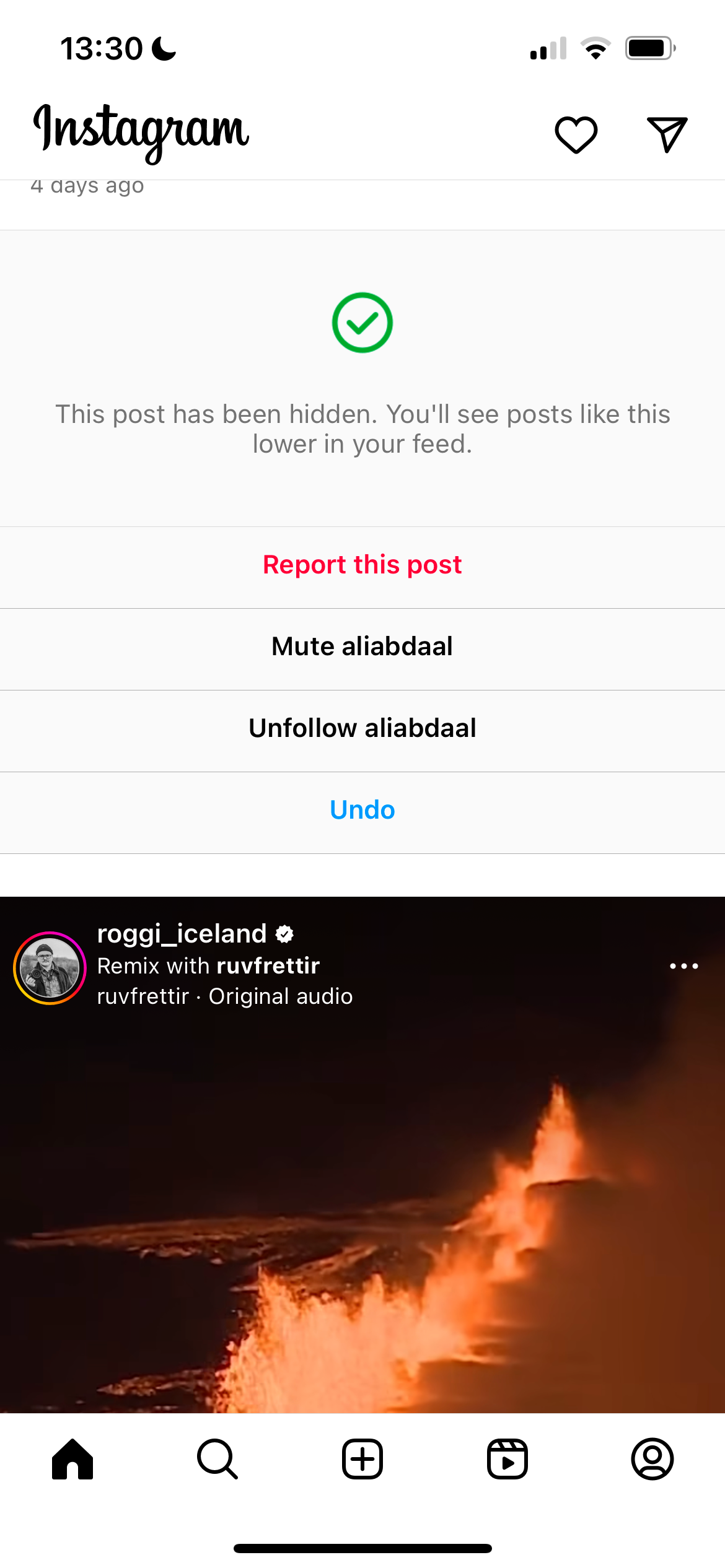
You might want to clear out your account further and start thinking about who to unfollow on Instagram if you're seeing a lot of content you don't care about.
You can also get rid of all suggested posts on Instagram for 30 days.
4. Clear Your Instagram Cache
When you browse through Instagram and visit various profiles frequently, Instagram stores that data—making it easier to reload familiar content the next time you visit those pages. Clearing your cache allows you to remove your search history or any other temporary data.
If you remove both your cached data and app data, you can also potentially flush out browsing cookies too. The process is different depending on whether you’re using an iPhone or Android device.
To clear your Instagram cache on iPhone, follow these steps:
- Go to Settings > General.
- Go to General.
- Select iPhone Storage.
- Scroll down and open Instagram.
- Look for the option to Clear app cache on next launch.
- If the option to clear the cache is not available, tap on Delete App. This will uninstall the app as it's the only other way to clear your Instagram cache. You can still reinstall the app once you're done.
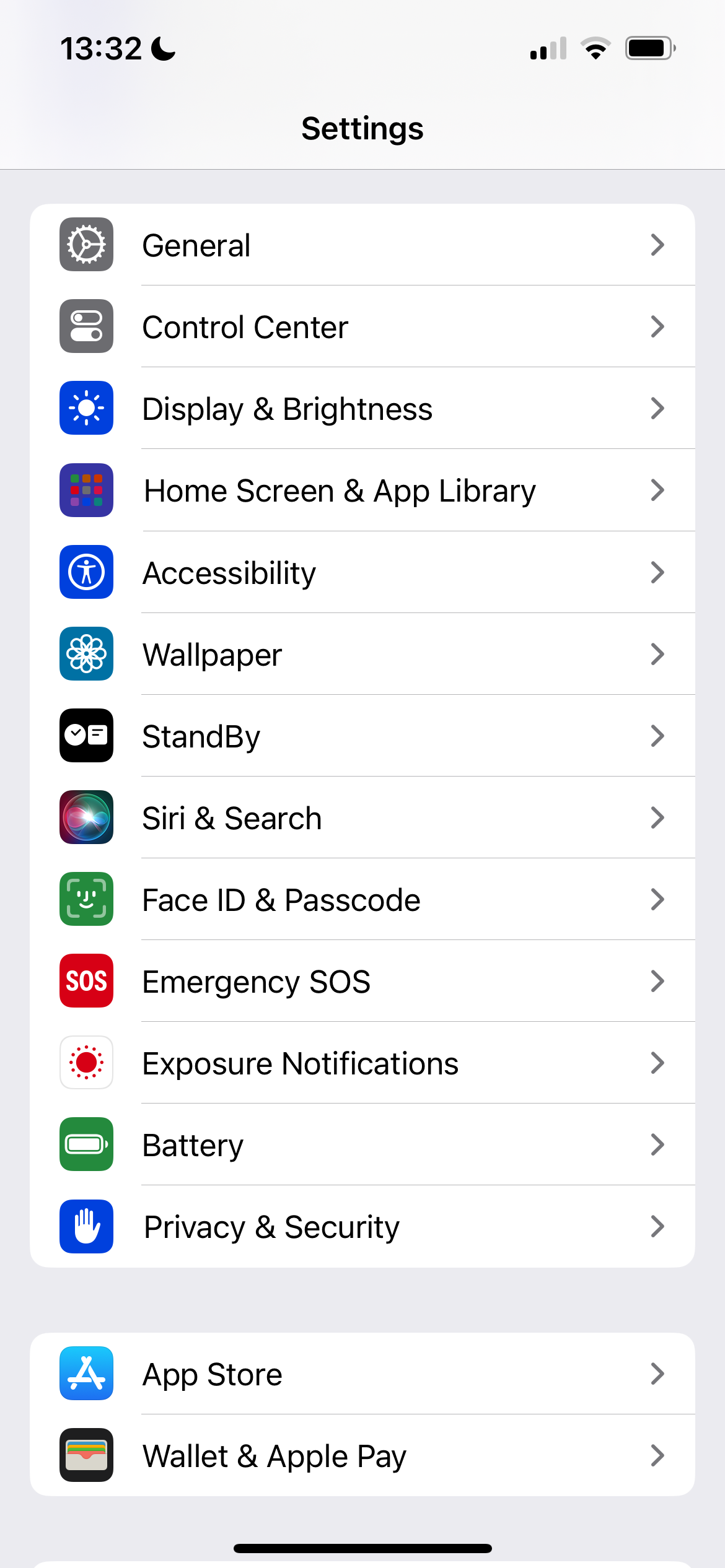
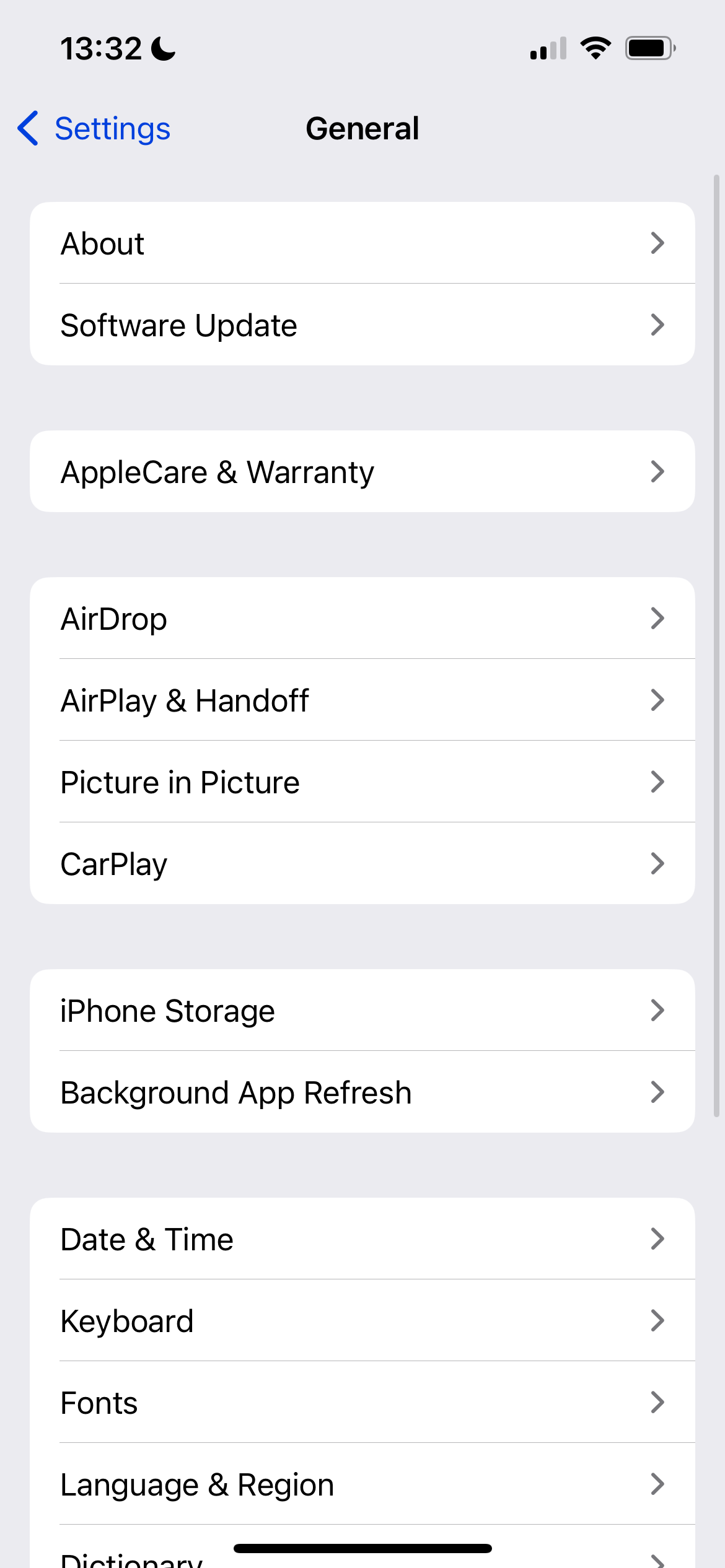
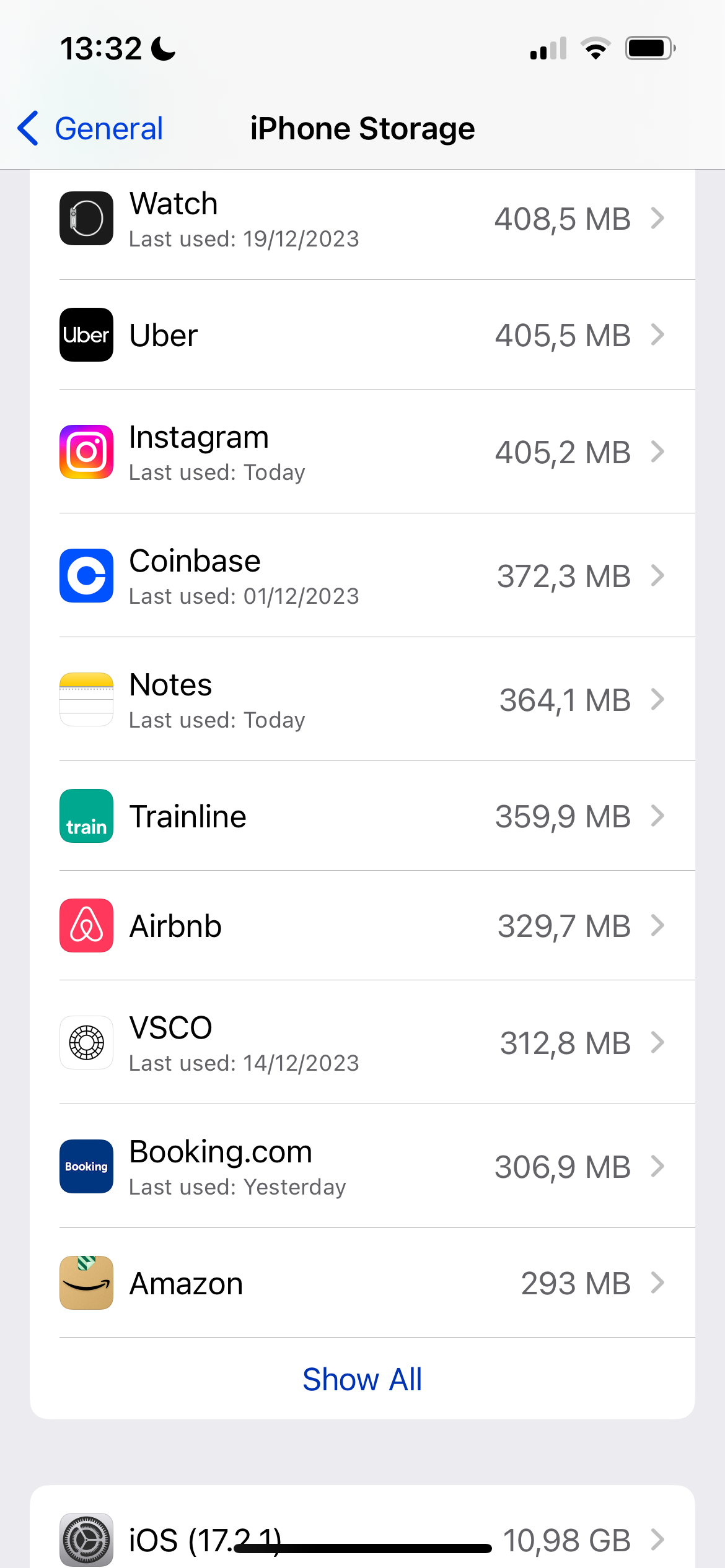
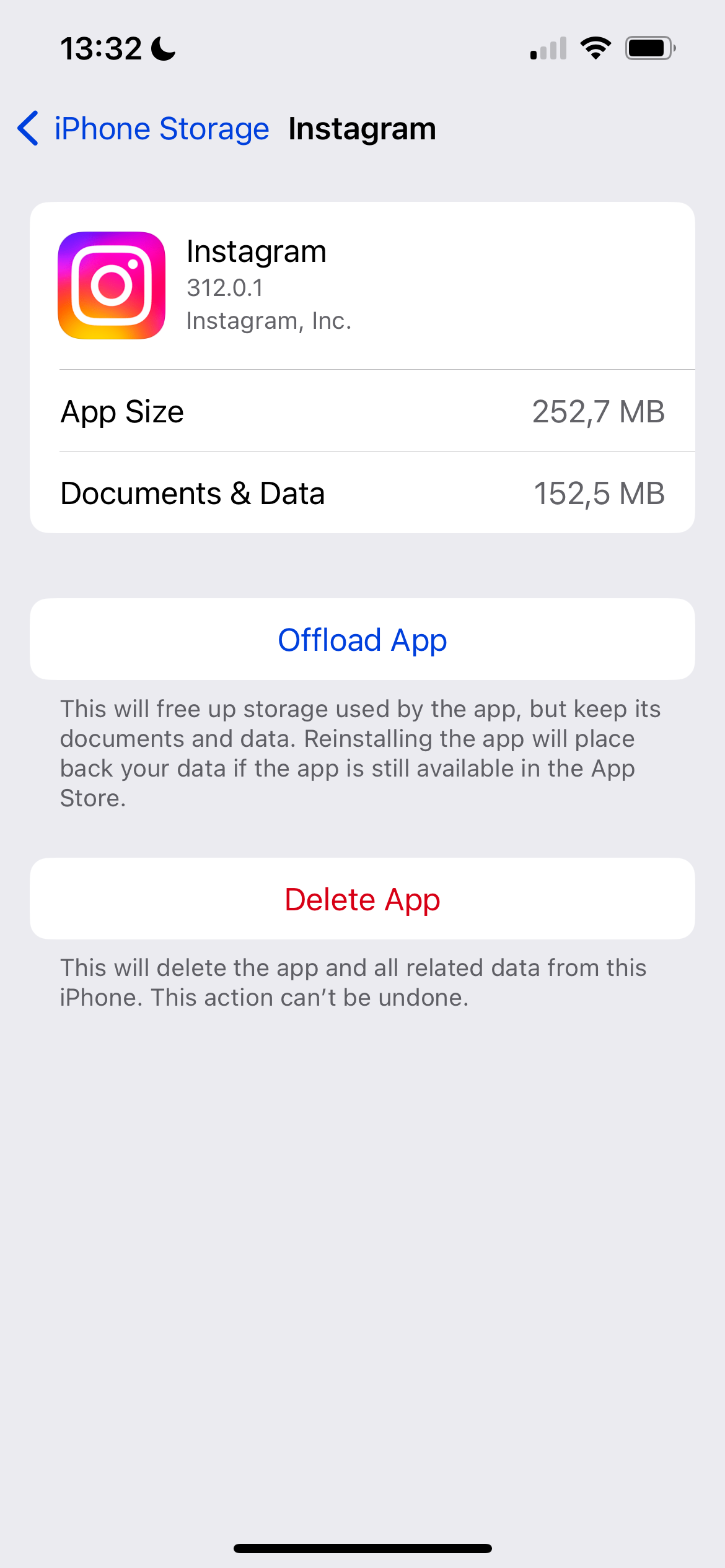
To clear the app cache on your Android phone, follow these steps:
- Go to Settings.
- Open Apps & Notifications.
- Select the Instagram app.
- Tap on Storage.
- Select Clear Cache to delete all cached data.
5. Mark Instagram Content That You Like With "Interested"
Instagram shows you suggested Reels and other content that you might like and marking these as "Interested" will make similar posts more likely to appear on your Explore page.
Here's how to mark content you like as "Interested":
- When you see a suggested post, tap the three-dot icon.
- Select Interested. Instagram will then show you similar content for the next 30 days.
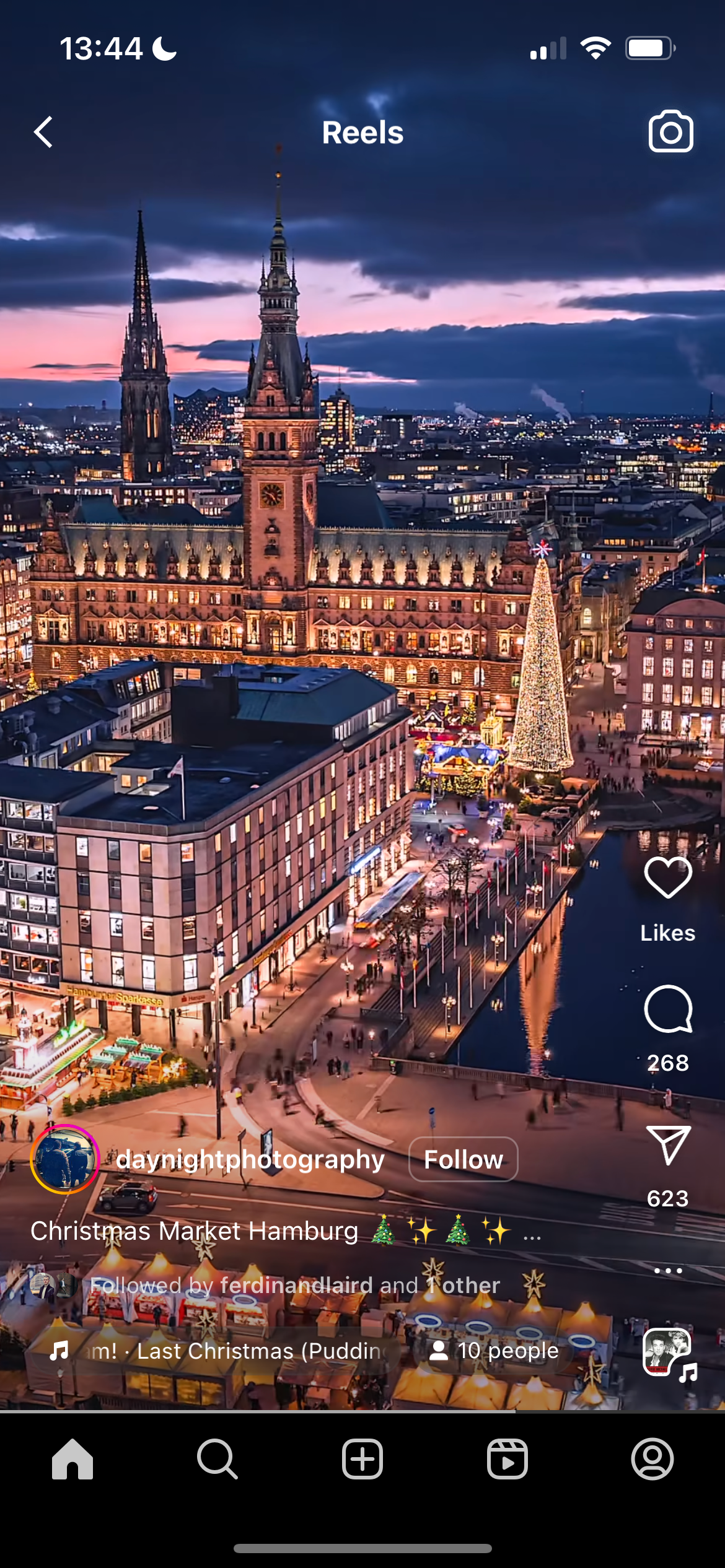
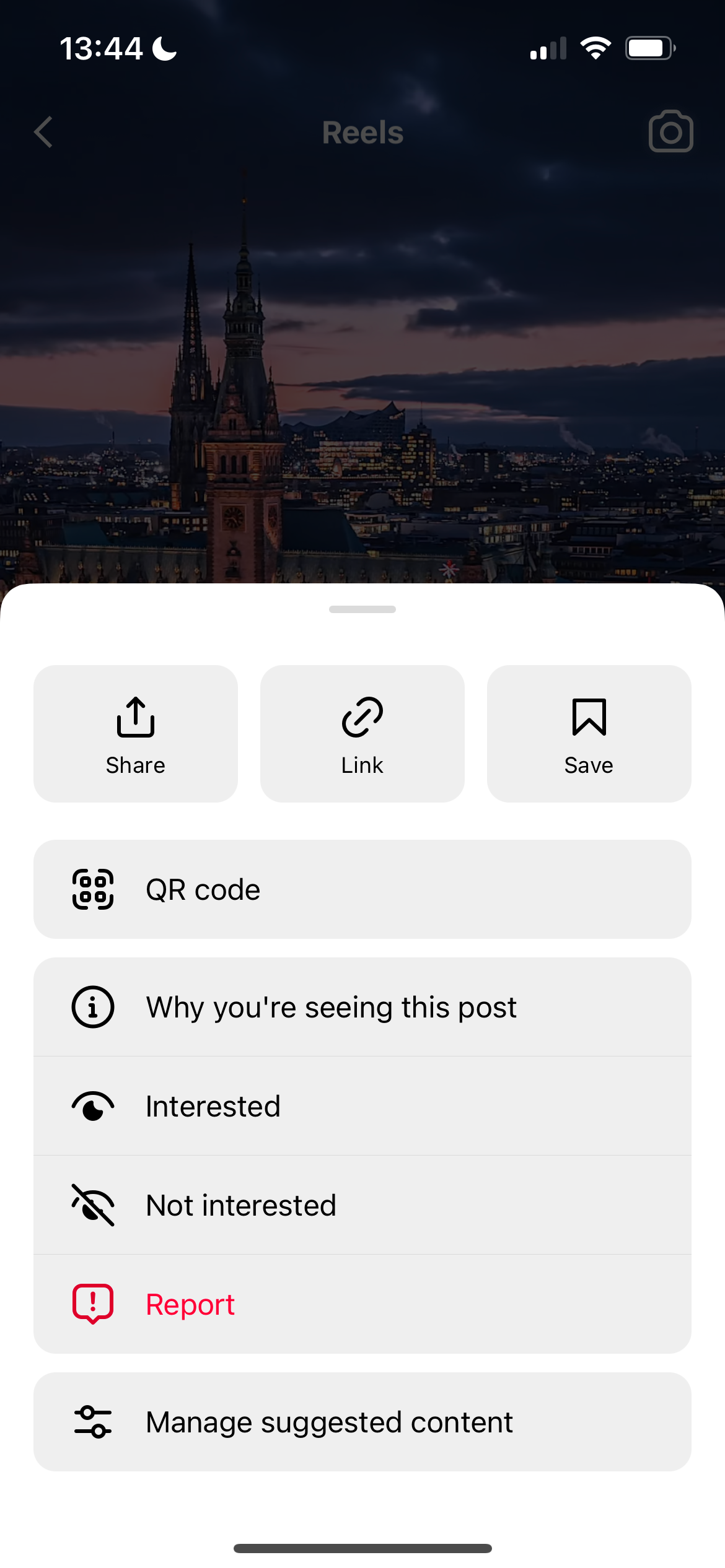
6. Hide Ads You Don't Like on Instagram
While EU-based users can subscribe to Instagram to hide ads, free account members and those living elsewhere (including the US) will see ads when scrolling through their feeds. You can hide ads you don't like on Instagram, which can also influence the content you see on your Explore page.
Hiding ads you're uninterested in on Instagram is very straightforward:
- When you see an ad on Instagram, tap the three-dot icon.
- Select Hide.
- Instagram will ask you to ask why you're hiding this ad. Select It's irrelevant if you don't find the post interesting enough.

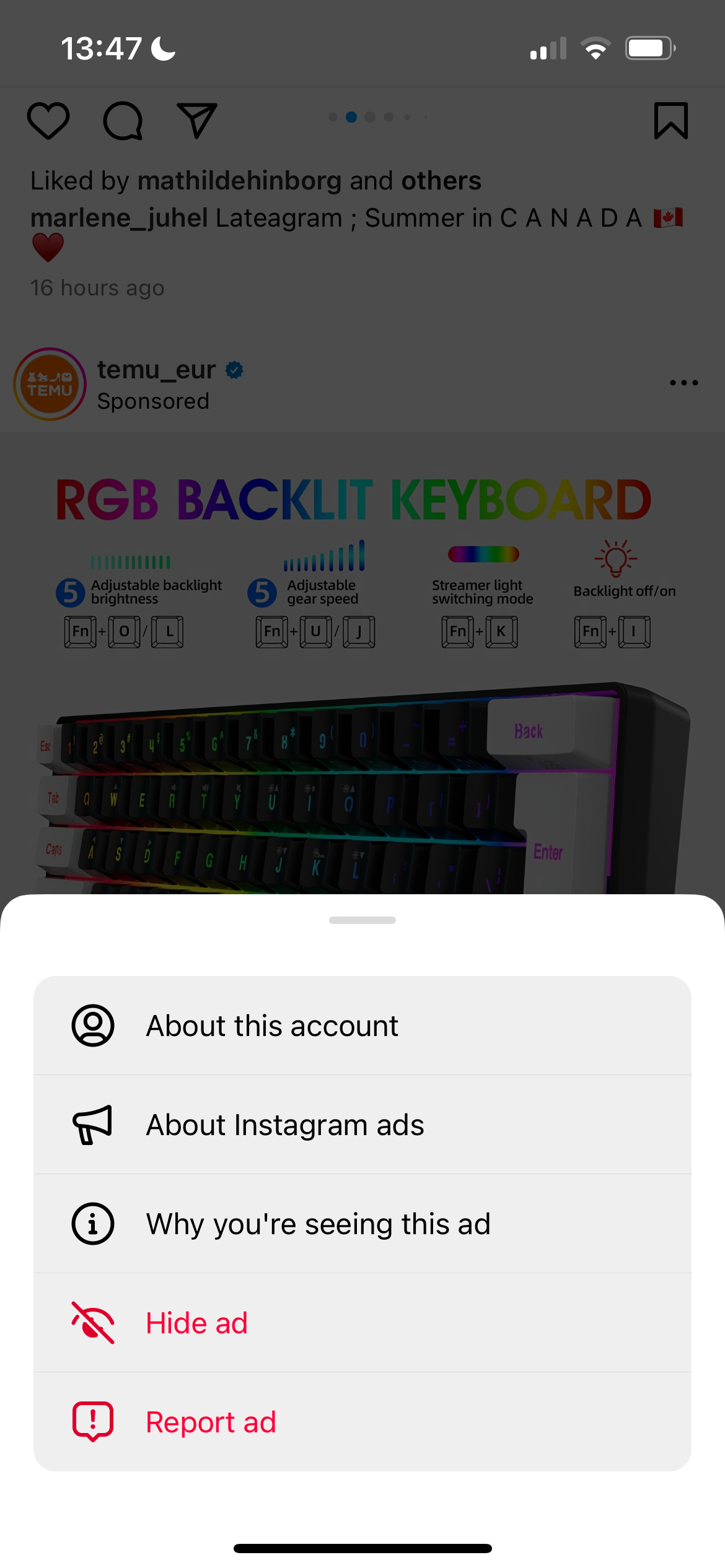
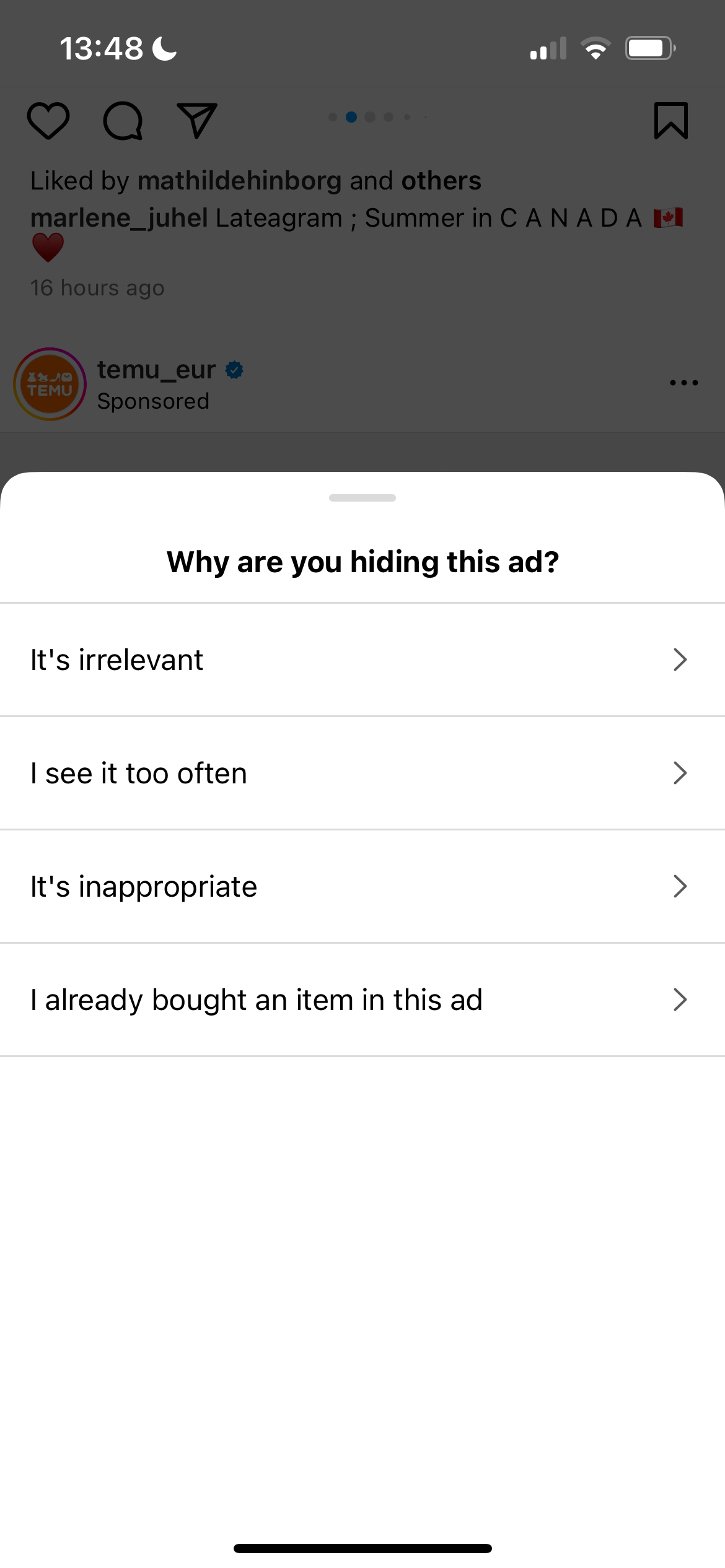
In addition to marking specific ads as something you aren't interested in, you also have the choice to adjust your ad preferences and stop certain subjects from appearing in your feed.
For example, if you're tired of fitness app ads clogging up your feed, you can use ad topics to stop those types of adverts from appearing.
Here's how to select your ad topics on Instagram:
- Go to your profile and tap the icon with three vertical lines.
- Select Settings and privacy.
- Go to the Accounts Center.
- Tap Ad preferences.
- Choose Ad topics.
- Go into Your activity-based topics and choose the subjects that you don't want to see.
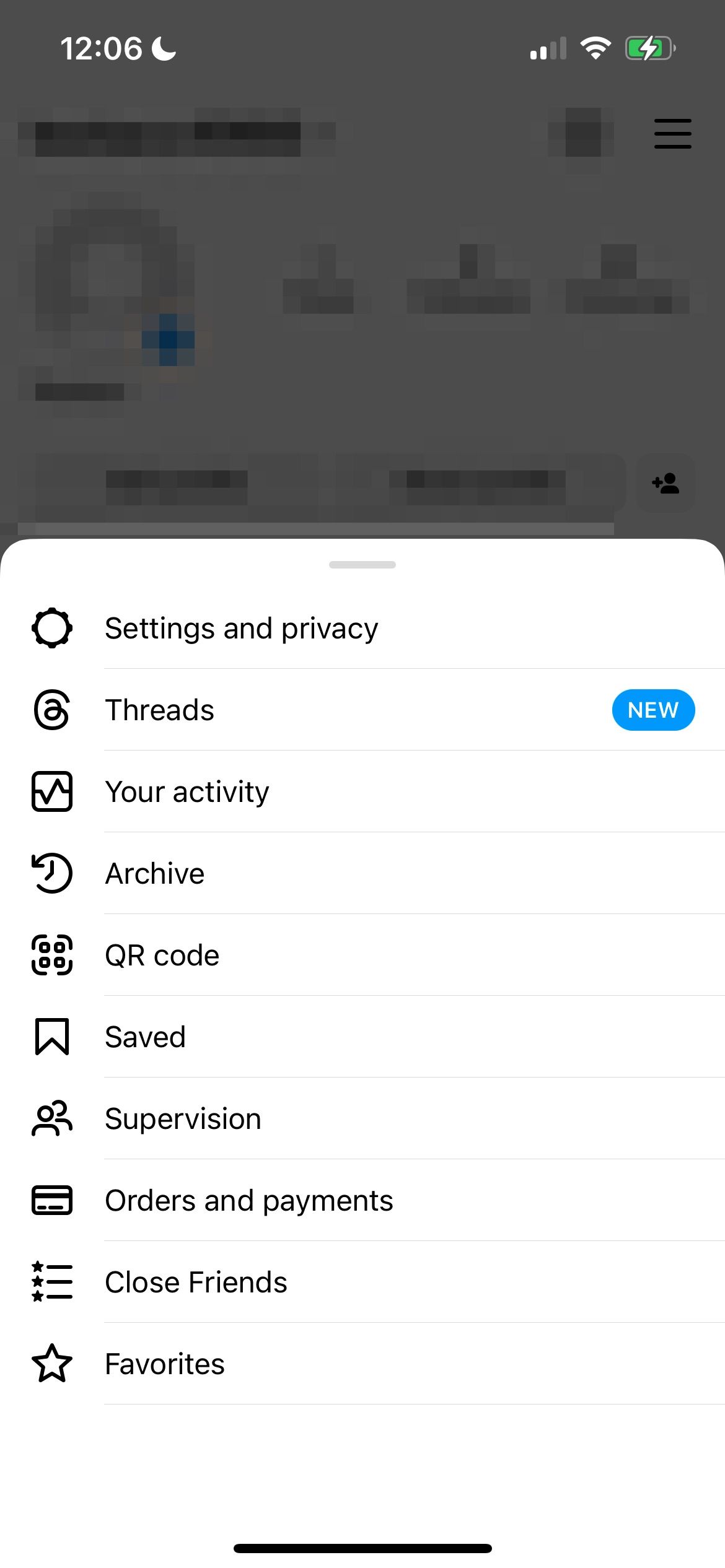
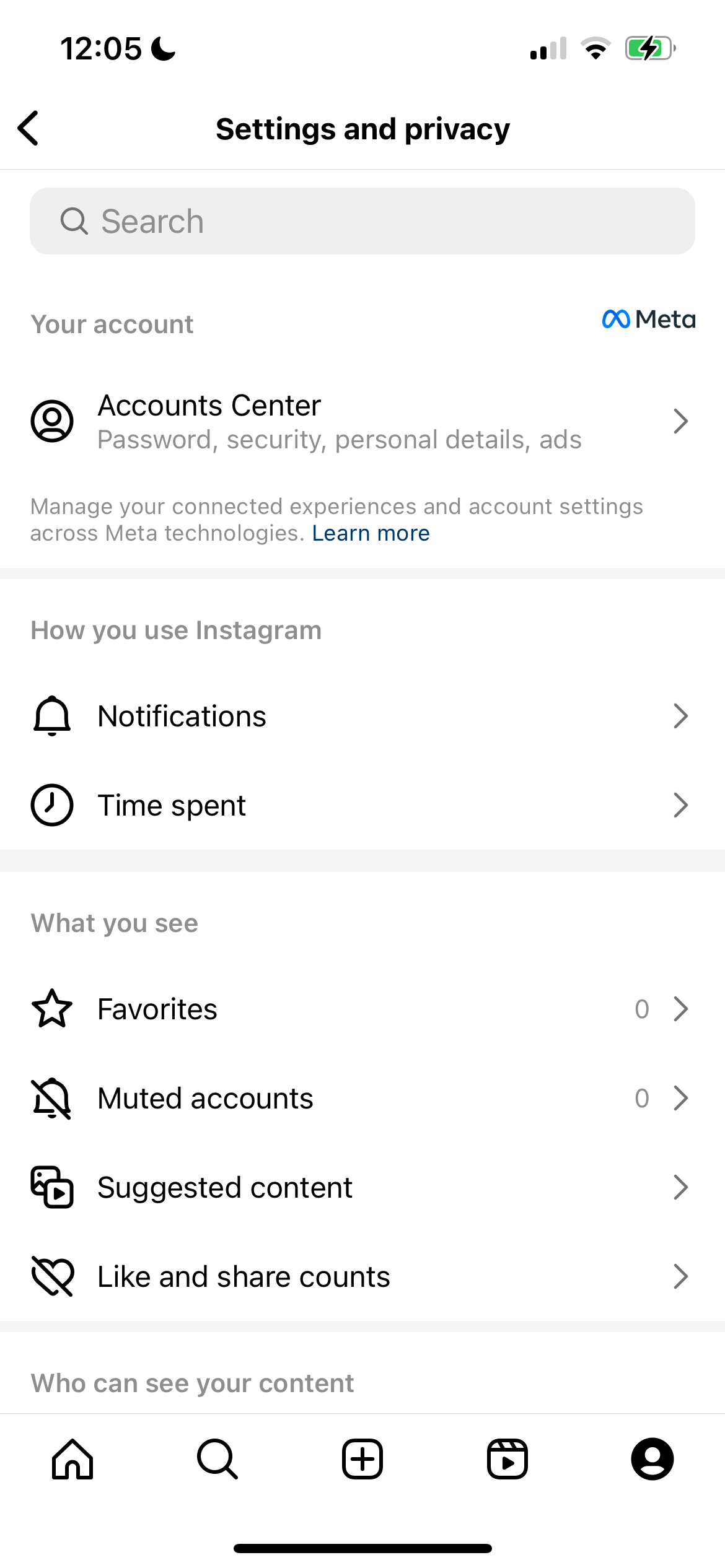
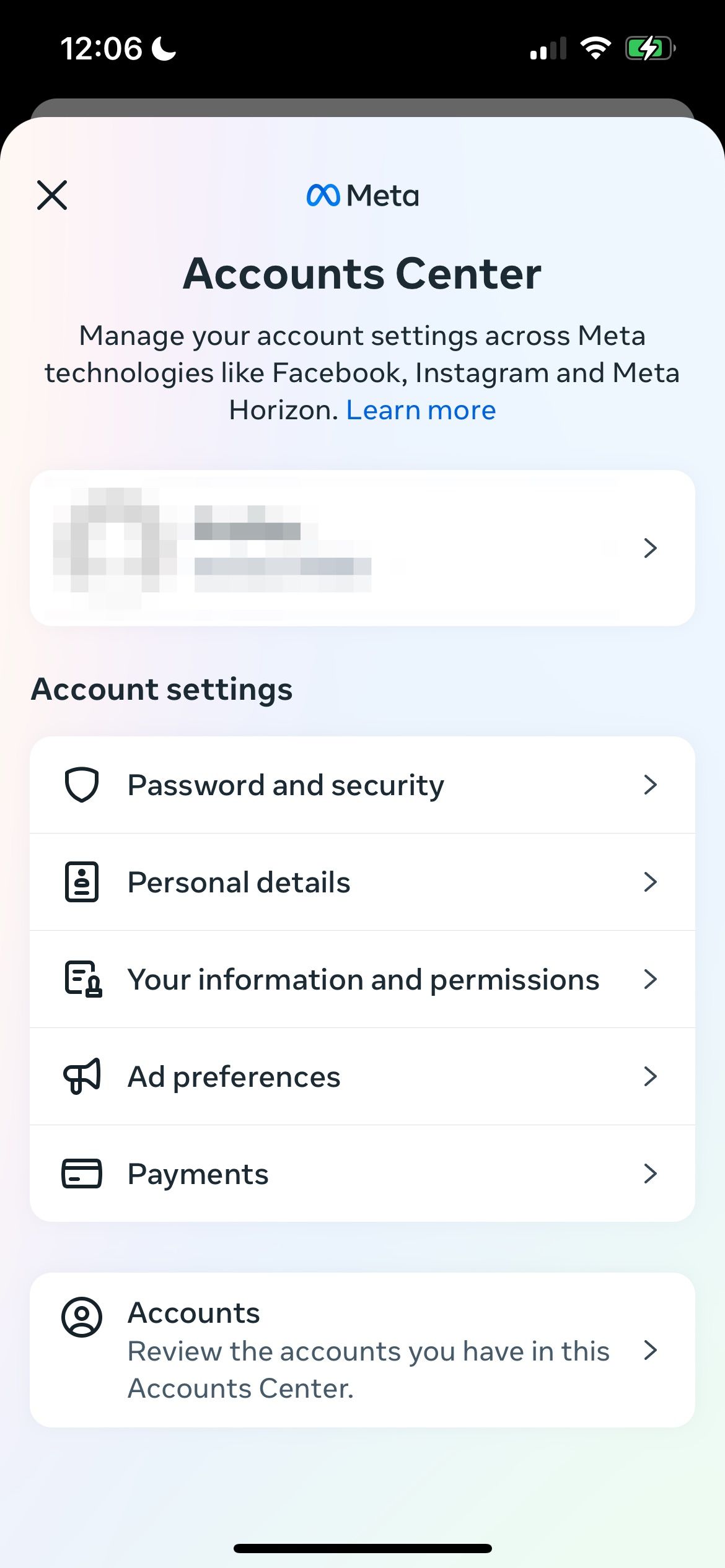
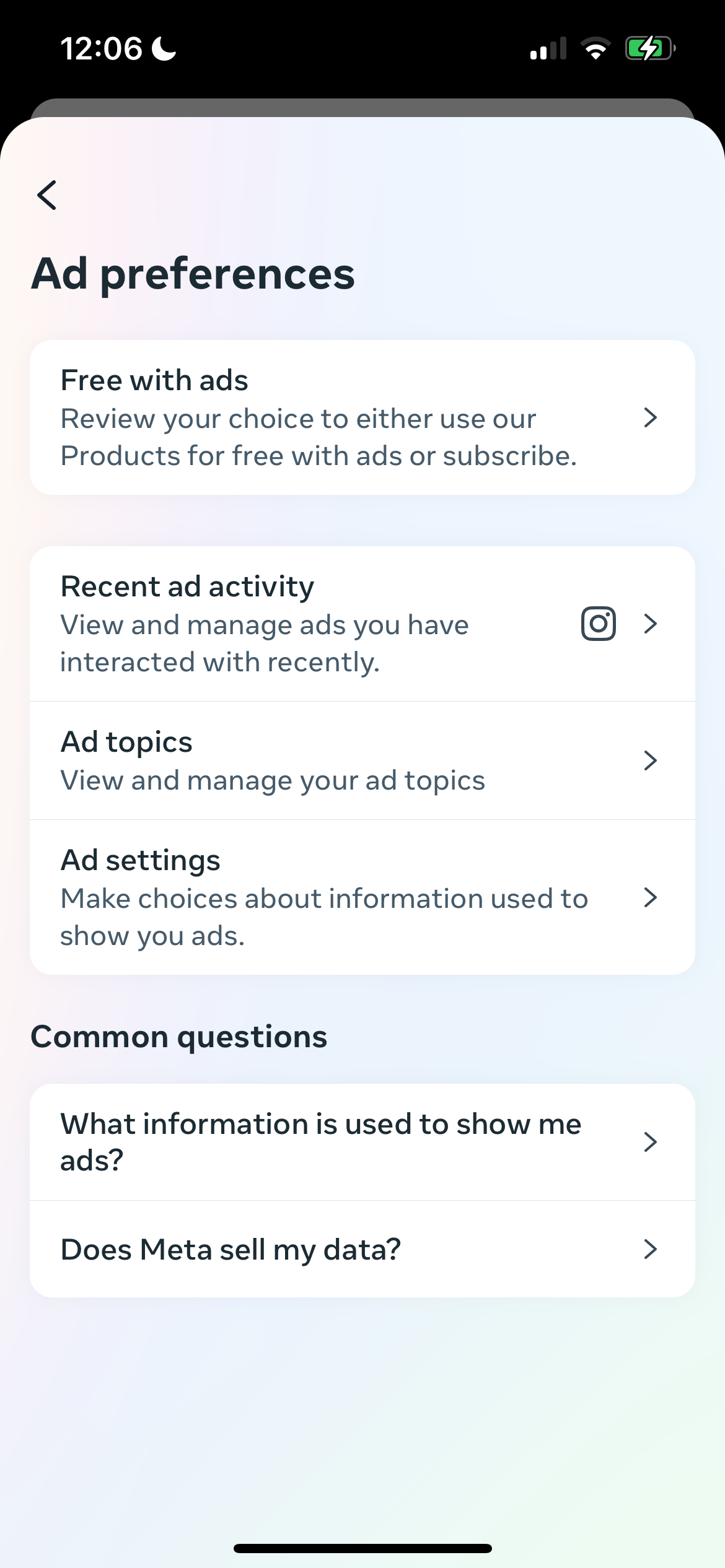
7. Be More Selective When Liking Instagram Posts
Liking posts is a major signal for the Explore page on what kinds of posts you'd find interesting.
You don't have to like anything and everything on your feed, even if the posts are from close friends or family members. Before double-tapping on your screen, it's a good idea to think about whether you want that type of content to appear more consistently in your feed.
While by no means necessary, you may wish to consider setting a limit on how many posts you're allowed to like each day. That way, you'll naturally be more selective.
8. Mute Instagram Accounts You Don't Want to Unfollow or Block
Although unfollowing accounts on Instagram will help control the content you see on your Explore page, unfollowing someone you know in real life is often awkward.
Muting an account and not seeing what they post will still impact what you see on the Explore page, so you can always do that instead.
You can mute someone from their Stories by doing the following:
- Tap and hold on to the account's profile icon in the Stories section.
- Select Mute story or Mute story and posts.
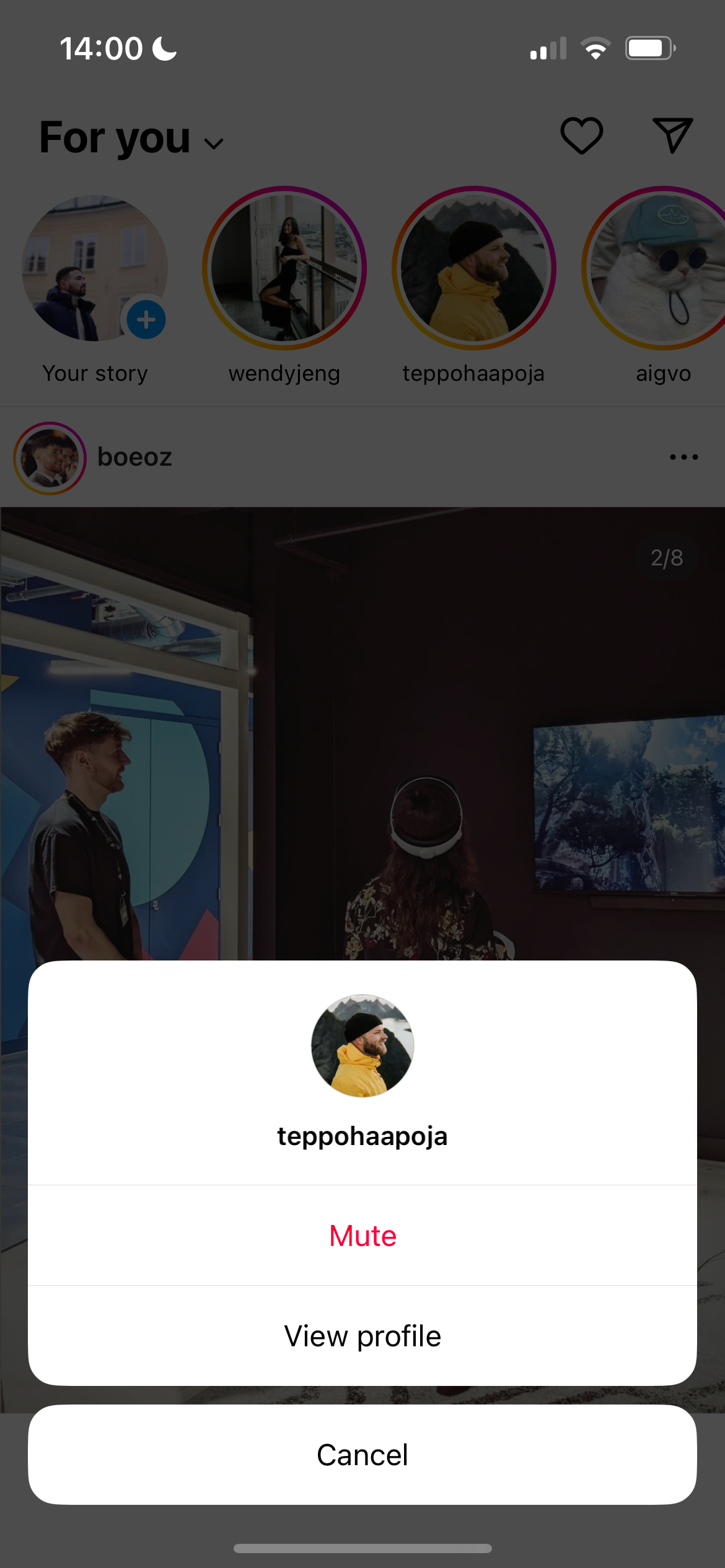
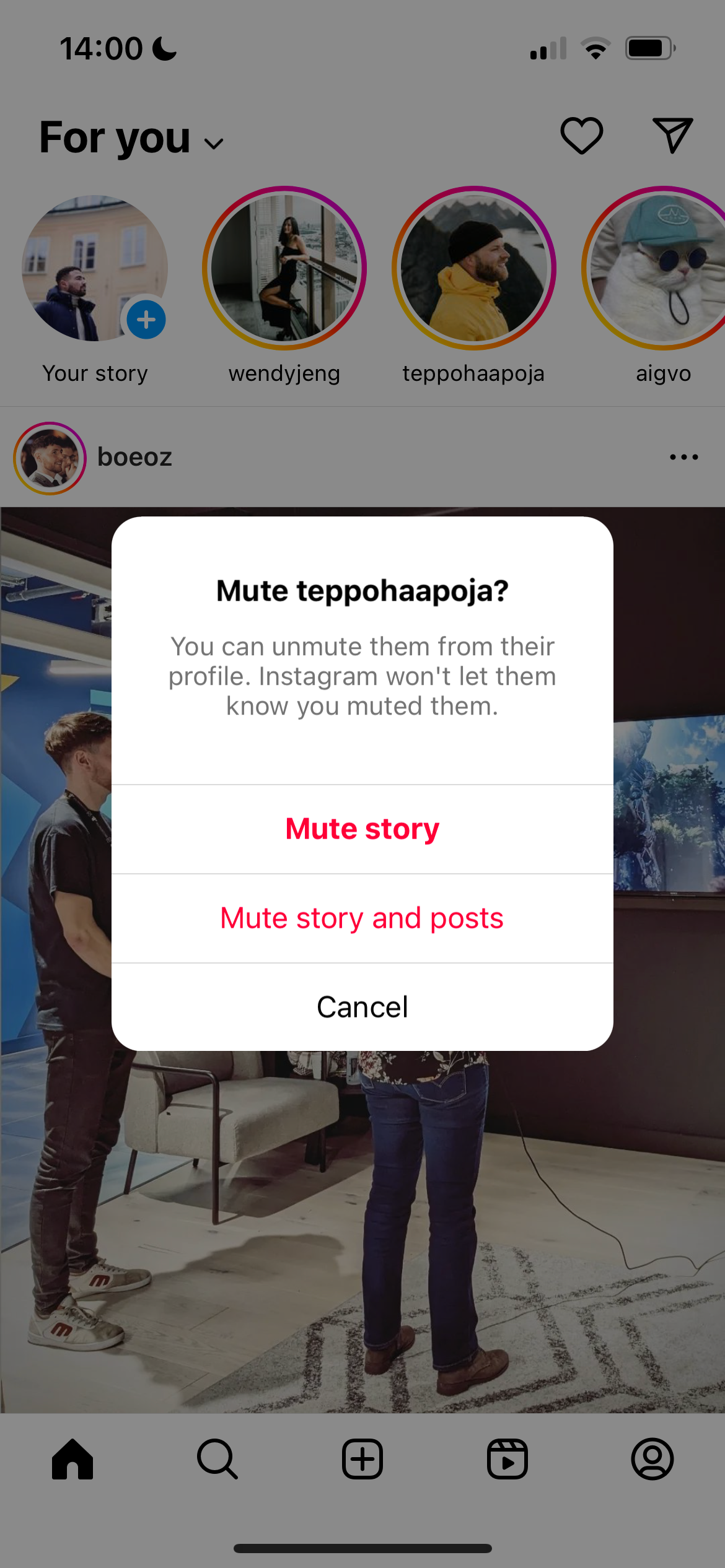
Muting an account from the user's profile is very straightforward. We've got a full guide outlining how to mute or block someone on Instagram with the steps you need for that.
Once you've implemented the different steps to control what you see on your Explore page, you should hopefully see a marked difference in content before too long.
However, you'll need to continue these habits in the long run. Otherwise, you'll end up in the same place where you see posts and Reels that you don't care about.

