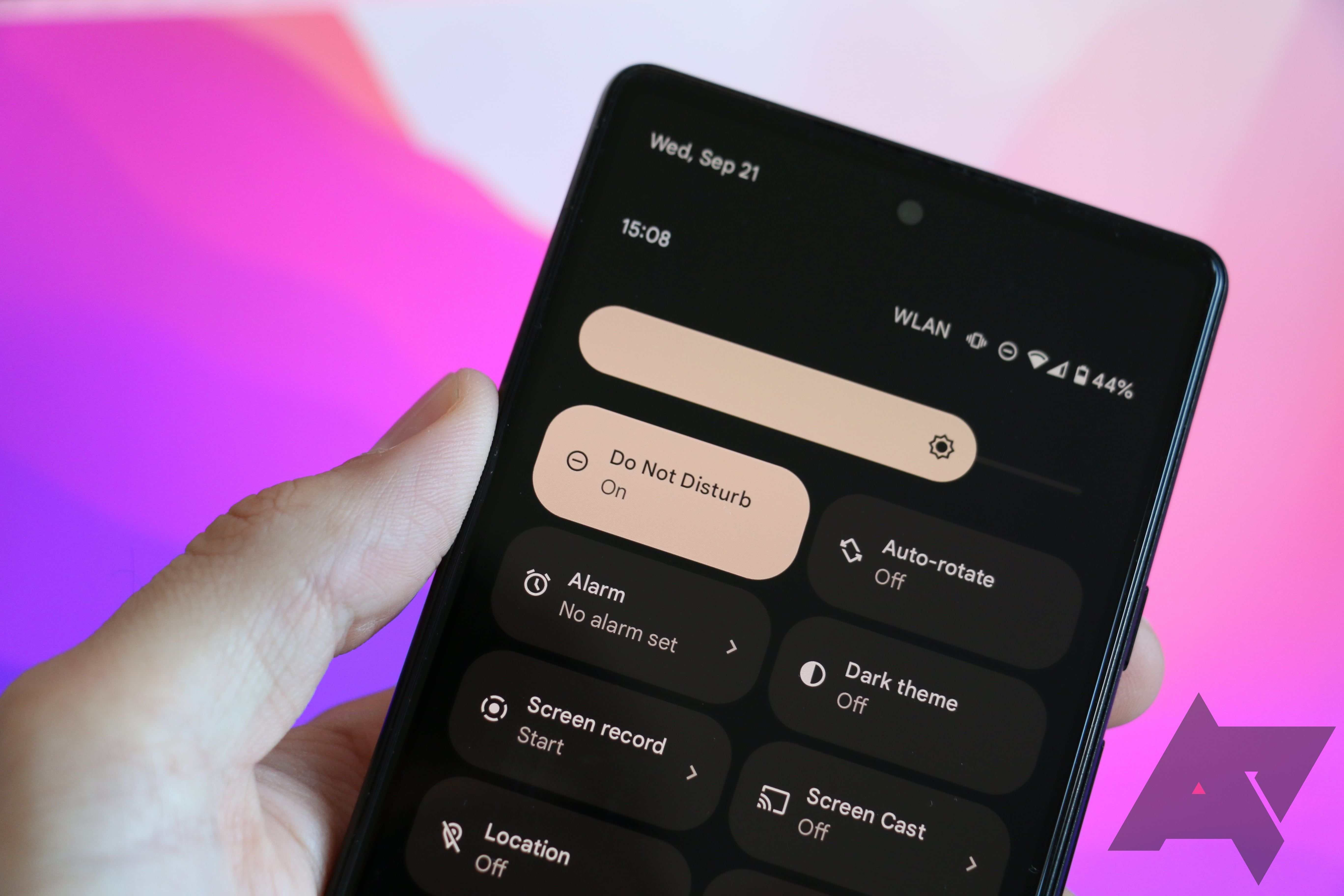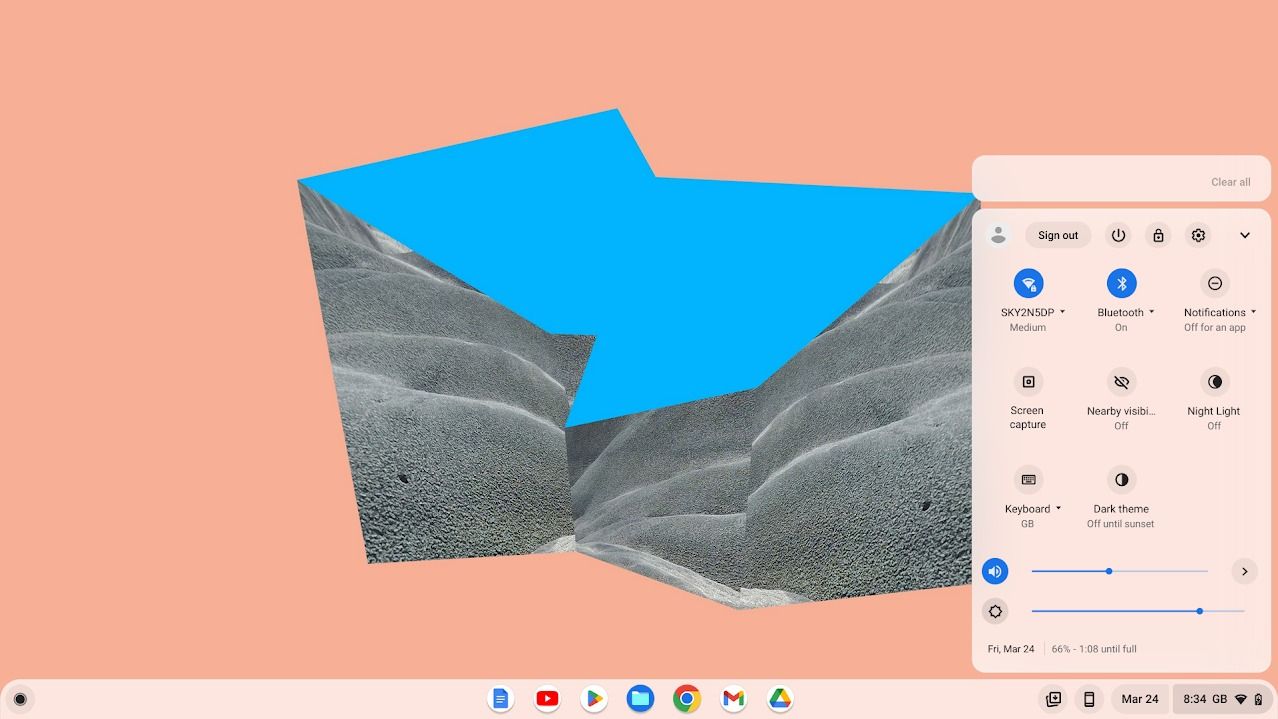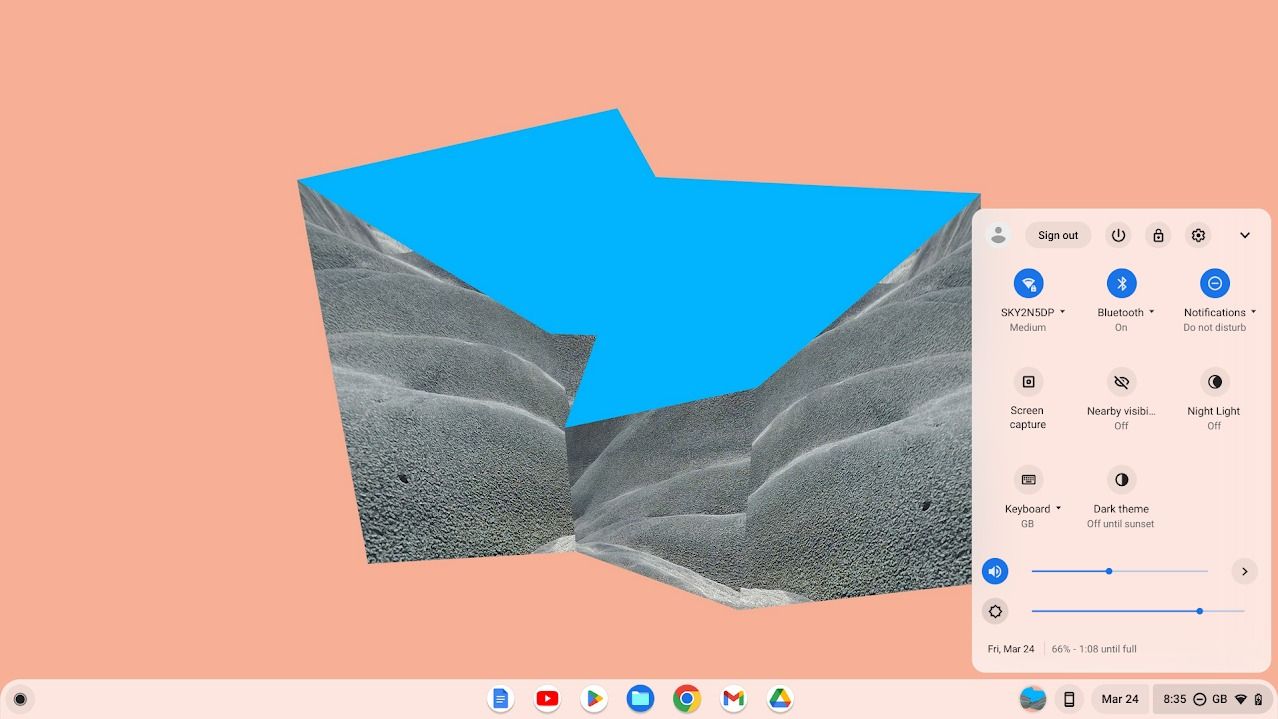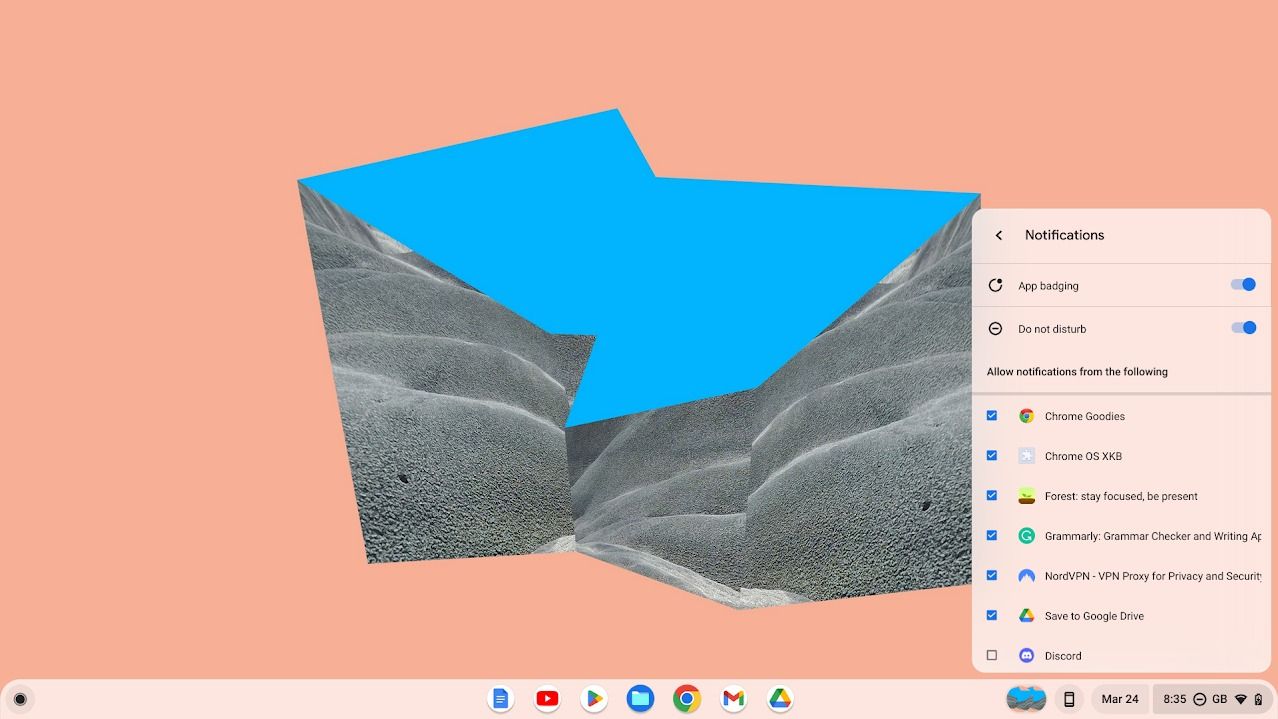Android comes with a handy mode called Do Not Disturb built into the software. This allows you to turn off all notifications or only some notifications for a set amount of time. You can also let Android System Intelligence handle turning Do Not Disturb on or off by setting a schedule. It's one of our favorite parts of Android.
Do Not Disturb can be set on Android phones, tablets, and all our favorite Chromebooks. However, you can individually mute apps if a specific app spams you.
How to turn on Do Not Disturb on an Android device
You can turn on Do Not Disturb on your Android phone or tablet with a few simple steps. One thing you should be aware of is that older versions of Android may not support Do Not Disturb, or the setting may be in a different place. You can check this by searching "Do Not Disturb" in your device's Settings app.
- Open the Settings app.
- Scroll down and tap Sound.
-
Tap Do Not Disturb.
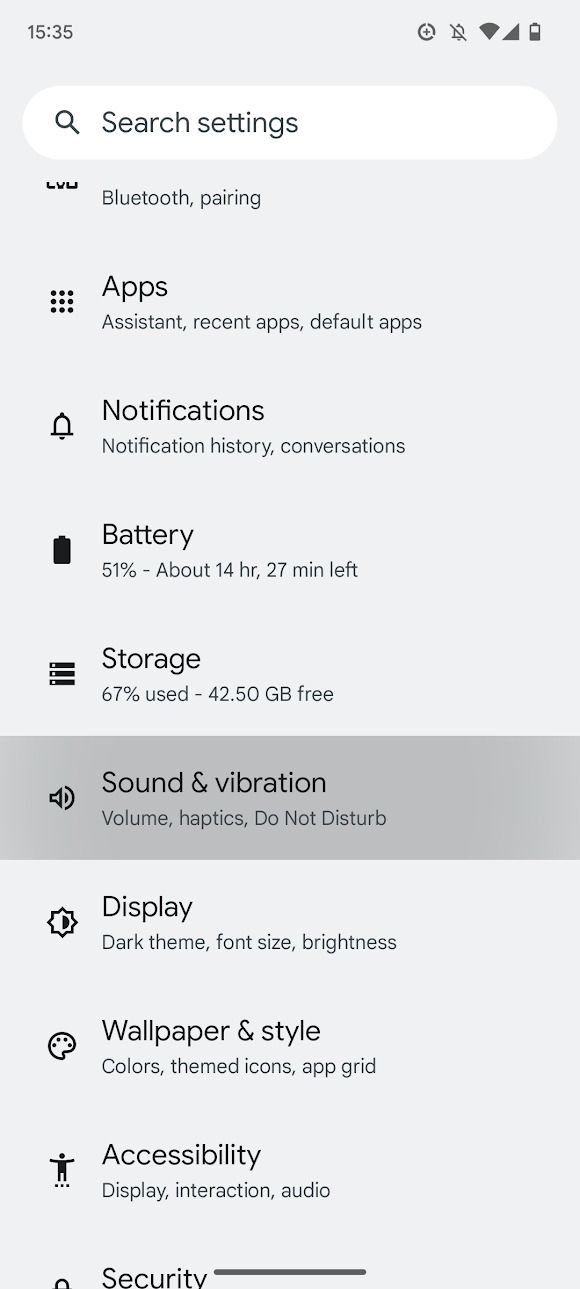
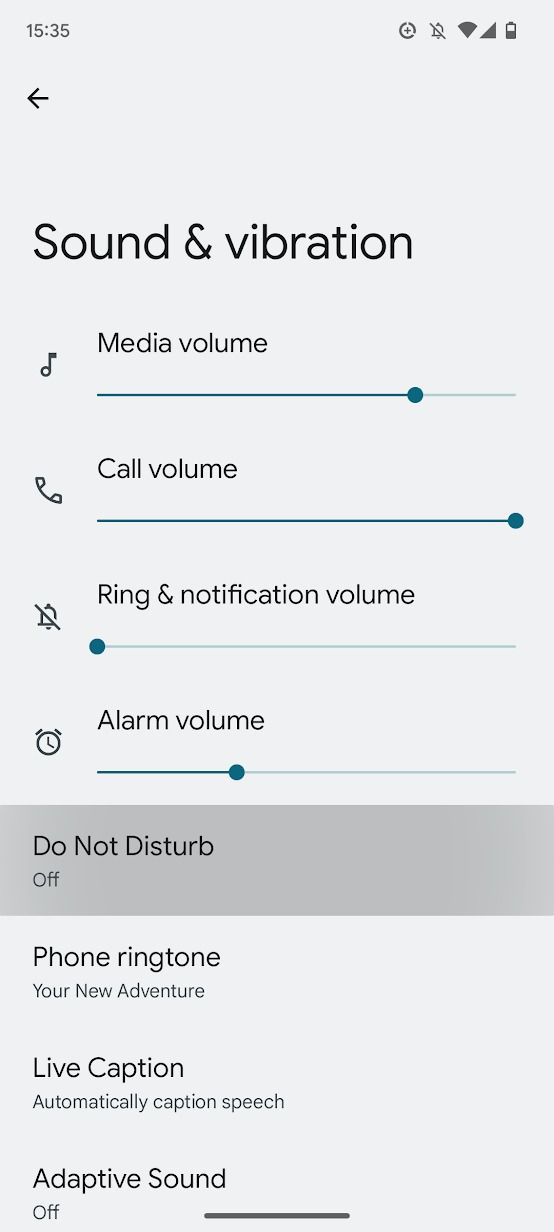
-
Tap the Turn on now button at the top of your screen.
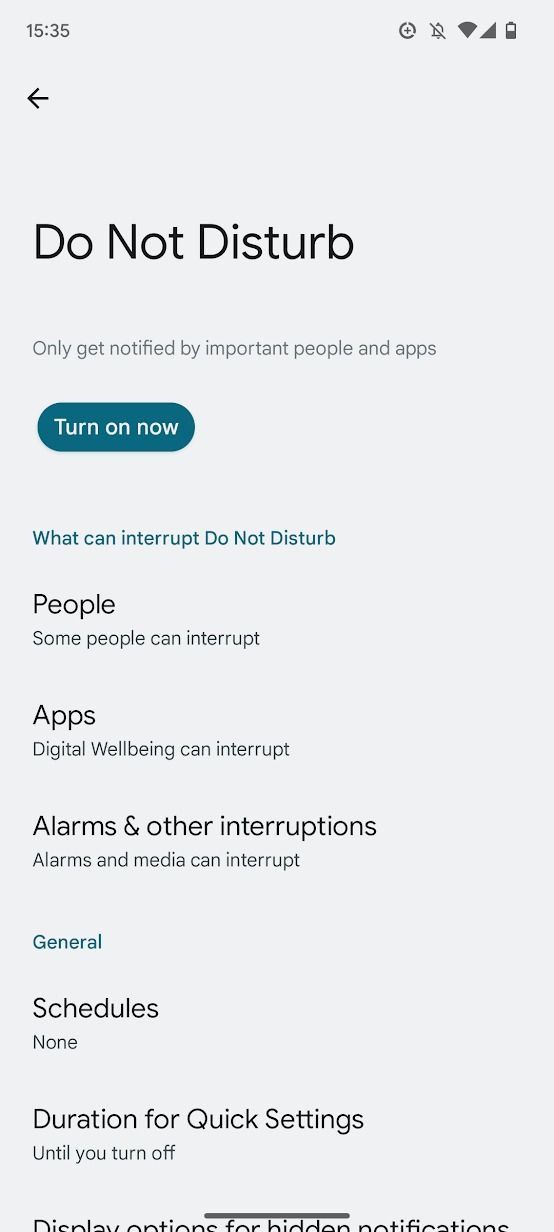
You may not want to mute everything on your phone, so Do Not Disturb allows you to add exceptions. Tap the options below the Turn on now button to add exceptions for people, apps, or alarms.
There's also a quick settings option that toggles Do Not Disturb on and off. You can access this by swiping down from the top of your screen and tapping the Do Not Disturb button. Long press this button to find the full range of DND settings.
To quickly access Do Not Disturb, swipe down twice from the top of your screen. Then, tap the Do Not Disturb tile.
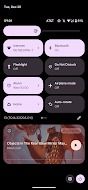
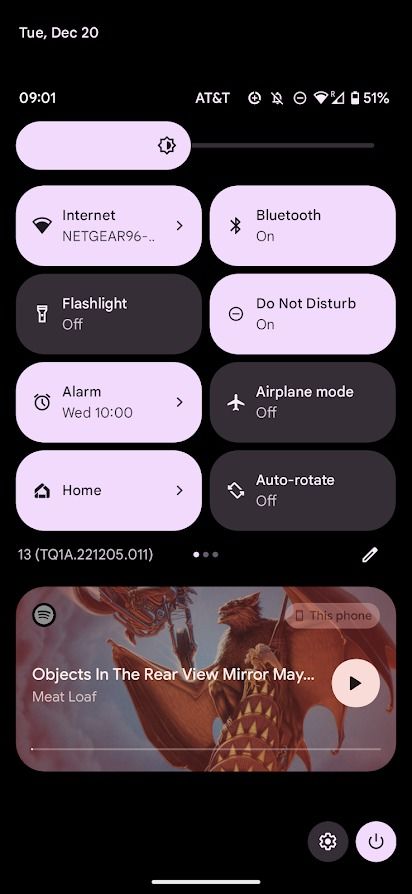
How to turn on Do Not Disturb on a Chromebook
Do Not Disturb works across many Google products, including Chromebooks. DND on ChromeOS has the same functionality as Android. Here's how to activate it and customize it for individual apps:
-
Click the status bar in the lower-right corner of your screen.
-
Click the Notifications button to turn on Do Not Disturb.
-
To customize notifications, click the drop-down menu button below the Notifications button.
How to schedule Do Not Disturb
You can schedule Do Not Disturb to turn and off automatically at certain times of the day. But you can also have it turned off when you're doing something on your device, such as playing a game, watching a YouTube video, or when your phone connects to Android Auto in your car.
These can be combined with exceptions to ensure you only receive the notifications you want when you want.
- Open the Settings app.
- Scroll down and tap Sound.
-
Tap Do Not Disturb.
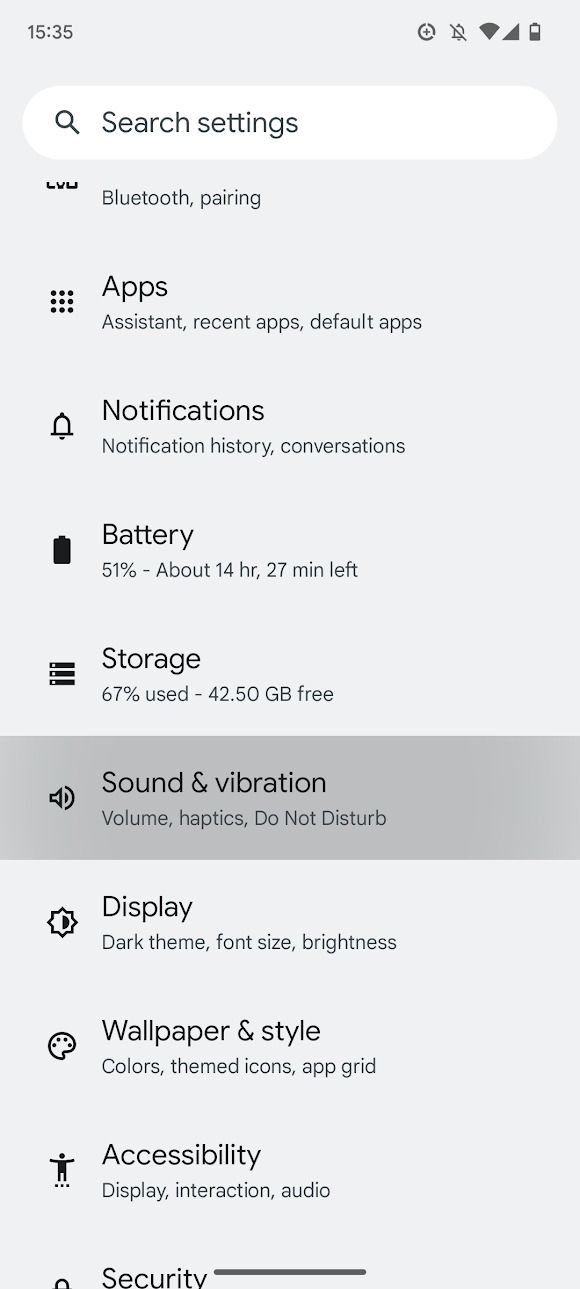
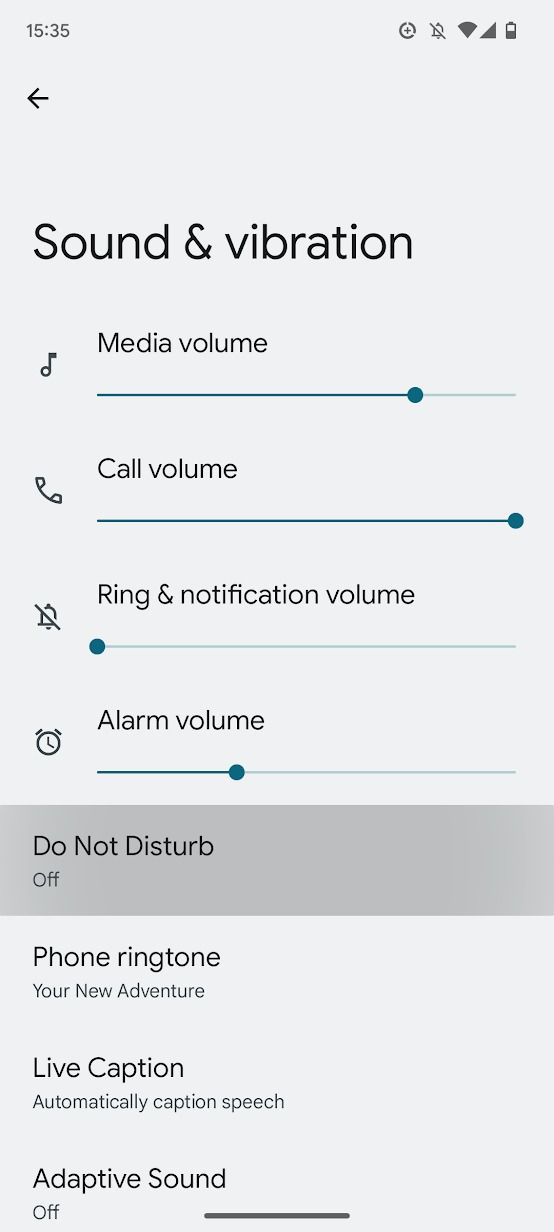
- Scroll down and tap Schedules.
-
You're greeted with a list of named schedules. Toggle the switch next to any you want to turn on.
- Sleeping: Silence notifications during manually set hours.
- Event: Silence notifications during calendar events.
- Gaming: Silence notifications while you're playing games on your phone.
- Driving Mode: Silence notifications when your phone detects you're driving.
-
Add more: Create events and times to set a schedule for.
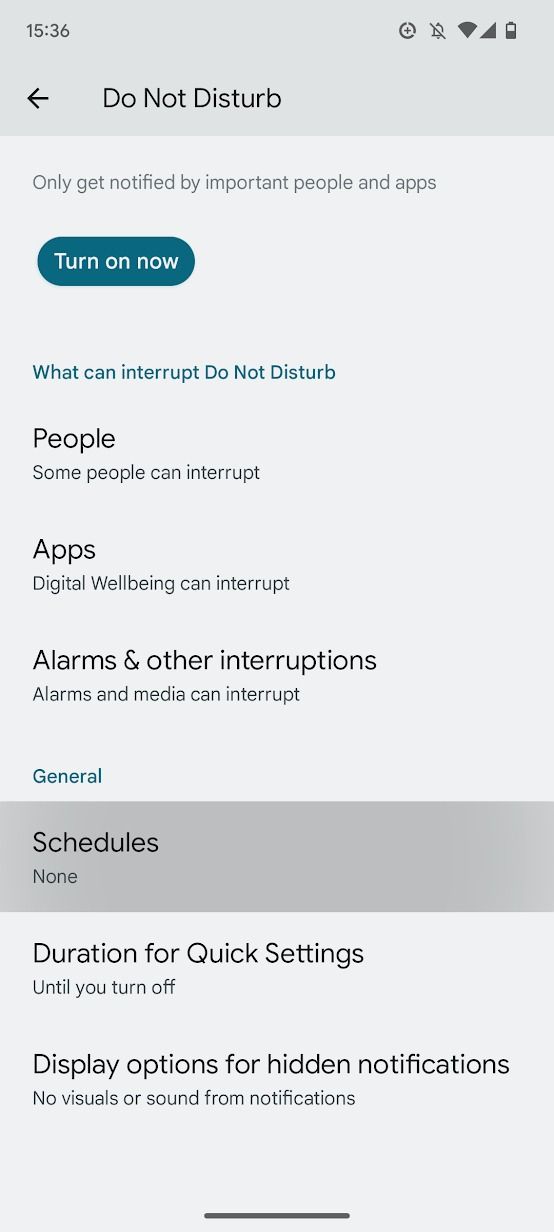
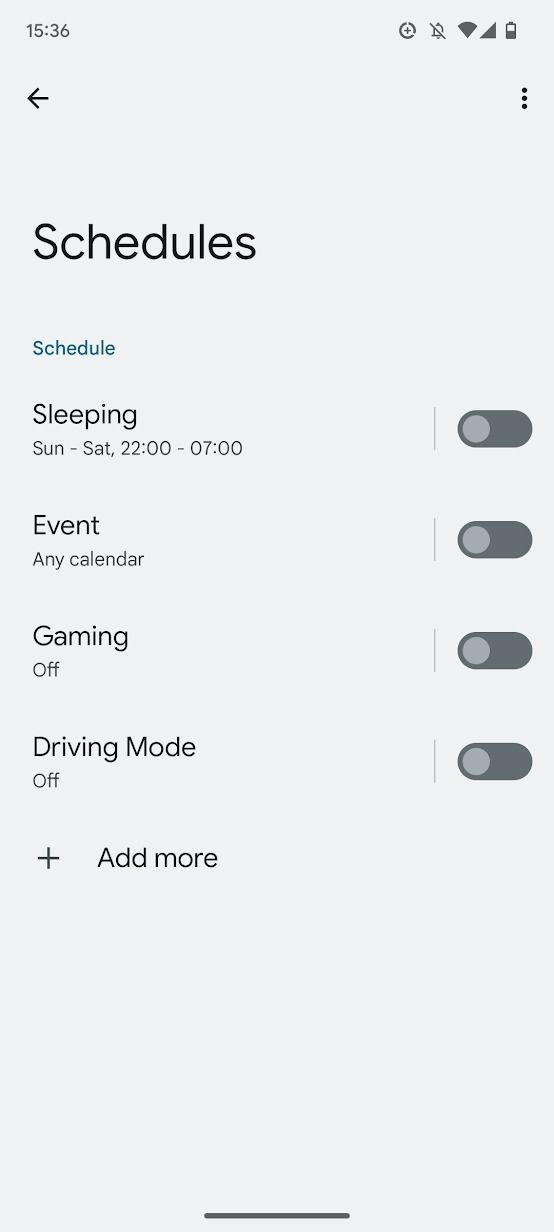
To customize these schedules, tap the schedule's name. For example, you can change the time you go to sleep or choose a series of recurring events.
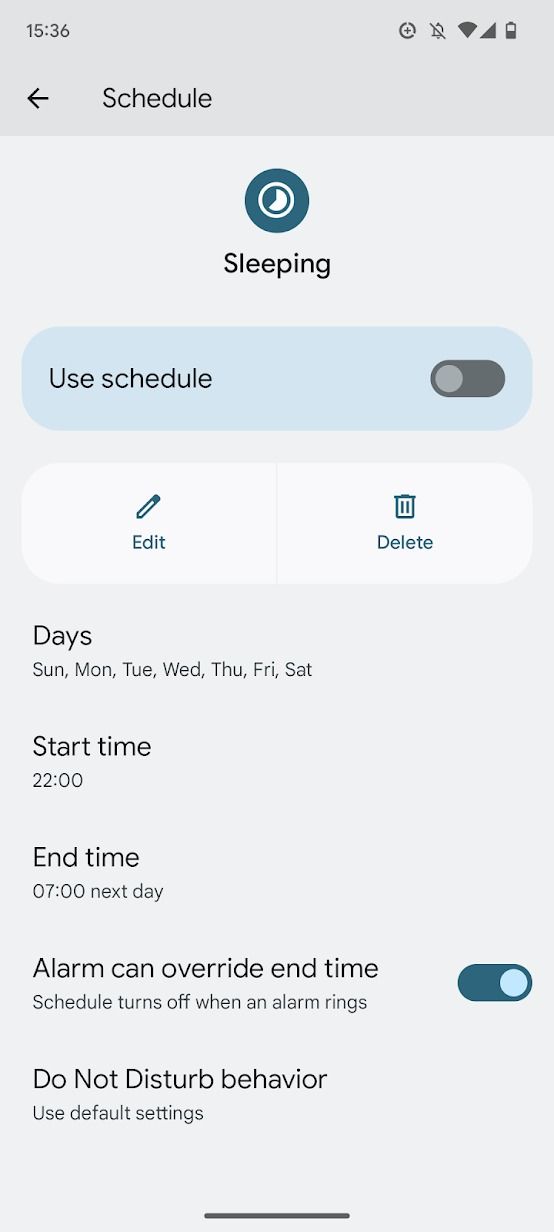
Android notifications are even better with Do Not Disturb
Do Not Disturb is one more feather in the proverbial cap of Android notifications. Once you have DND set up to turn on and off automatically, you'll never again be disturbed by untimely messages while gaming or comfortably reading. Whether you depend on your Android phone, tablet, or Chromebook for productivity or personal recreation, DND will help you get the most out of it.