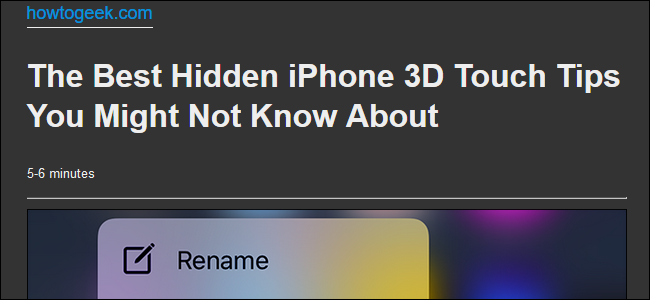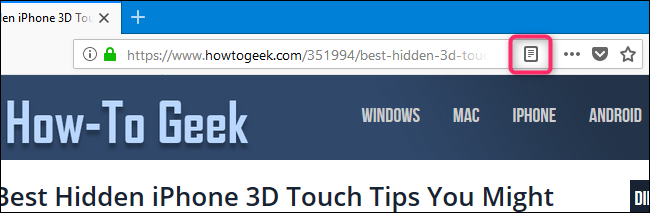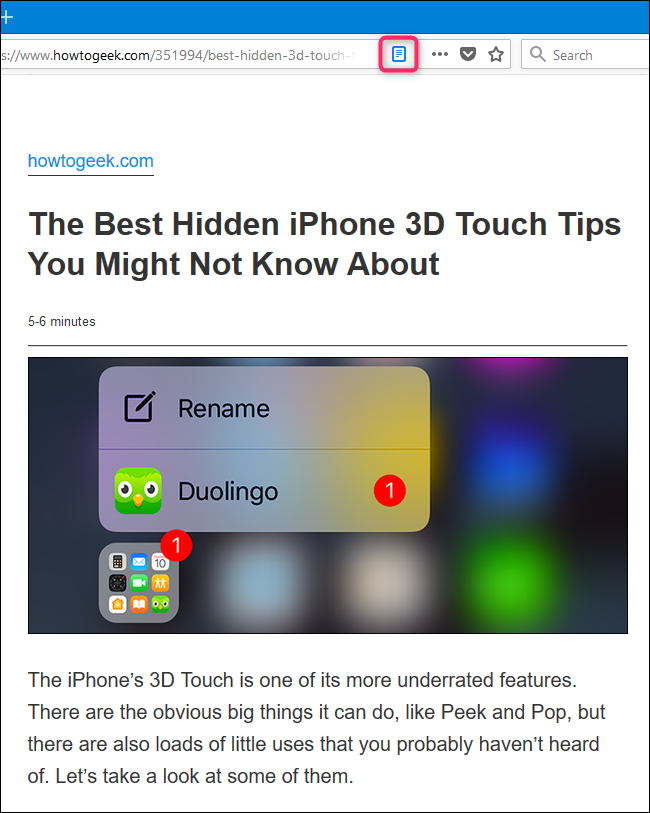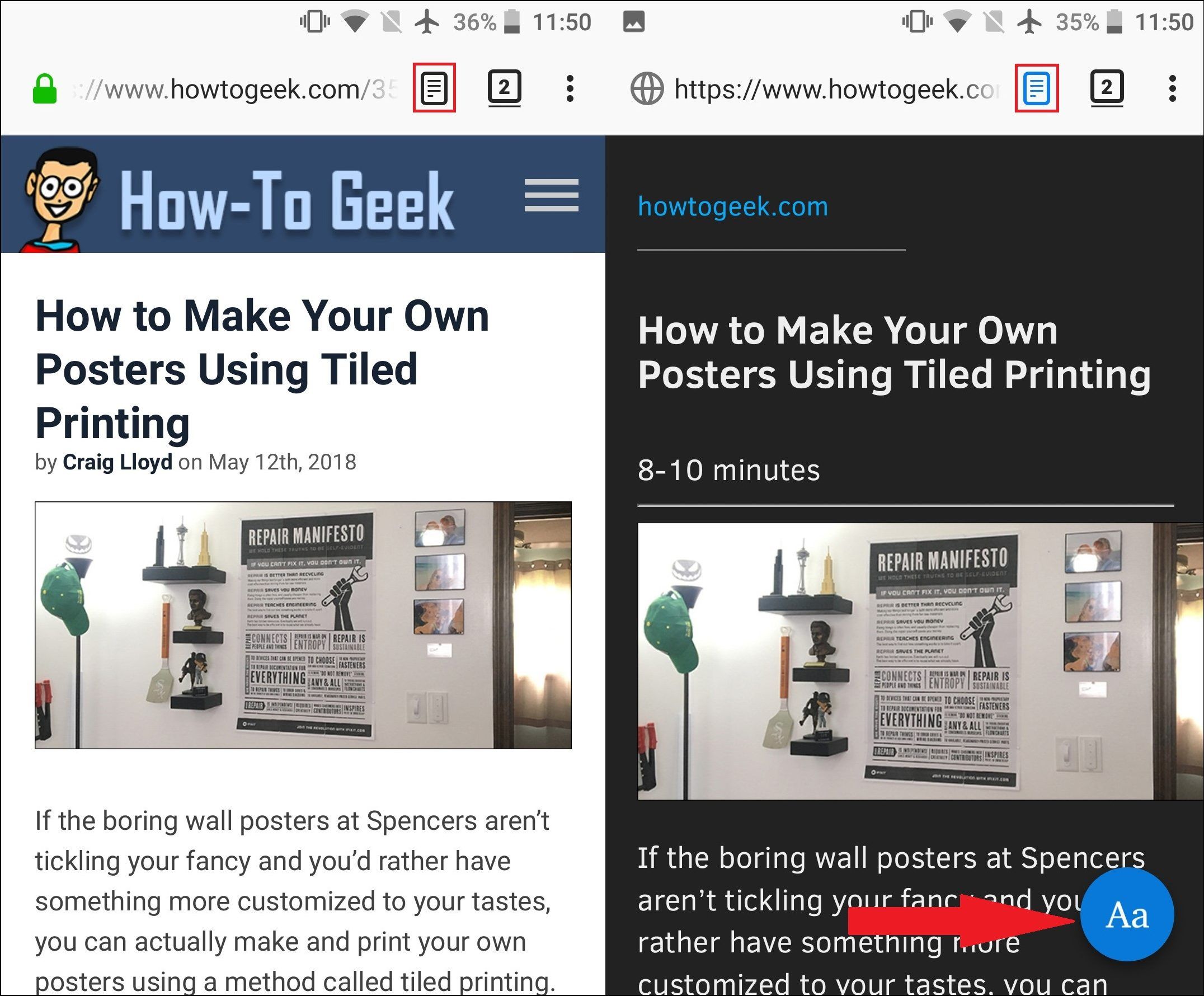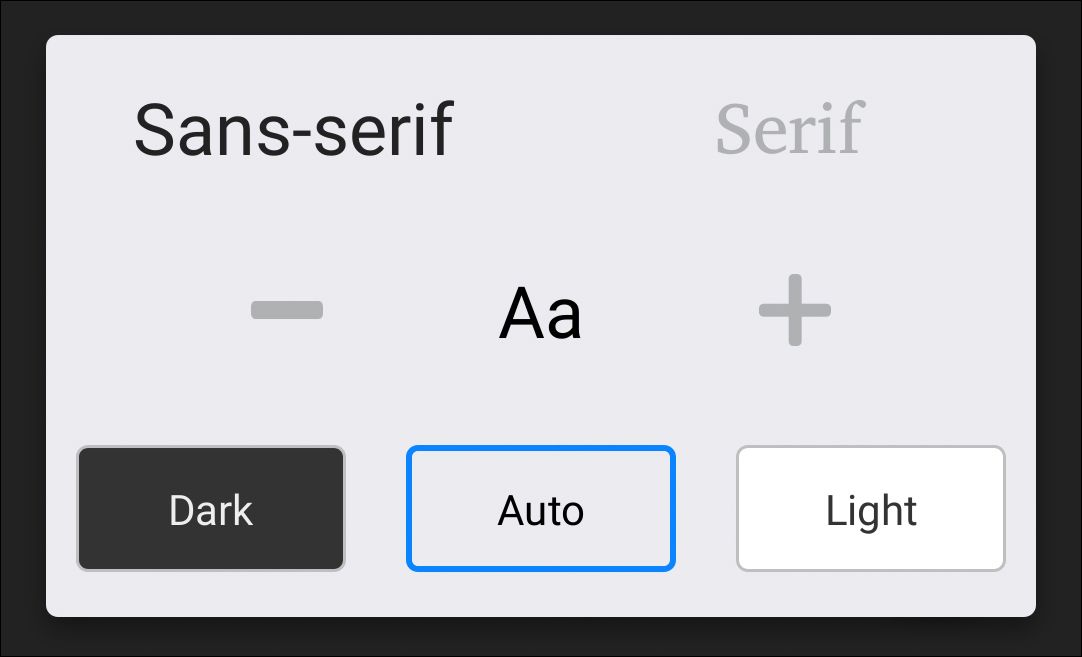How many times do you go to a website to read an article and once the page loads, you're bombarded with banners and distracting ads? Firefox's Reader View removes the clutter and simplifies the page for better readability, leaving only what you actually want to see: the article.
Safari sort of pioneered the reader view, but other browsers have also started to adopt it. Firefox is no exception, and you can enjoy the reader view in both the desktop and mobile versions. Enabling Reader View is surprisingly easy on both PC and mobile and only requires that you have Firefox installed before getting started.
Enable Reader View in a Desktop Browser
We're using Windows for this example, but Reader View works pretty much the same in versions of Firefox for other platforms, too.
After loading the article you want to read in Firefox, take a look at the address bar. If the page is available in Reader View, you'll see the Reader View icon to the right of the URL (not every page is available in Reader View).
After clicking it, the icon turns blue and the page reloads with the article formatted for Reader View. Notice how the page has been cleaned up and some things have disappeared. The navigation bar and sidebars are gone, all the text has been centered for easier readability, and an estimated article reading time has been added under the headline.
Firefox adds a sidebar with a few options for exiting Reader View; adjusting your font, size, and background color; enabling audio narration; and saving the page to Pocket for later reading.
Enable Reader View in a Mobile Browser
Reader View on mobile works much like it does on the desktop, by removing the address bar, ads, and unnecessary images---leaving you with an easier reading experience.
When it's available for a page, you'll see the Reader View icon to the right of the address bar. Click it to activate Reader View, and the icon turns blue and the page is reformatted for you.
Tap that round, blue "Aa" icon toward the bottom of the page to open options for controlling Reader View. You can change the font, increase and decrease the text size, and switch the background between dark and light.
Reader View is an amazing feature that simplifies viewing of articles and allows users to focus on the content of interest. It's a perfect addition to web browser for people who get distracted easily by flashing ads and unnecessary banners.