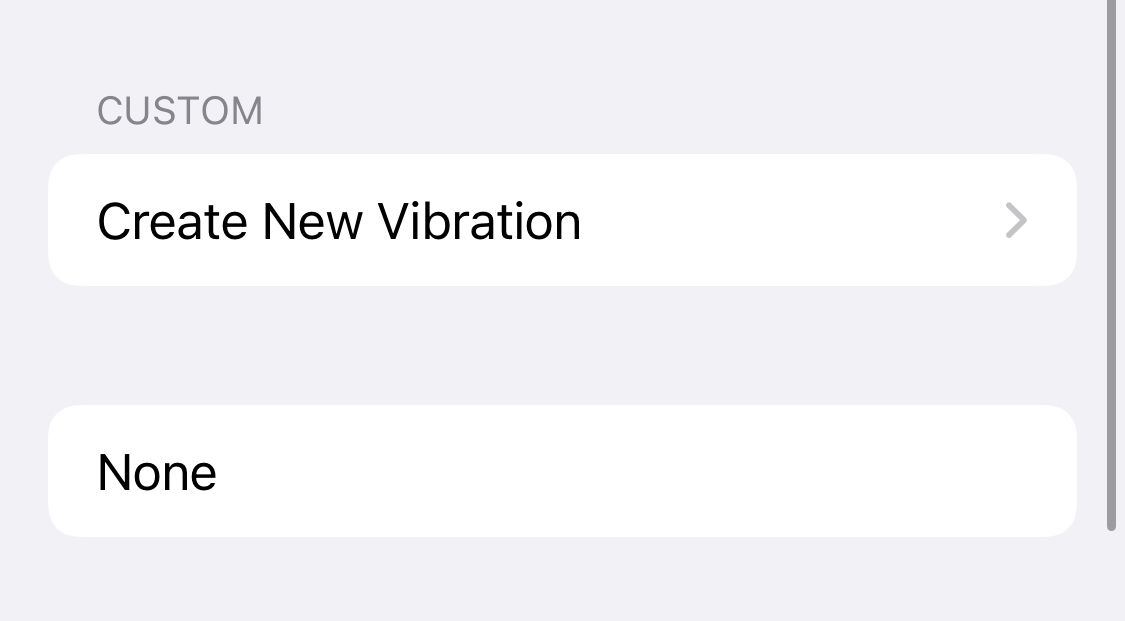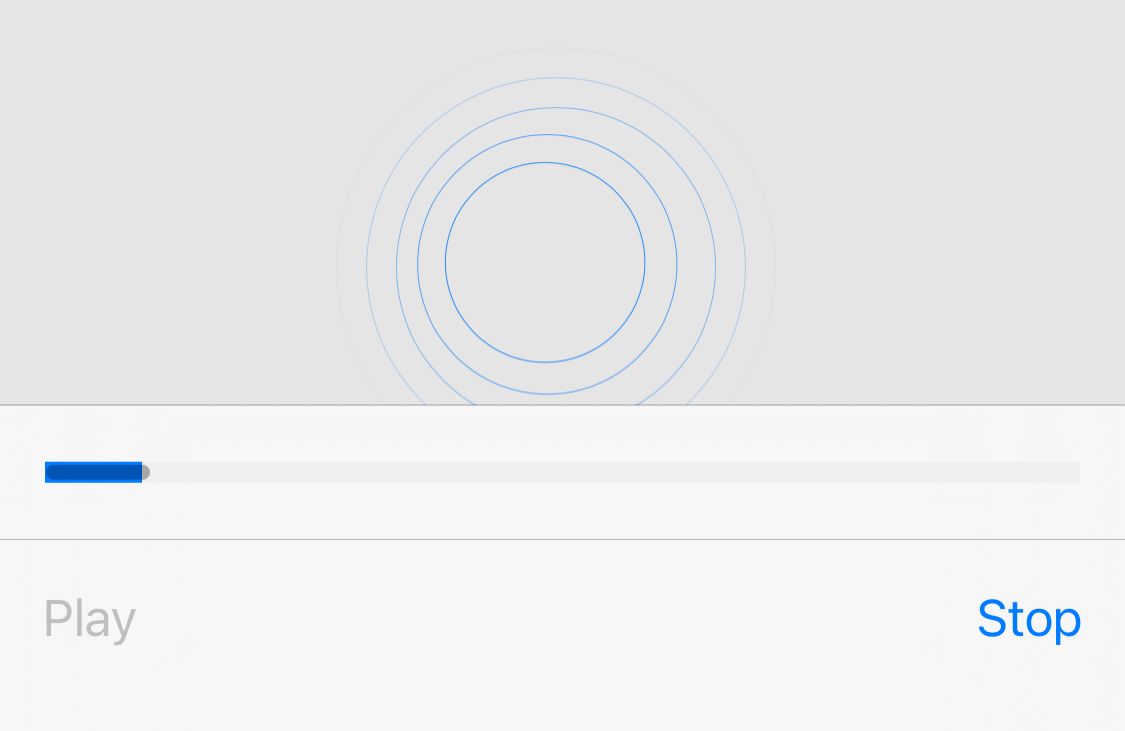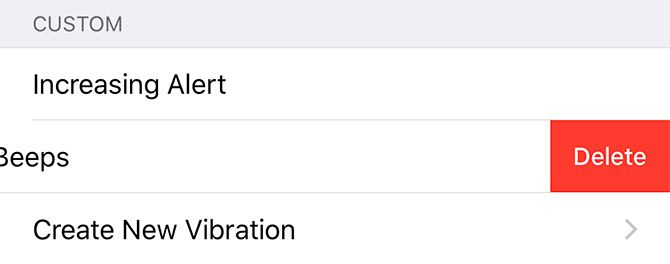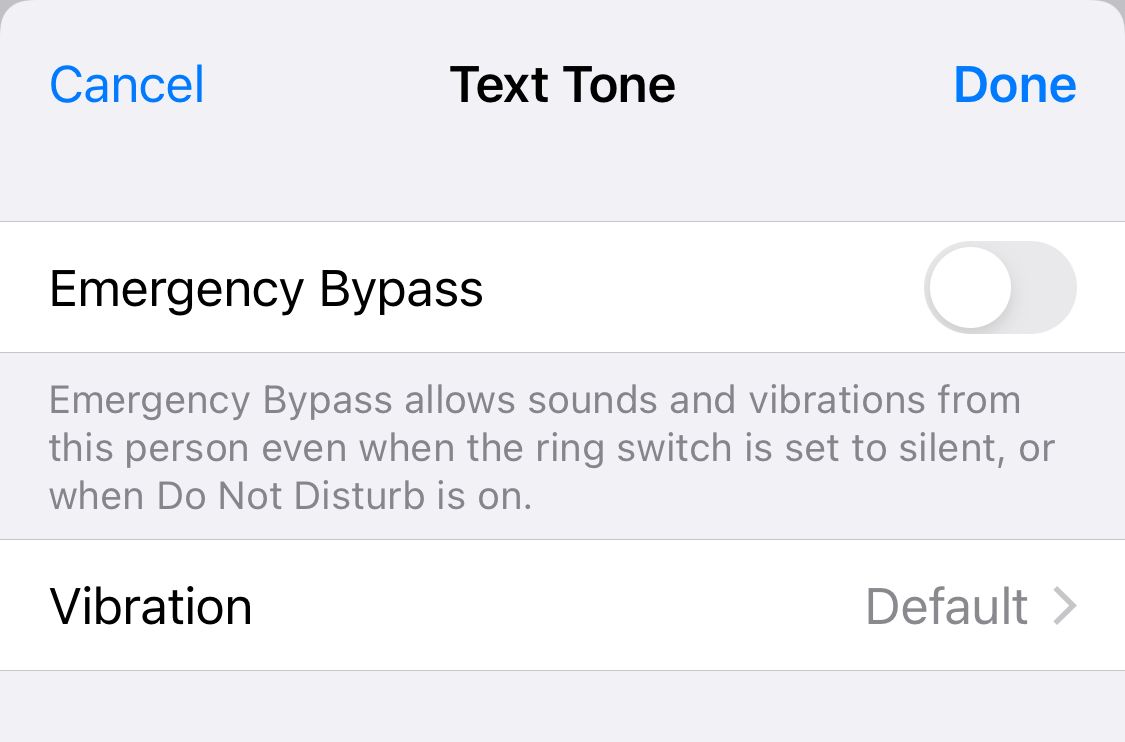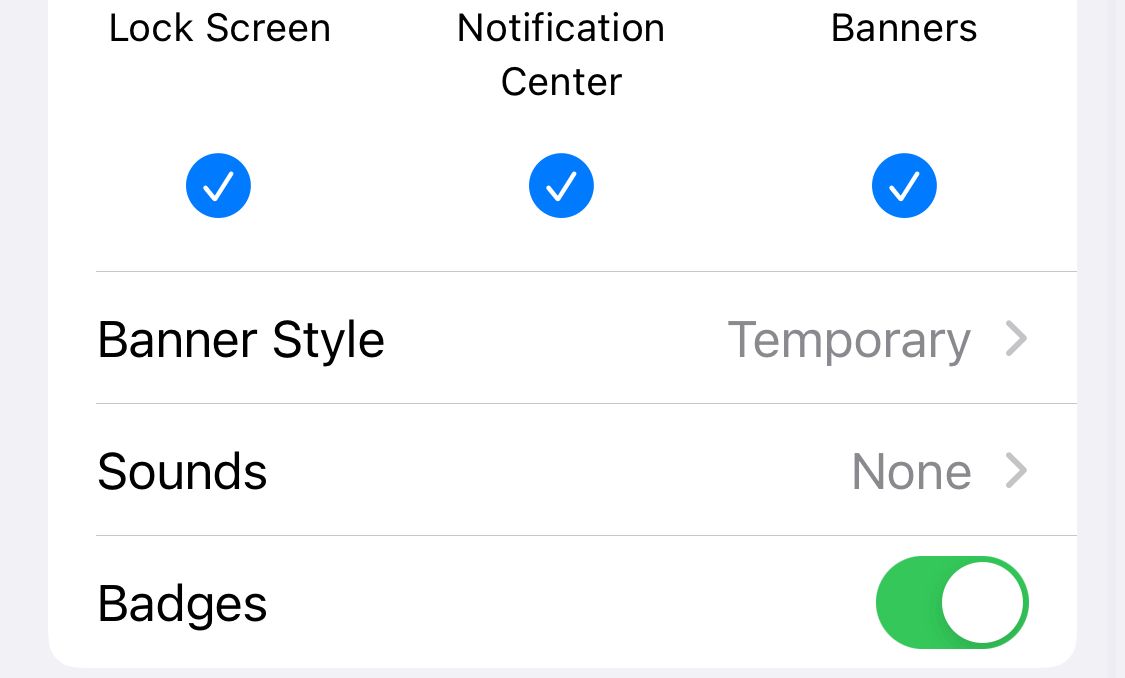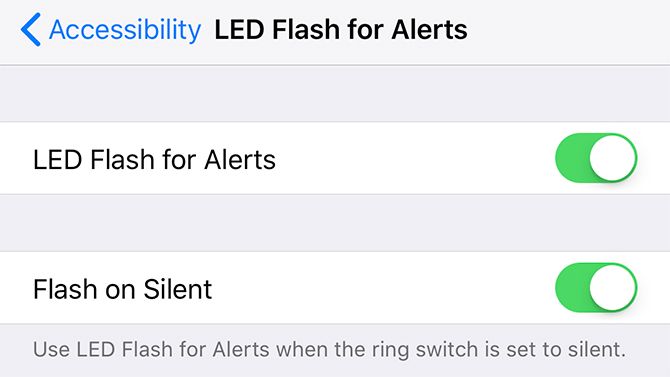Many iPhone owners live their lives in silent mode, relying solely on the vibrate function to detect incoming calls, messages, and notifications. But there’s no reason your alerts should be boring. iOS lets you create custom vibrate patterns.
You can set different patterns for calls, texts, and notifications. This is not only fun and unique but helpful for identifying what notification you just got without needing the sound on. If you’re looking for a fun way to customize your iPhone, this tutorial is for you
iPhone Vibrations Can Do More With Haptic Feedback
If you have an iPhone 7 or newer, your device has haptic feedback by way of Apple’s Taptic engine. This is the same technology seen on the Apple Watch and in the MacBook Pro’s Force Touchpad. Haptic feedback is making its way into many devices these days; you even see haptic feedback with gaming.
Whereas a traditional vibrating smartphone uses a spinning mechanism to deliver alerts, haptic feedback uses magnets in a way similar to how speakers work. This results in a wider range of feedback by varying the oscillation, plus a near-instantaneous response.
If you have a modern smartphone, your vibration patterns are thus punchier. It’s easier to create rapid patterns since the vibration motor doesn’t have to spin up and spin down.
What iPhone Vibration Patterns Can You Customize?
You can customize a whole range of patterns on iOS, but you can’t apply these patterns to individual apps. That means your Twitter and Facebook notifications will remain the same.
Custom vibration patterns work whether your phone is in silent mode or not. You can put your iPhone into silent mode at any time with the small toggle switch on the side of the device. If it’s not in silent mode, your iPhone will ring alongside the custom vibration pattern.
The full list of alerts to which you can assign custom patterns (and custom sound alerts) include:
- Ringtone
- Text tone
- New voicemail
- New mail
- Sent mail
- Calendar alerts
- Reminder alerts
- AirDrop
How to Create Your Own Custom iPhone Vibrations
To create your own alerts, head to Settings > Sounds & Haptics. Here, you can toggle Vibrate on Ring and Vibrate on Silent.
Next, choose the alert you want to customize. Then tap Vibration at the top of the screen. Here you can choose from a variety of preset vibration patterns, including a heartbeat or rapid pattern. To create your own pattern, tap Create New Vibration.
Now you’ll see a blank panel. Tap the panel to begin recording your pattern. It doesn’t matter where you touch the panel since the vibration is the same wherever you touch it. Doing this will create a custom vibration pattern.
Your alert can be as long or as short as you like. Tap Stop at any time to set a point at which your alert will loop. If you start recording an alert and let it run to the end, your alert will include all that “blank” space too.
Once complete, you can tap Record again to overwrite your alert or hit Save to save it to your custom alerts list.
How to Remove Custom Vibration Patterns
If you have previously recorded an alert that you now want to get rid of, you can do so by swiping right-to-left on it in the menu. Then tap Delete. Keep in mind this will force any other alerts that use this pattern to revert to the default settings.
How to Customize iPhone Vibration Alerts to Different Contacts
Maybe you’ve got a few super-important contacts that you absolutely cannot ignore. A good resolution is to create a custom vibrating alert and assign it to that contact. That way, when that contact calls or texts, you’ll know it is them just by the vibration pattern.
To do so, find your contact in the Contacts app, then tap Edit in the top-right corner. Choose either Ringtone or Text Tone, then tap Vibration.
Create or assign a custom pattern here, then back out of the menu to apply your changes. You might also want to enable Emergency Bypass, which notifies you of incoming alerts even when Do Not Disturb mode is enabled.
How to Customize iPhone Vibration Alerts for Emails
Even if you disable all alerts for a particular mail account, you’ll still need to disable the sound and vibration to stop your phone from randomly vibrating or playing an alert. To do so, head to Settings > Notifications > Mail.
If you don’t want any alerts from any of your accounts, simply disable Allow Notifications. However, most of us want some alerts. If you do, head to the account you’d like to adjust and disable any banners and lock screen entries as you see fit.
Next, tap on Sounds and set Alert Tones to None to disable the chime. Head to Vibration and choose None to disable this also. You can use these options to set specific tones and vibration patterns on a per-account basis.
You can also customize alerts for VIP contacts and individual thread notifications. With a bit of time and effort, you can set up a sophisticated system of alerts that will make perfect sense to you.
Further Customize Your iPhone Alerts With LED Flashes
So you’ve enabled sounds, set up custom vibration patterns, and you’re still missing your alerts? There’s one more trick you can try: LED flash alerts. As the name would suggest, this causes the camera LED on the back of your iPhone to flash whenever you receive an incoming alert.
To set this up, head to Settings > General > Accessibility > Audio/Visual and toggle on LED Flash for Alerts. You can also choose whether these alerts should flash when you set your phone to silent. Keep in mind that while these alerts can be useful, they may draw attention to you in dark rooms or cause strangers to think you’re taking photos of them!
Keep Customizing Your iPhone With New Ringtones
Changing the vibration pattern is just one way to customize the alerts and notifications on your iPhone, the more traditional route is to switch up your ringtone. If you’re tired of all the standard ringtones Apple offers in iOS, why not have a go at making your own?