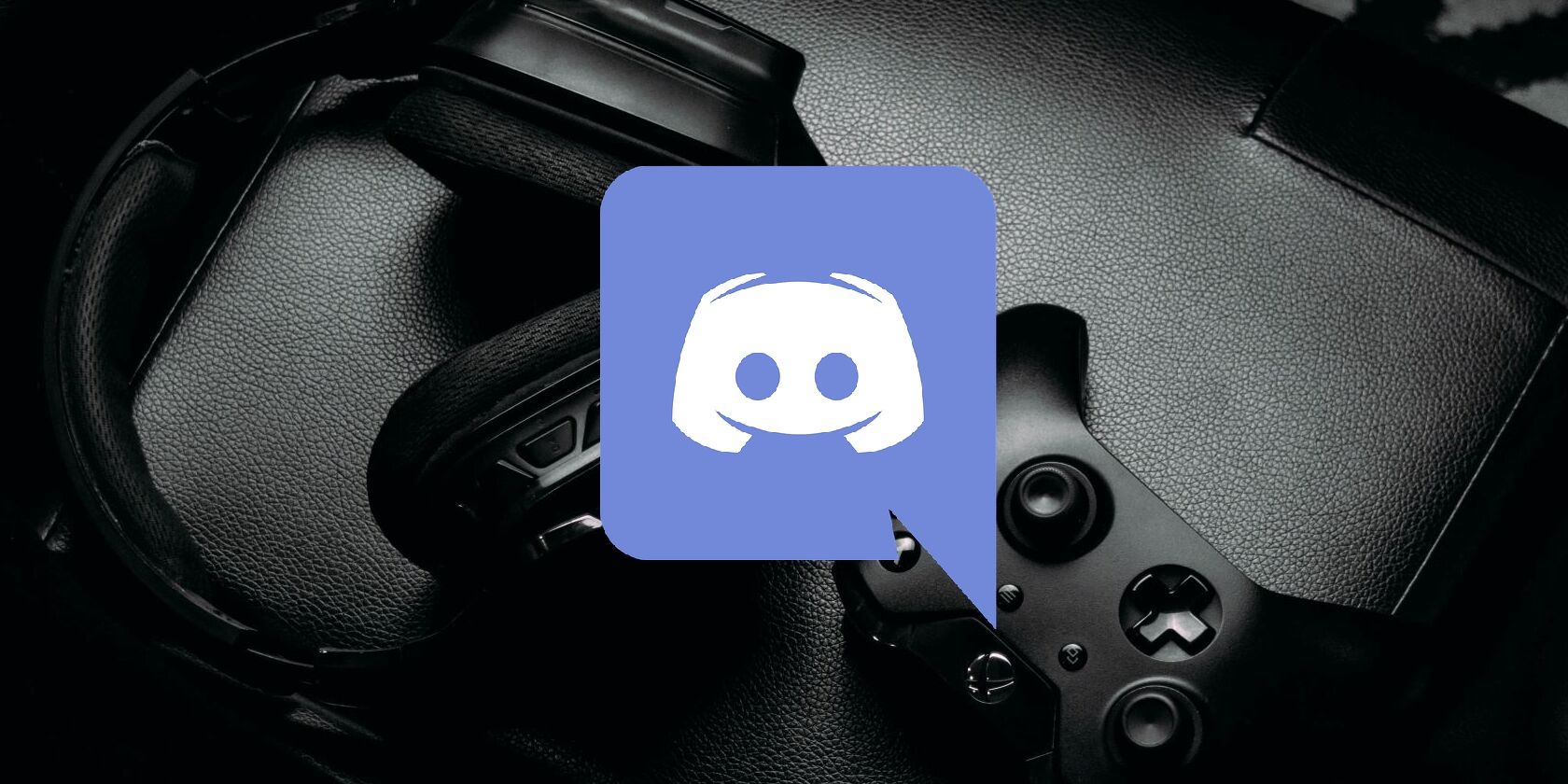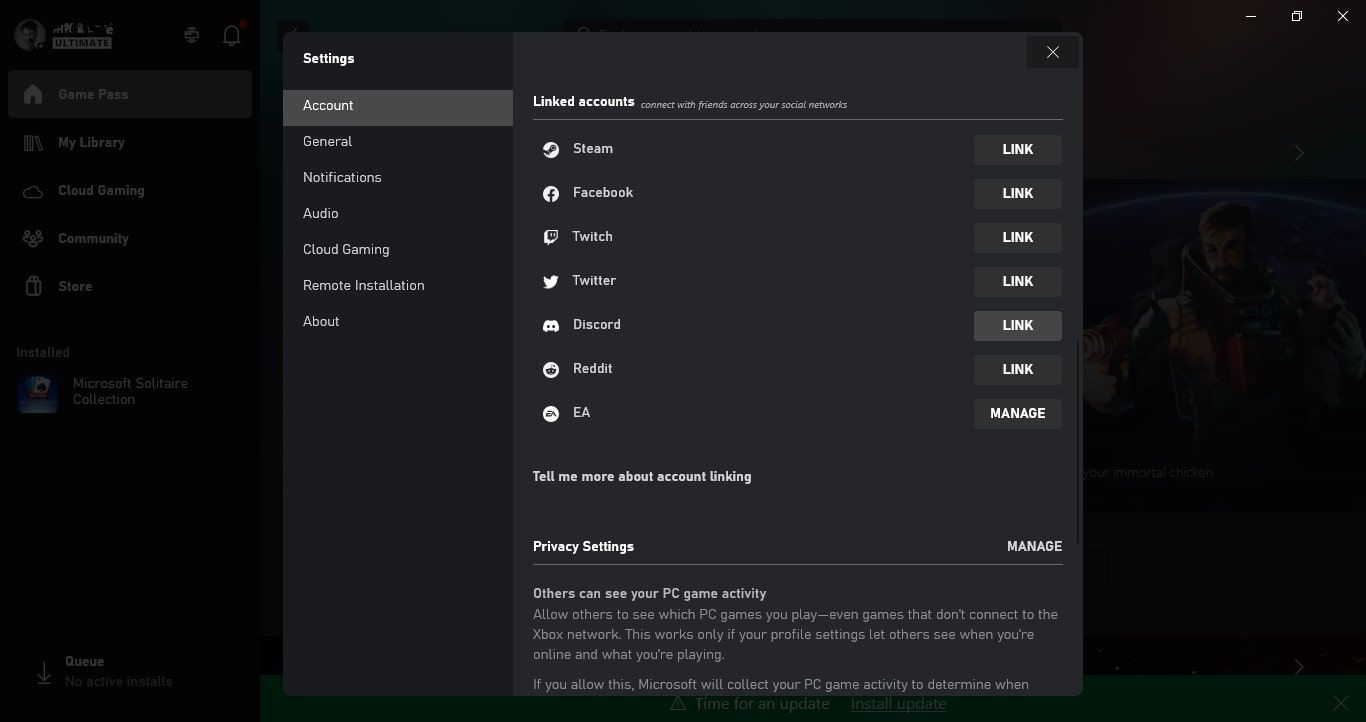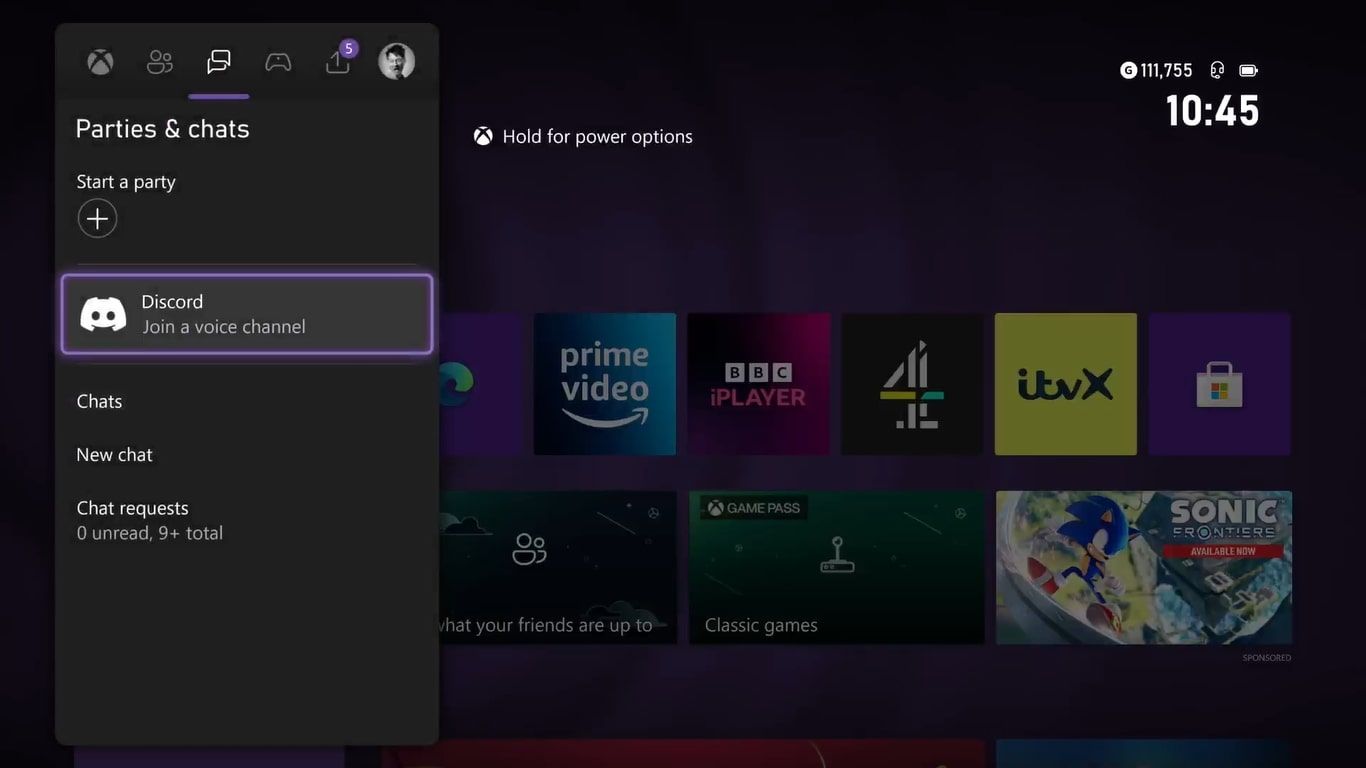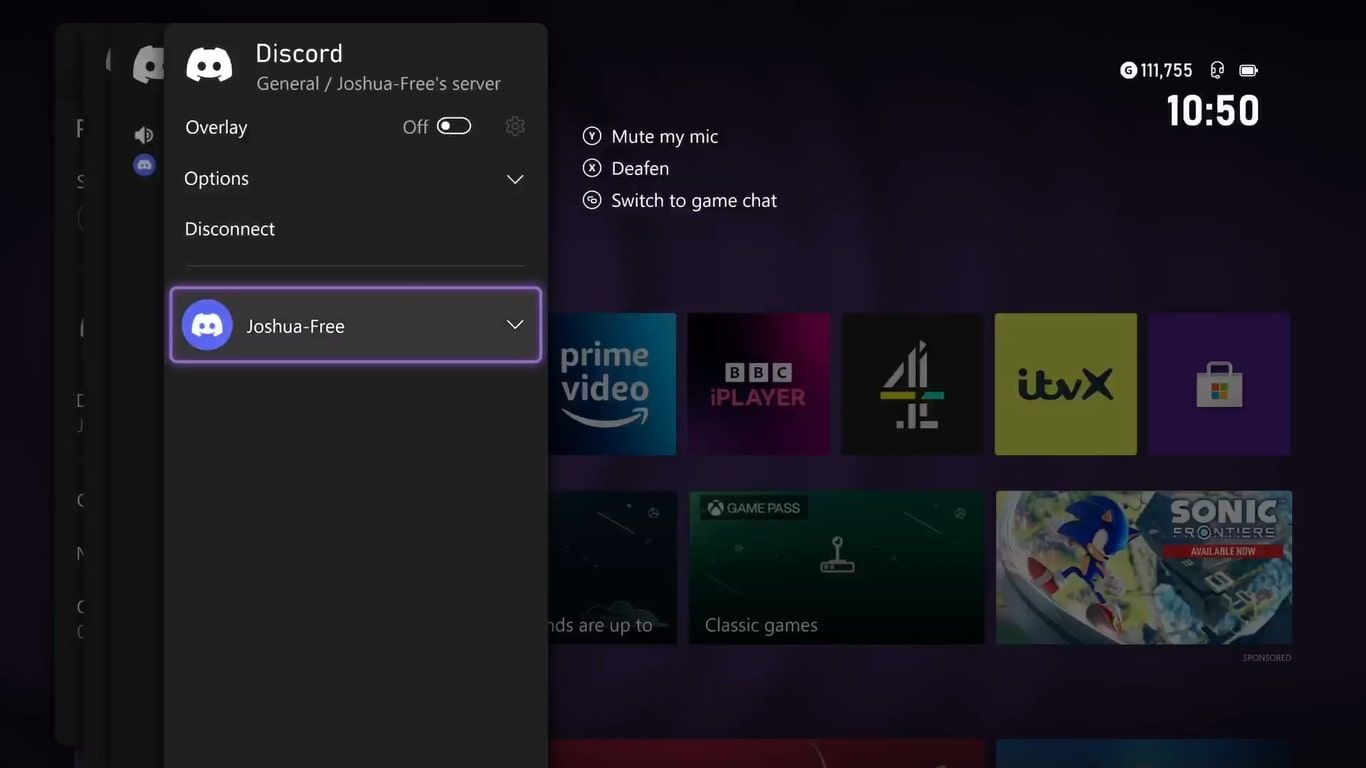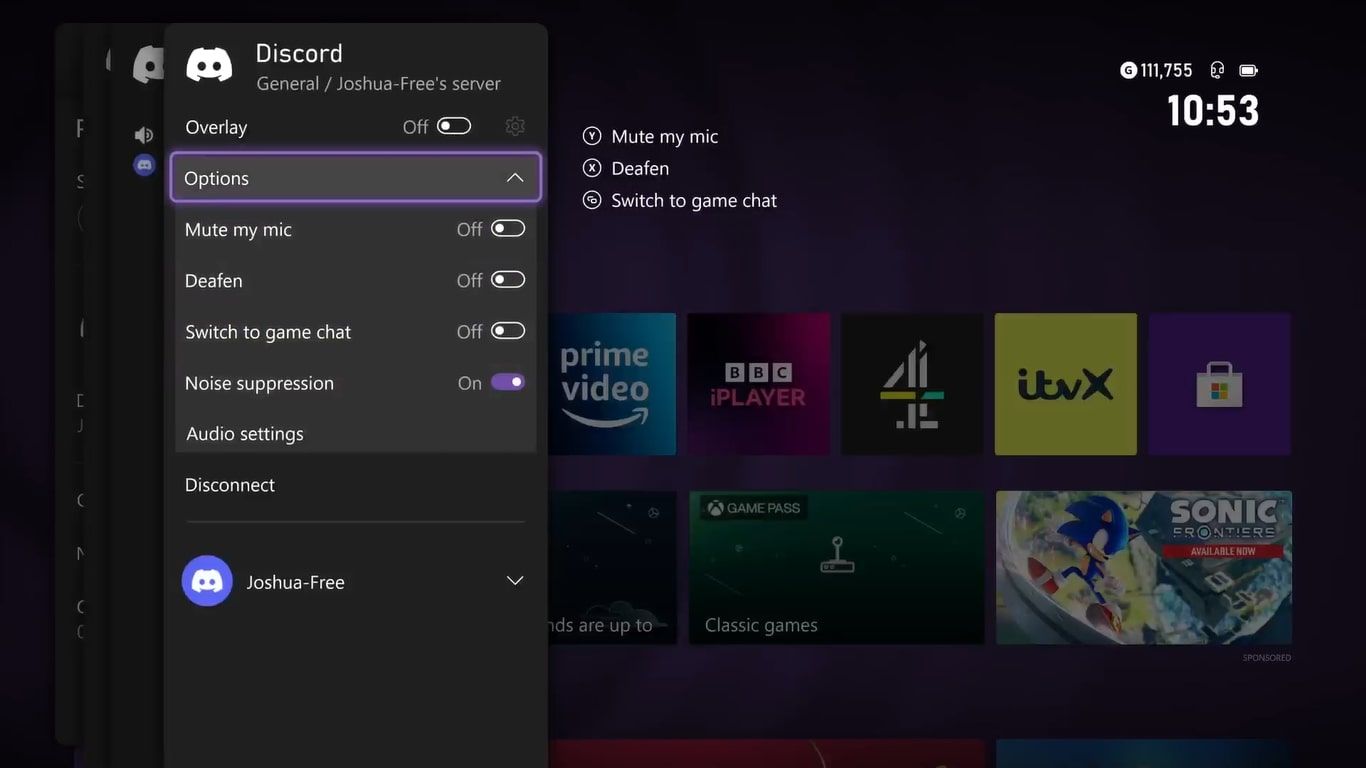Using Xbox and Discord's chat integration can help broaden your experience of online gaming and break down barriers between gaming platforms.
With Xbox enabling you to join any desired Discord server and voice channel right from your console, socializing online through Discord on Xbox is a very easy process to get to grips with.
If you want to socialize across gaming platforms straight from your console with Discord, we can help.
How to Set Up Your Xbox Console for Discord
To start joining Discord chats directly from your Xbox, you will need to link your Xbox Live and Discord accounts. Even if you have previously linked these accounts, you may need to re-link them to agree to Microsoft and Discord's new terms and conditions.
To link or re-link your Xbox Live and Discord accounts from your console you may want to learn how to use Discord on your Xbox for the quickest way to link your social accounts.
Otherwise, you can link your Discord and Xbox accounts through the Windows Xbox application. To do so, follow these steps:
- Open the Xbox application through Windows and select your Profile icon.
- From the options for your profile, select Settings.
- Under the options for Account, scroll down and select Link next to the icon for Discord.
- You will then be prompted to sign in to your desired Discord account. Once you have done so, simply select Authorize to link your accounts.
Depending on your sign-in settings for Xbox Live, you may be required to re-sign into your Xbox Live account after authorizing your Discord account to be linked.
How to Directly Join Discord on Your Xbox
Now that your Xbox and Discord accounts are linked, and you have agreed to the required terms and conditions, you can start joining Discord chats directly from your console.
To join a Discord server on your Xbox, follow these steps:
- Press the Xbox button to open the guide menu.
- Scroll to Parties & chats and select Discord.
- From the displayed Servers, select the Discord server you wish to join.
- You will then need to select a Voice channel from the displayed options.
Once you have selected your desired voice channel, your Xbox will place you directly into the chosen Discord server and channel, meaning you will be able to directly join and chat online with other people in the Discord server.
Things to Know About Joining Discord Chats From Your Xbox
Although joining Discord voice channels through your Xbox console is convenient and helps break down platform barriers, there are some things about Discord on Xbox that you may want to be aware of.
- Despite being able to join Discord servers and voice channels, you cannot create new servers and channels through your console.
- If you attempt to invite another person to your Discord server or channel through your Xbox, your Discord chat will be immediately closed and replaced by a standard Xbox Live Party.
- You are only able to manage your Discord audio settings through your Xbox and will still need to access the Discord application to manage the channel's audio settings or other people's.
So while joining Discord voice chats on your Xbox is great for online socializing and provides a convenient and easy way to socialize outside of Xbox chats, some drawbacks may hold back your experience.
With that said, you may want to learn some of the best tips and tricks for Discord to get around some of the shortcomings of Xbox's implementation.
Broaden Your Social Gaming Experience With Discord
By making the most of joining Discord voice chats from your Xbox console, socializing across platforms becomes a simple and streamlined experience cohesive with console gaming, even if there are some flaws.
To keep your social gaming experience free of platform restrictions, you may want to look through the best Discord servers available to not only expand your social experience with Xbox and Discord but also the games you play.