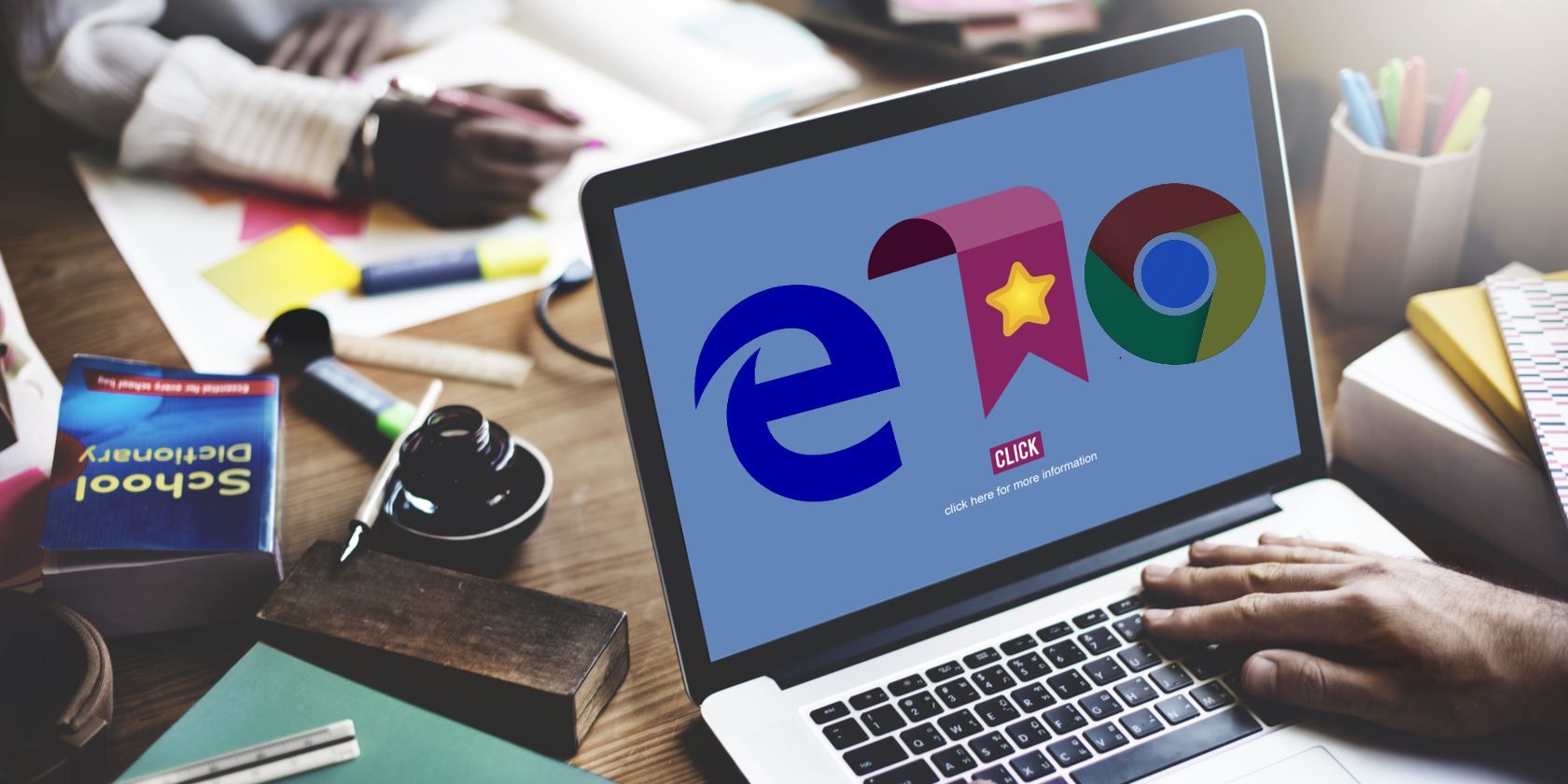Microsoft Edge has struggled with popularity since its debut. While it's worlds better than Internet Explorer, years of putting up with IE have made people wary of any browser that comes from Microsoft. So it's no surprise that most people only open Edge to download Chrome, Firefox, or some other browser and never use it again.
While Microsoft Edge isn't a good enough default browser for most people, it's not so bad that you can't use it once in a while. Thus, you should take a few minutes to personalize Edge in case you ever have to use it as a backup browser or want to maximize battery on your laptop with it.
One of the best ways to make Edge your own is bringing in your bookmarks from another browser. In the Windows 10 Creators Update, you can do this with just one click.
Open Microsoft Edge and click the three-dot Menu icon in the upper-right corner. Choose Settings to open that panel. Under Import favorites and other info, click the Import from another browser button. Edge will list the other browsers installed on your computer, so mark the one you'd like to import from and click Import. Edge will grab your bookmarks from Chrome, Firefox, and Internet Explorer. From Internet Explorer and Chrome, Edge can also import your history and saved passwords.
That's all you need to get Edge set up with your data from another browser. If you'd like to import from another browser that Edge doesn't support natively, you can import an HTML file with your bookmarks exported from the other browser. Before you jump into using Edge, make sure you apply these other important tweaks, too.
Do you use Edge regularly, sometimes, or not at all? Have you imported your data and made other tweaks to personalize it for those times you do open Edge? Share your thoughts on the browser in the comments below!
Image Credit: Rawpixel.com via Shutterstock