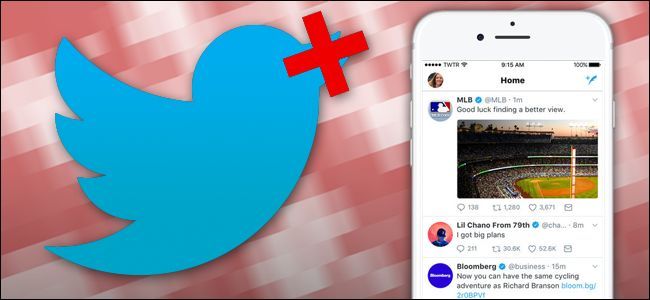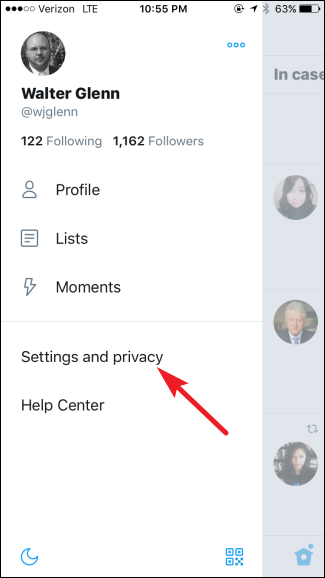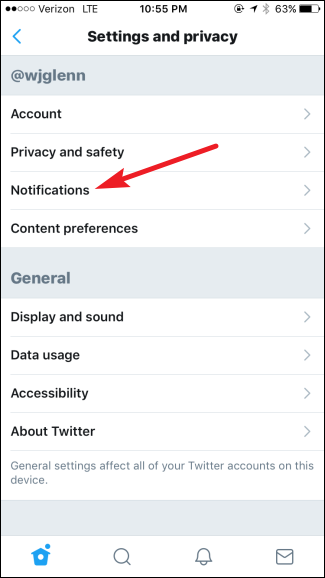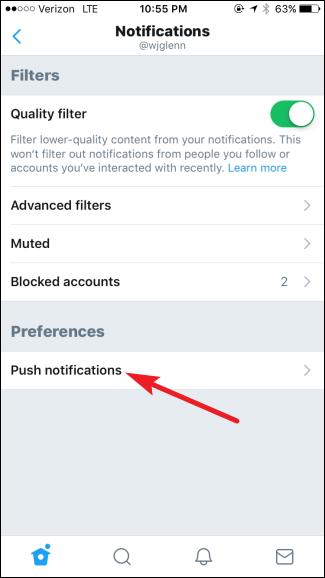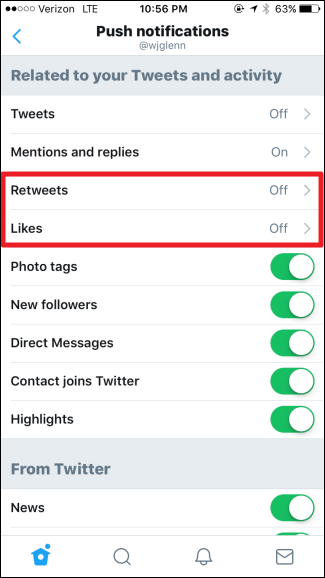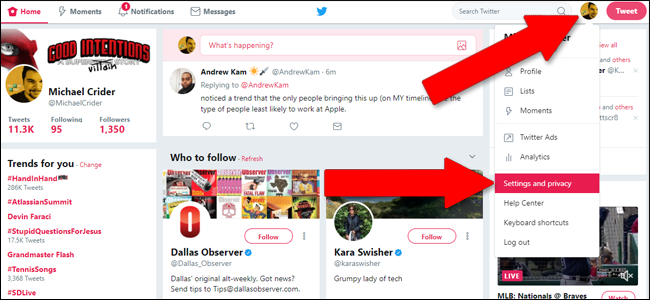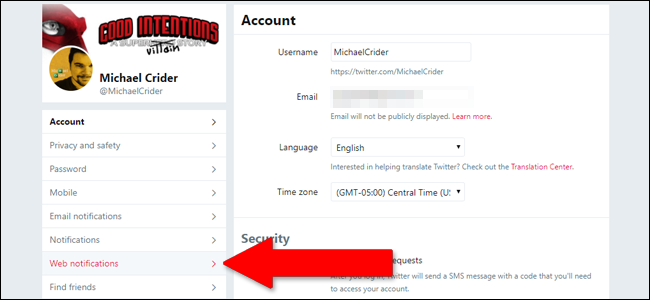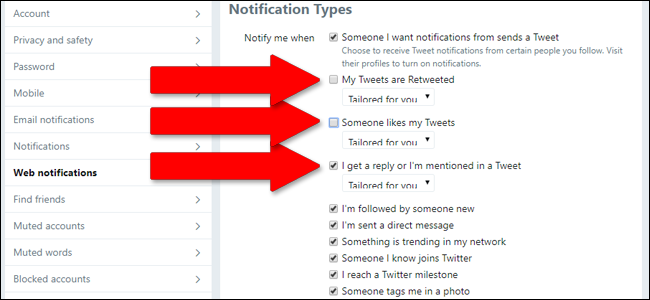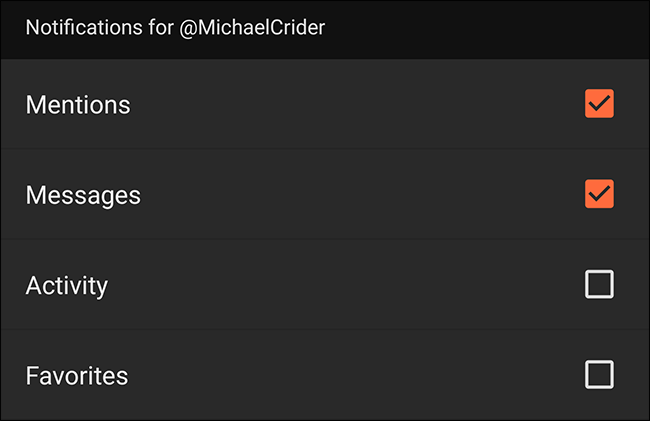If you've ever posted a highly-favorited tweet or been part of a popular thread, you've probably known the mild annoyance of having your phone overflow with dozens of notifications for retweets and favorites. If this behavior is affecting your enjoyment of Twitter (you social media wizard, you), you'll probably want to restrict those notifications.
On Twitter's Mobile App
We're using the iOS Twitter app here, but these instructions should work whether you're using Twitter on Android or iOS.
In the Twitter app, tap your avatar in the upper-left corner, and then tap the "Settings and privacy" option. On the "Settings and Privacy" screen, tap the "Notifications" option.
On the "Filters" screen, tap the "Push notifications" option. On the "Push Notifications" screen, tap the "Retweets" and "Likes" options in turn, and toggle them both to the "Off" position.
By default, the Twitter app only notifies you of mentions that it thinks are "important," based on an algorithm that observes your behavior. If you'd like to see every single mention, tap the "Mentions and replies" option, and then tap the "from anyone" setting.
Press the "Back" button until you return to the main Twitter app screen, and you're done.
On The Web
Head to Twitter on the web, preferably on a laptop or desktop web browser, and log into your account. Click on your profile image, and then in the dropdown menu, click the "Settings and privacy" option.
In the left-hand column, click the "Web notifications" option. Note that you won't be able to see the settings here if you've blocked all notifications in your browser.
In the "Notification Types" menu, make sure the "I get a reply or I'm mentioned in a Tweet" option is enabled, and that the "My Tweets are Retweeted" and "Someone likes my Tweets" options are disabled.
When you're done, click the "Save changes" button and you're good to go.
On Third-Party Applications
If you're using a third-party Twitter app, then the process for selecting specific notifications to show and hide will be different for each one. You'll generally find the options somewhere in the app's main Settings screen under "Notifications" or "Alerts." For example, in the popular Fenix Android Twitter client, the process is Profile button > Settings > Notifications, and then you can enable or disable likes and favorites as desired. Poke around for a bit and you should be able to find the functionality you're looking for.