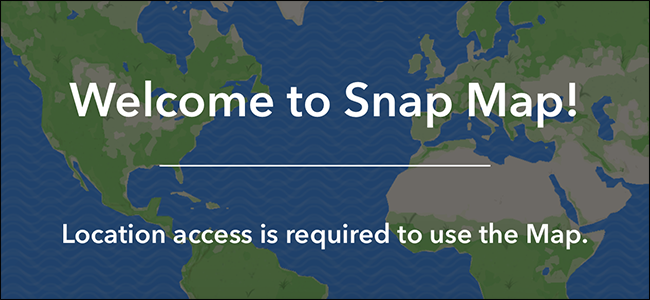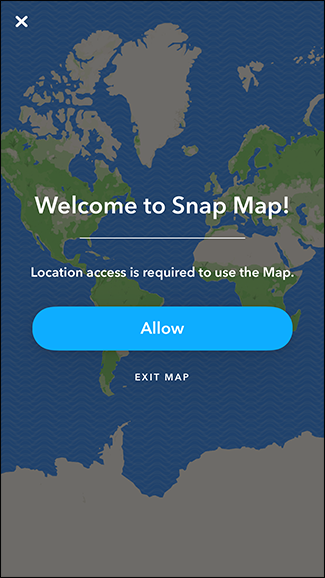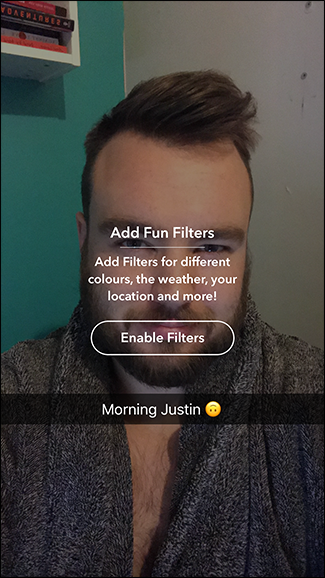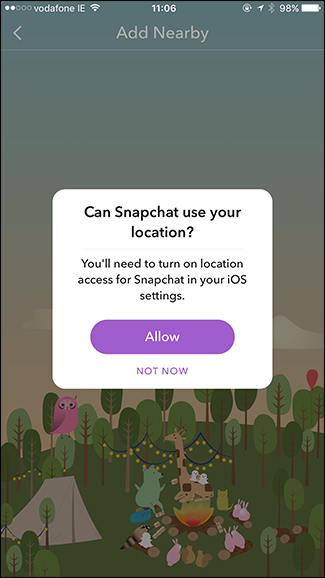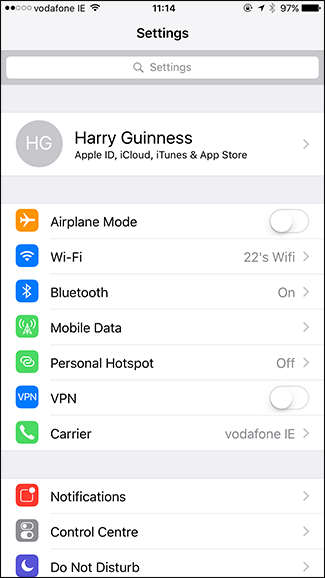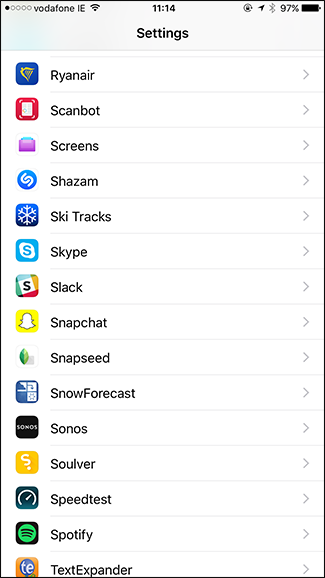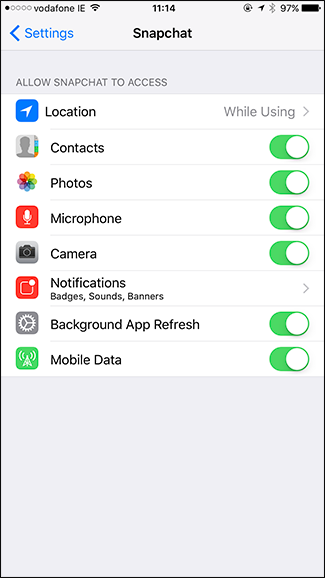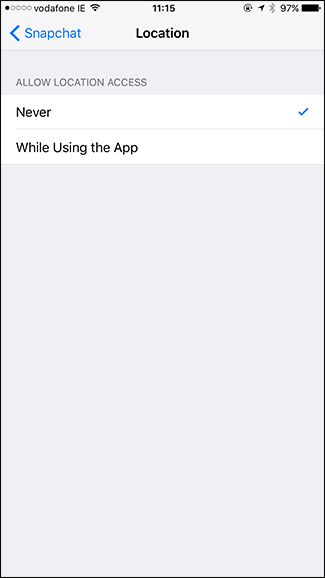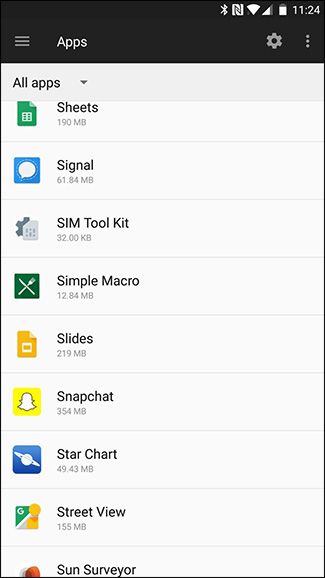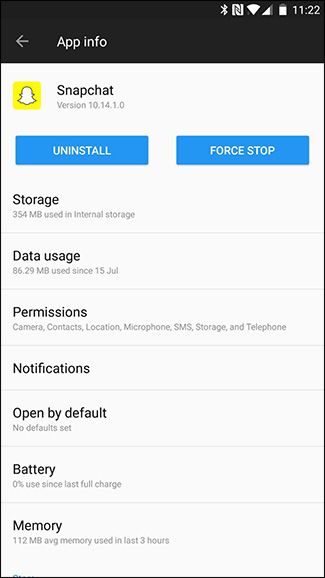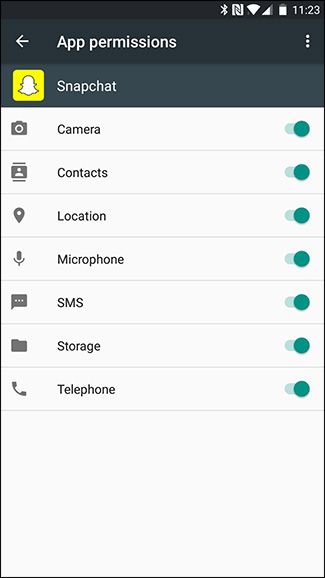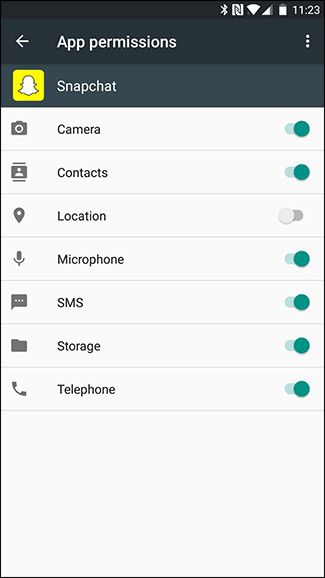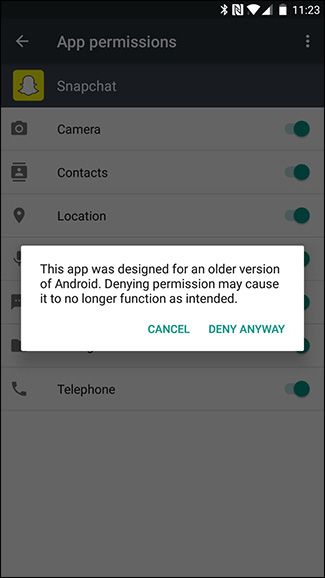Snapchat’s new Snap Map feature is incredibly creepy—it shares your location with all your Friends every time you open Snapchat—and might make you want to consider blocking Snapchat from seeing your location at all. This will affect a few Snapchat features, so let’s look at what you lose.
The Features You Lose
Obviously, if you turn off location permissions, the Snap Map feature won't work. If you try to use it, you’ll be prompted to enable location services.
The basic filters are also unusable without location, which is a little odd. It’s understandable that the location-based geofilters and any that used location data—such as the altitude or temperature filters—wouldn’t work, but there’s no reason the color filters shouldn’t.
You also won’t be able to use Snapchat’s "Add Nearby Users" feature. This is hardly a deal breaker, though, since there are other ways to add Friends in Snapchat.
Finally, you won’t be able to post any Snaps to shared Stories that are location based. If the city your in has a shared Story for an event, you won’t be able to contribute.
Other than these few features, Snapchat will continue to work as normal. Strangely, the Lenses that make Snapchat so popular still work, despite the more boring Filters being removed.
How to Remove Snapchat's Location Permissions
To make sure that Snapchat has absolutely no access to your phone’s location, we’re going to block it from using it on a system level by changing its app permissions. We’ve got full guides on managing app permission on iOS and on Android, but I’ll give a brief overview here.
On an iPhone or iPad
If your'e using an iOS device, go to Settings, and scroll down until you get to Snapchat.
Change Location from "While Using the App" to "Never".
Now Snapchat won’t be able to use your location.
On an Android Phone or Tablet
On Android, go to Settings > Apps and select Snapchat from the list.
Select Permissions, and turn "Location" off.
You may get a notification saying that "The app was designed for an older version of Android", especially if you haven’t updated Snapchat in a while. Tap Deny Anyway. Snapchat should still work just fine, but if it doesn’t, you’ll need to re-enable location services.