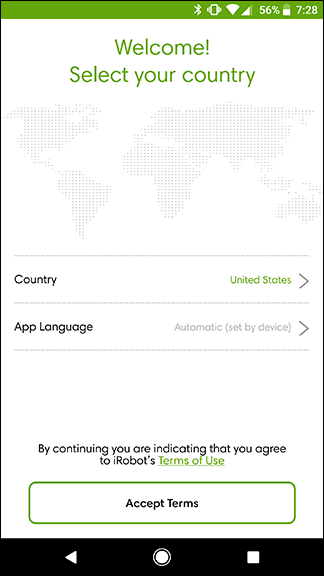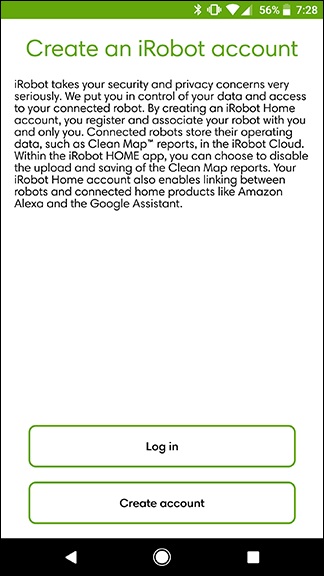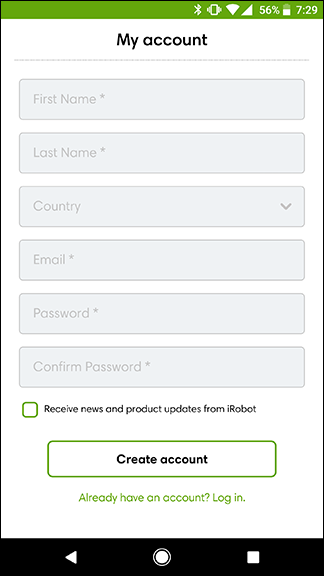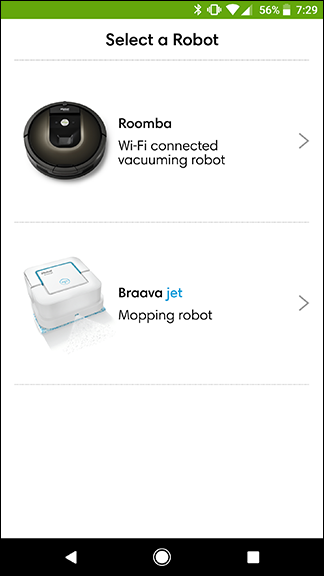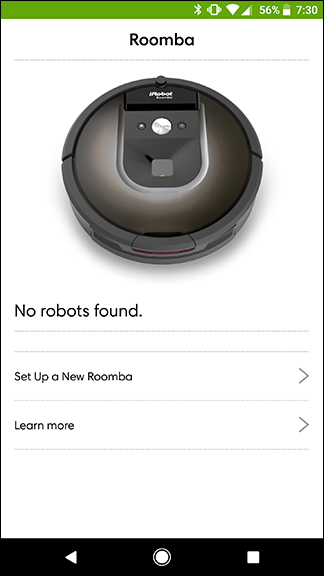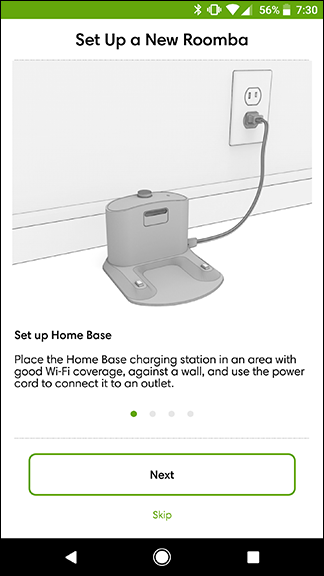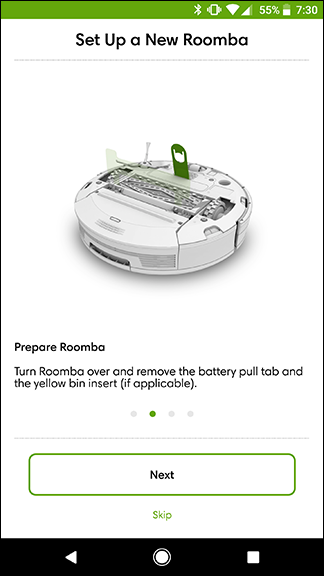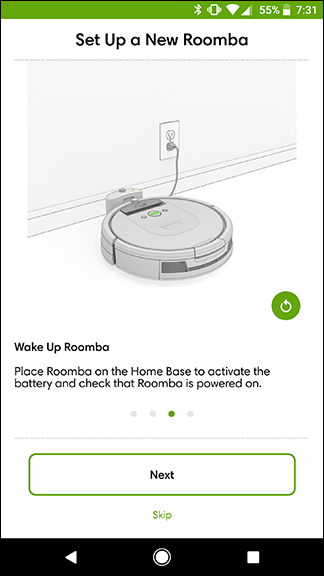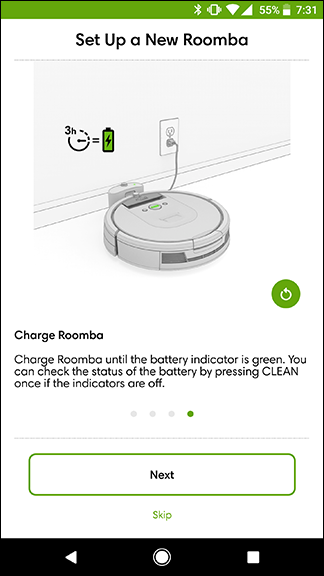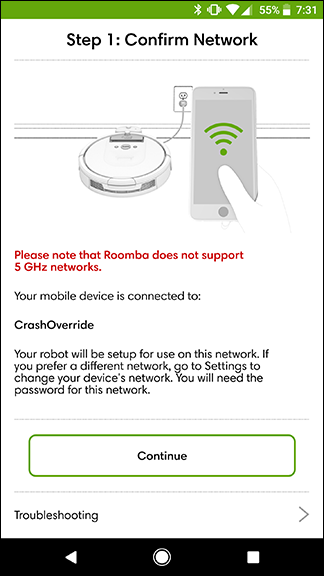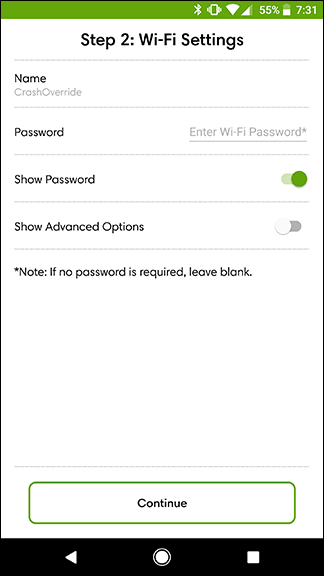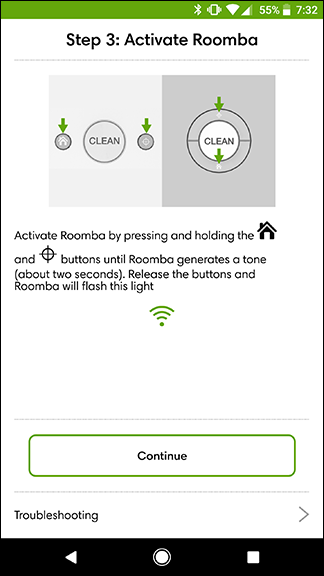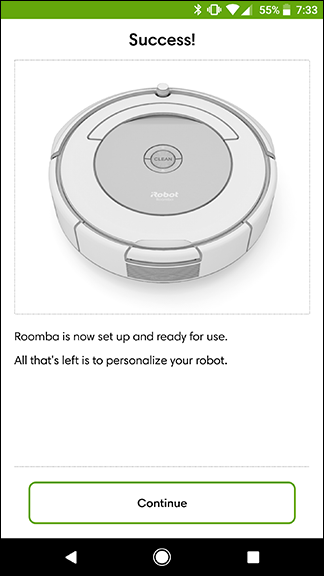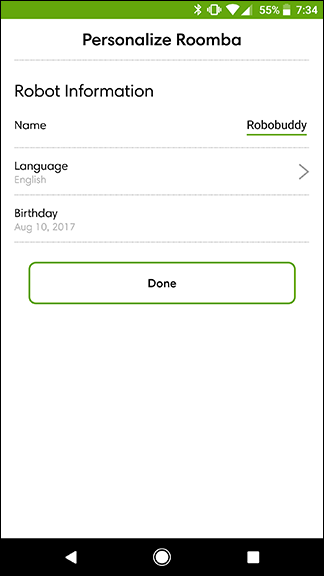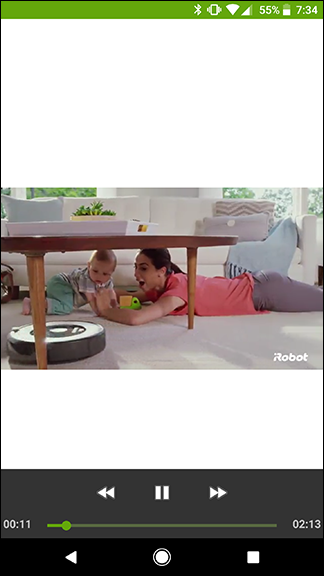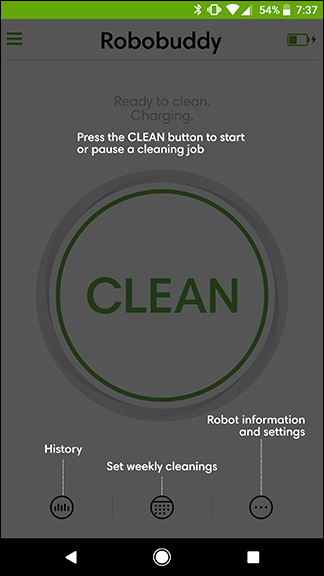iRobot has a few different models of Roomba vacuums, but the Wi-Fi connected Roombas are definitely some of the most convenient. You can start or schedule cleaning jobs from your phone, ring your Roomba from your phone if you can't find it, and even start cleaning using Alexa or Google Assistant. If you just got a Wi-Fi capable Roomba, here's how to set yours up.
To get started, download the iRobot HOME app for iOS or Android. When you first open the app, choose your country and language, then tap Accept Terms.
Next, you'll need to either create or log into your Roomba account. If you have an existing account, tap "Log in." If you don't, tap "Create account."
On the next screen, tap the type of device you have. If it's any model of vacuum cleaner robot, choose Roomba. If you have a Braava Jet mopping robot, tap that below. After this, tap Set Up a New Roomba.
At this point, the app will walk you through a few basic set up steps in your home. First, find the docking station that came with your Roomba and plug this into the wall. Place the station flush against a wall in a place where the Roomba can easily get to it and keep the path to it clear.
Next, turn over you Roomba and remove any plastic tabs or wrapping.
Next, set your Roomba on the docking station to charge. It will need to charge for a few hours before its first run. You can continue the setup process on your phone while your Roomba charges.
Back on your phone, the app will connect your Roomba to the Wi-Fi network your phone is currently connected to. Note that if you're not on your own home Wi-Fi network, you'll need to switch to it before you can continue. Tap Continue and, on the next screen, enter your Wi-Fi network's password and tap Continue.
On the Roomba itself, tap and hold the buttons with the target icon and the home icon until the Roomba makes a tone. Your vacuum will take a moment to connect to your Wi-Fi network. Once it's done, you should see a screen like the one on the right.
On the next screen, you can anthropomorphize your vacuum cleaner by giving it a name and even confirming its "birthday." Happy birthday, little buddy.
After a short video plays introducing you to your Roomba, you'll be dropped into the main screen of the app. You can tap the big circular "Clean" button to start a cleaning job now (though you should wait a while to let your vacuum charge), or tap the middle button along the bottom of the screen to schedule up to daily cleanings.
Your Roomba can run mostly unattended, but remember you'll still have to pick stuff up and keep the floors mostly clear if you want it to clean effectively. The vacuum will go around most clutter (as long as it can't fit underneath the Roomba itself), but that will be another spot your robot can't clean. While your Roomba is charging, it's good to clean up the rooms that your bot will be vacuuming.