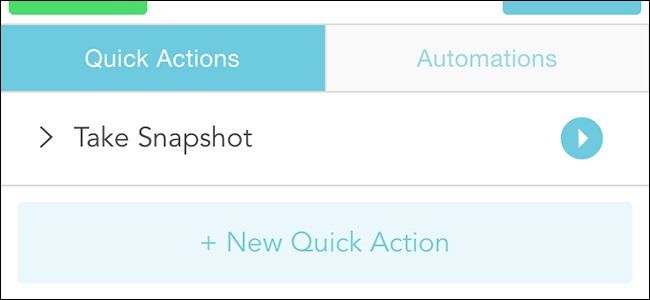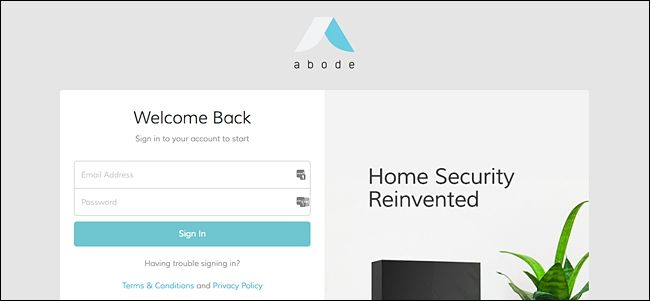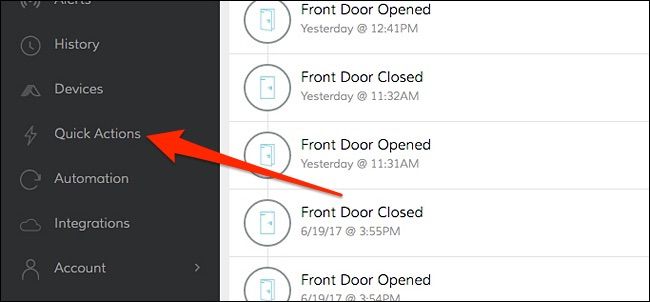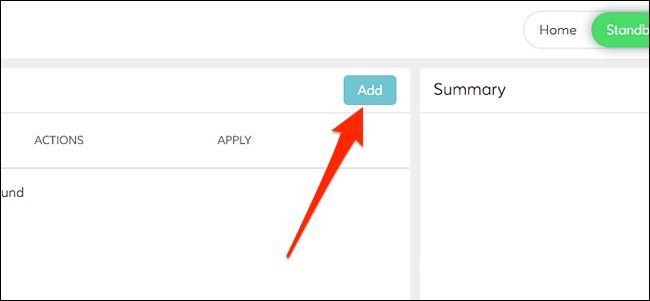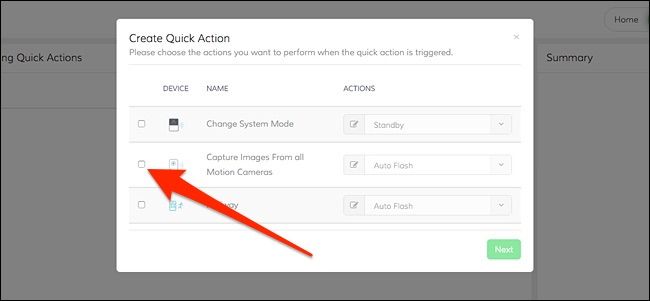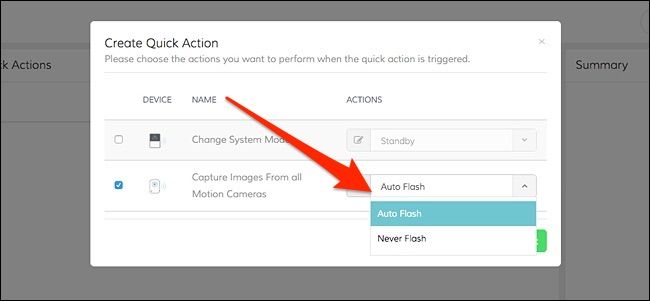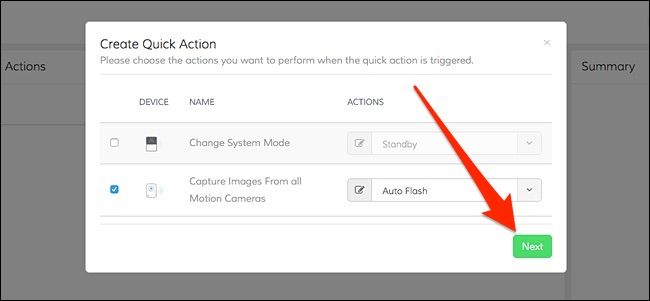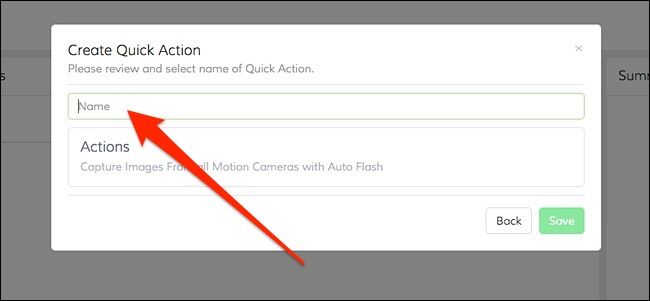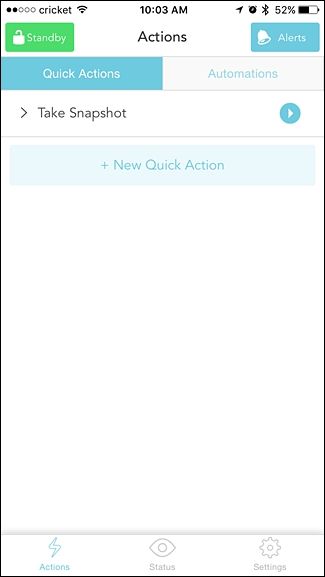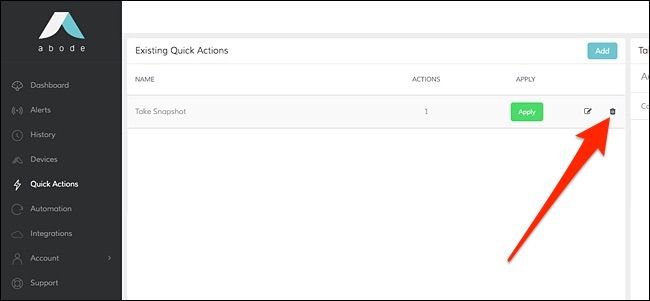Abode's Quick Actions are a lot like shortcuts, giving you quick access to certain tasks so that you don't have to navigate through menus to do something. Here's how to set them up.
One of the main screens in the Abode app on your smartphone is Quick Actions, and there's even a button called "New Quick Action". However, it doesn't work, and you need to go to the Abode web interface in order to create Quick Actions. So if you've been confused as to why it won't work, try the web interface instead.
Once you're there, log in using your Abode account credentials.
After you log in, click on "Quick Actions" in the left-hand sidebar.
Click on the "Add" button in the top-right corner of the left-hand window pane.
You'll now select what you want to happen whenever you execute the Quick Action. There's not a whole lot you can do, but in this case we'll select "Capture Images From all Motion Cameras".
After that, click on the dropdown menu and choose whether or not you want the camera to flash when it takes a snapshot.
Hit "Next".
Give the Quick Action a name and then hit "Save".
Your new Quick Action will appear in the list on the web interface, and if you open up the Abode app on your phone, you'll see it listed as well on the Quick Actions screen. Tapping on the round play button off to the right will execute the Quick Action.
To delete a Quick Action, you have to do it through the web interface by clicking on the small garbage can icon to the left.