If there are particular conversations on WhatsApp you want to keep to hand, you need to pin them to your chat list. The process differs slightly between iOS and Android. However, in both cases, pinning conversations in WhatsApp is pretty straightforward.
Keep reading to learn how to pin WhatsApp conversations in Android and iOS...
How to Pin WhatsApp Conversations on iOS
Let's begin with iOS. To pin a WhatsApp conversation in iOS, follow the instructions below:
- Open the WhatsApp app.
- Scroll down to the conversation you want to pin.
- Swipe right on the conversation.
- Tap the Pin button.
How to Pin WhatsApp Conversations on Android
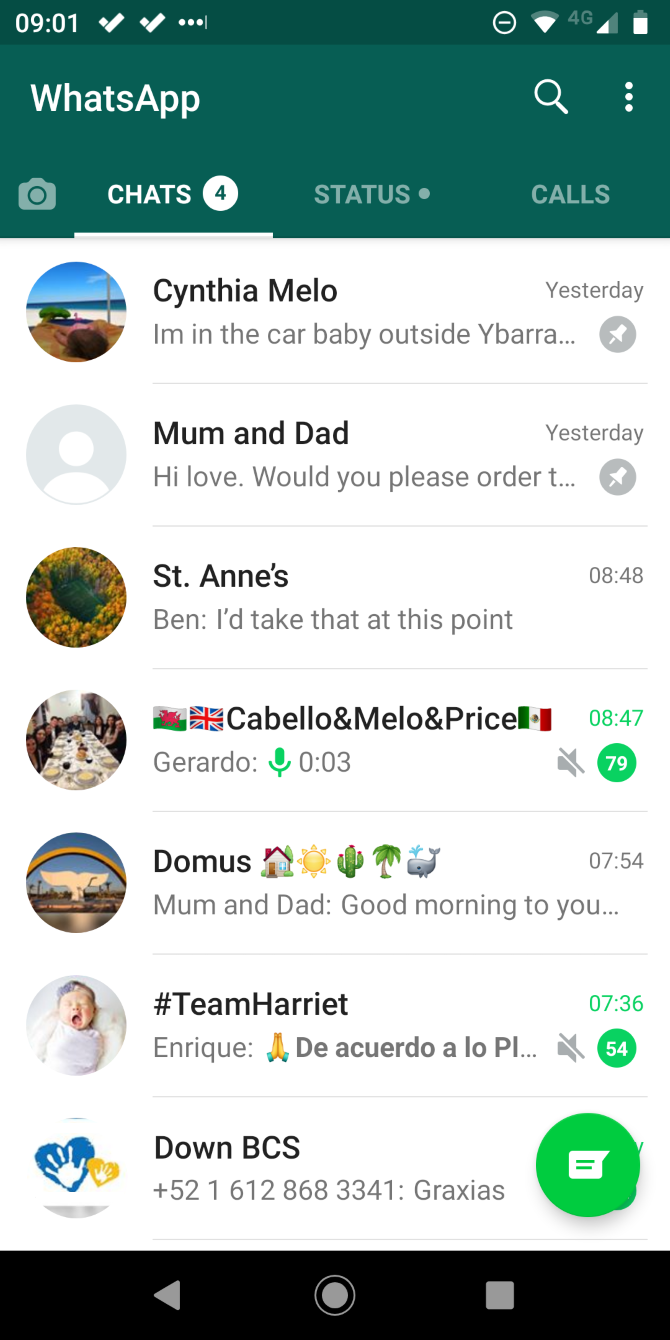
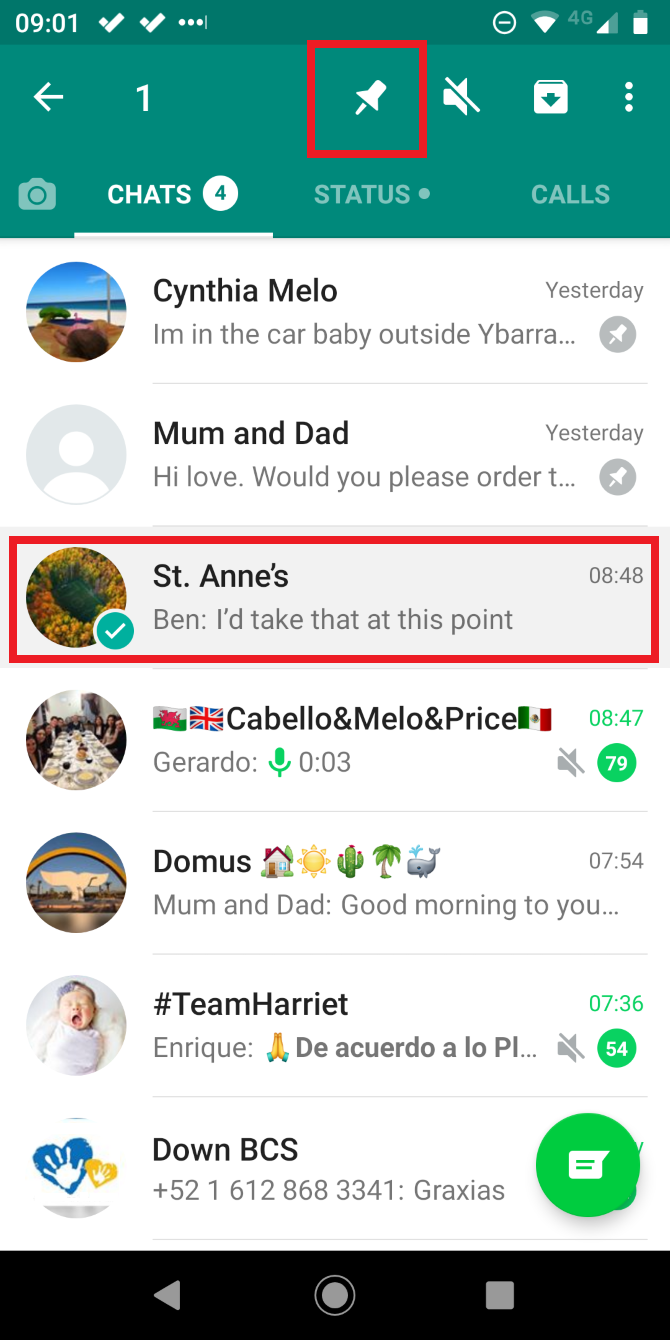
If you have an Android device, use these steps to pin a WhatsApp conversation instead:
- Open the WhatsApp app.
- Scroll down to the conversation you want to pin.
- Tap and hold on the conversation.
- Tap the pin icon that appears above the list of conversations.
What Happens When You Pin a Chat in WhatsApp?
When you pin a chat in WhatsApp, it will automatically be stickied to the top of your list of conversations. You can pin up to three separate conversations simultaneously.
If you pin a second chat, it will appear above the first pin. You cannot manually reorder your list of pinned conversations, which means you might have to do a bit of fiddling to make them appear in your preferred order. If you know which three chats you want to pin before starting, add them in reverse order.
You can customize notifications and alerts for pinned chats in the same way as you would do for non-pinned chats.
How to Unpin a Conversation in WhatsApp
If you want to unpin a chat in WhatsApp, just repeat the instructions above but tap Unpin instead of Pin in the final step.
To learn more about using WhatsApp, check out our articles detailing how to enable dark mode on WhatsApp and how to hide your online status in WhatsApp.

