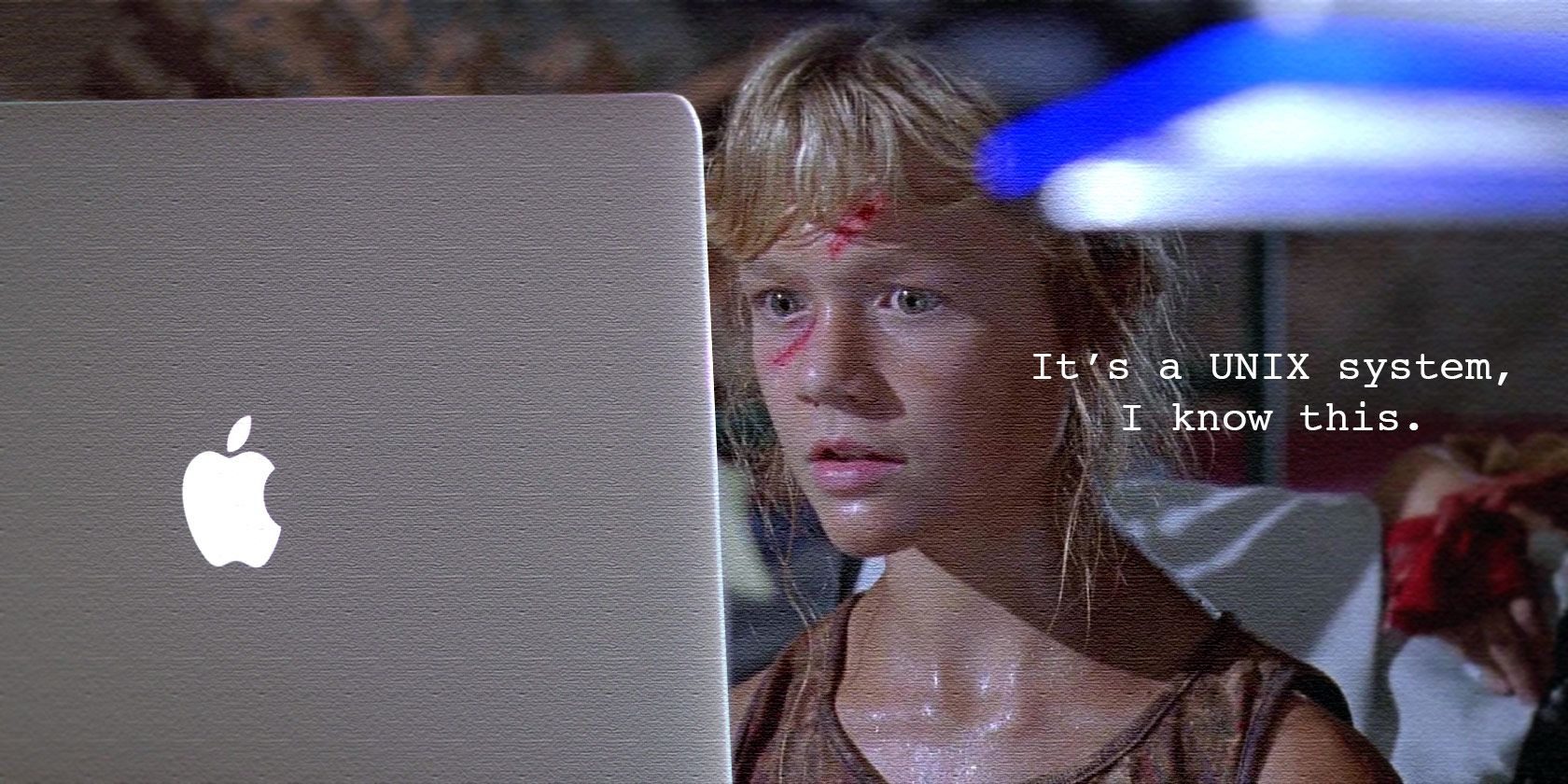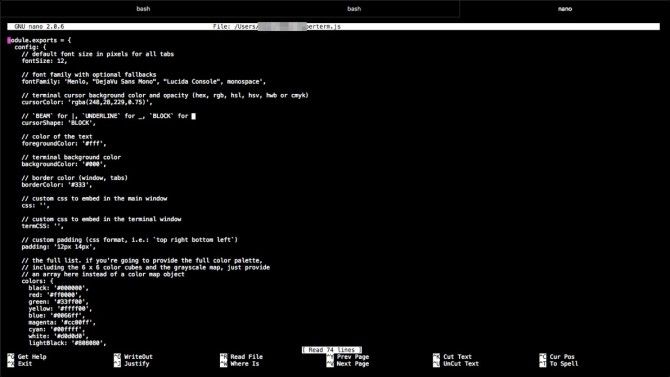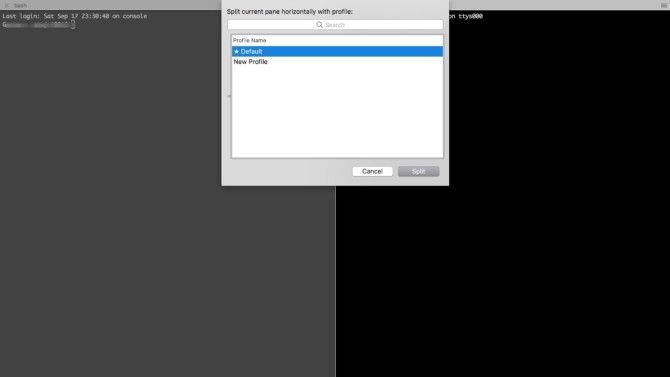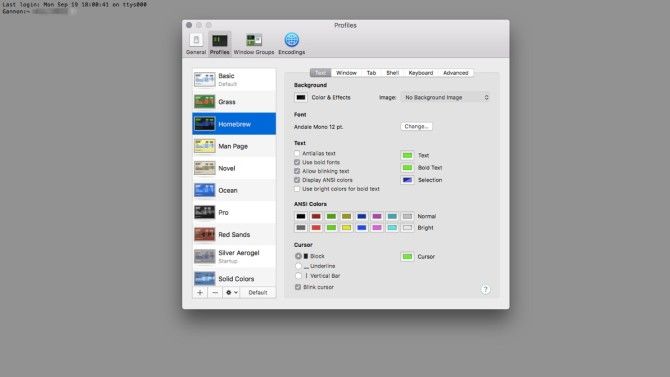One of the best ways to make macOS your own is to customize the command line, either through alternative apps or just tricking out the Terminal app. Working with the command line can be the doorway to becoming a power user on your Mac. You can begin with some improvements to the Dock.
The Mac's reputation as the "easier" OS is only there because of the Mac vs. PC ads. There was an entirely different campaign in the early days of OS X that positioned it as the best way to use Unix. The full command line was there along with many Unix utilities.
HyperTerm (Free)
HyperTerm is a Terminal app that you customize by editing a file. If you're an old enough Mac user or a Hackintosh enthusiast, hacking PREF files and KTEXTs is a familiar way to customize programs. If you're a web programmer, it's along the lines of CSS. The app has support for tabs, which you would expect from anything trying to compete with Terminal.
Once you open the configuration file for HyperTerm, you can set up plugins and extensions. The app's website says to search via the command line, but you can find a great list of available extensions on Github.
The list includes themes and extensions. There's even one to use 1Password to manage your passwords for the command line. Once you find the extension you want, add it to the config file, and it starts running when you open the app.
You can check out the app's page on how to develop an extension using Javascript. All of HyperTerm is built in Javascript. If you check Activity Monitor, you'll see it loaded as a web view, not an app. If you're looking for an extensible alternative to Terminal, this is it. It's a freeware app too!
Cathode ($4.99)
Cathode is not meant to replace your Terminal with a productivity powerhouse. Instead, Cathode takes your Mac back to the good old days of CRT scan lines and glowing green text. It even has a fake room reflection from the background. There is something pretty great about a command line app configured entirely for nostalgia's sake.
There is a compelling set of customization tools, allowing you to choose from the old school system design you like. Was your classic machine just white text on a black background? If you prefer the Doogie Howser look of white text on a blue background, you can choose that as well. I also allows you to choose how densely the text should be spaced. There's a variety of monospace fonts to make sure that you can set the configuration to scratch your own nostalgic itch.
Terminal and VIM combine in a way to create a distraction-free writing environment. With Cathode you have an added bit of flair. The aesthetic looks a bit like Wordstar, the old DOS app George R.R. Martin uses to write Game of Thrones (no promises Cathode will get you a deal with HBO). In fact, if you want to work with just a text editor in this style, check out the other developer's app: Blinky.
Cathode even brings back the sounds of older computers. If you yearn for the simple days of the Apple II, this is a good approximation sitting on top of the power of a modern computer. There's a demo you can try on the developer's site, or you can pick up Cathode for $4.99 on the Mac App Store. There's also an iOS version you can use for SSH sessions.
iTerm (Free, Donationware)
If you have a Mac IT guy at work, he probably uses iTerm. It's one of the original and most powerful alternatives to Terminal. If you're working with a few different command line apps, or connected to a bunch of remote servers, you can subdivide the window, so everything is displayed simultaneously. It ends up looking like total madness if you over do it, but it is possible.
The foundations of the huge recent updates to Terminal have their roots in iTerm. You can set different profiles, complete with a unique background image. Then you can open each tab and window split with different profiles, which can give visual distinctions to each working session.
iTerm has a few unique features Apple hasn't copied. Each command you enter can have a time stamp attached. You can also annotate each command or output, a convenient feature for sharing your work as a walkthrough. Combine with the Instant Replay function that allows you to step through each command you entered, and you've got a great tool for creating screenshot walkthroughs.
iTerm is an app for power users that live in the command line. It's a free app supported by donations so that you can try it out easily. The main question you should ask yourself is what level of complexity do you need? Download it here.
What About Terminal?
With all of these alternatives, you could be forgiven for thinking macOS' built in Terminal isn't that powerful. Like most Apple apps, it strikes a balance between accessibility for new users and deep features for power users.
You can't infinitely split the window like you can with iTerm, but Terminal does support tabs. Terminal can be customized with an array of colors and any system font. The background image can be to anything you like. This means that you can make a unique combination for a custom look for your Terminal. There's a bunch of preset profiles built into the app, and you can set your customization as the default when Terminal opens.
The profiles are useful because you can save a set of windows to open when you launch the app. As you can set each profile to run a command at startup, you can have a window open your remote SSH session, another to Vim, and yet another to your working directory. This can also be set up as tabs, rather than windows.
If you're not able to install custom software on your work Mac, customization can still help you make your command line your own.
Doing More With the Command Line
We've looked at a few different options for customizing the Mac command line to make it your own. If you're a Mac user, and you haven't played around in Terminal, check out this tutorial for ideas on where to begin. Then you can check out some of these apps to find which fits your personal taste.
What is your favorite terminal customization or hack? Let us know in the comments.